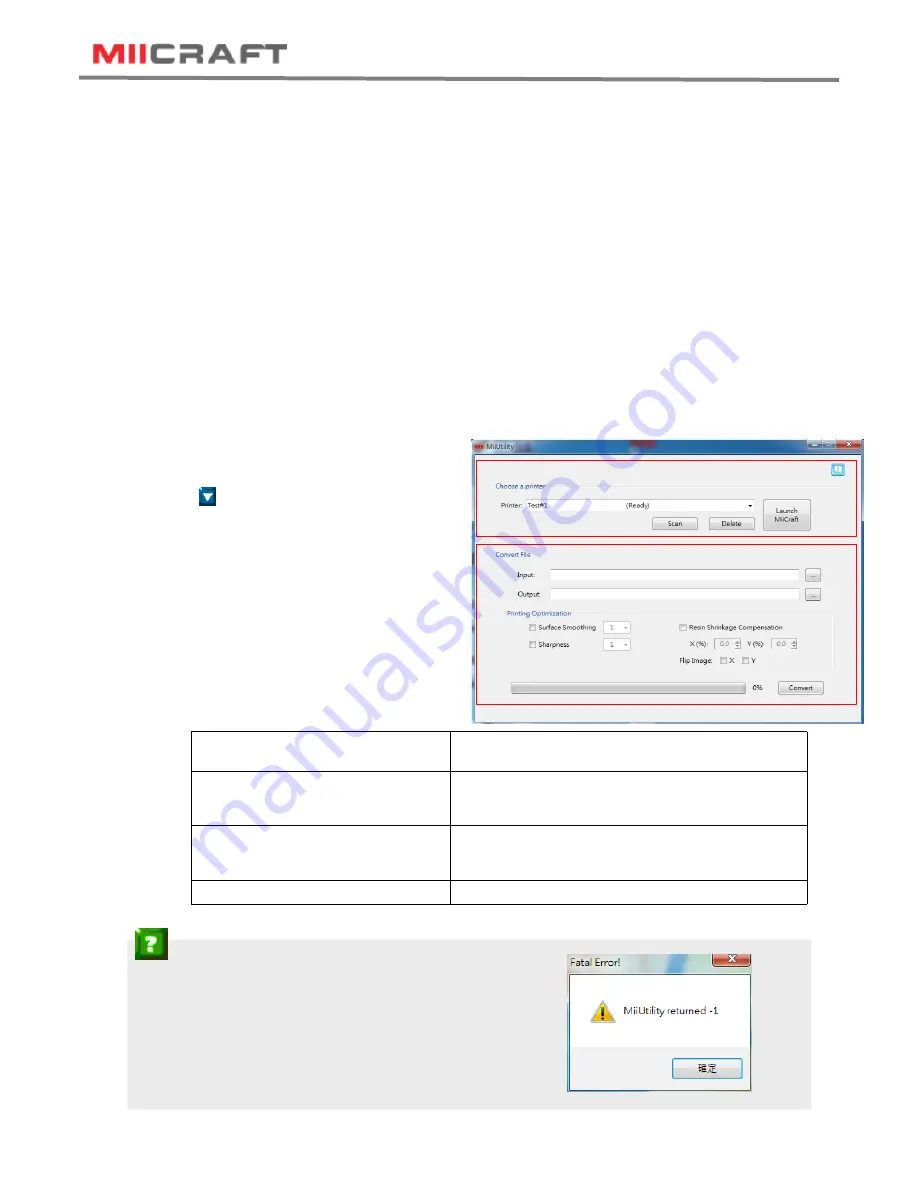
3D production system ► Make a better world
10
3.1 Installing MiiCraft Software
(1) Download
MiiUtility.exe
from
http://www.miicraft.com/support/
System Requirements
-
Windows OS: Windows7 , Windows8, Windows10 and other updated version
-
Browser: Google Chrome
(2) Unzip the downloaded file
(3) Click set_up.exe to create shortcut of MiiUtility .exe
(4) Open MiiUtitlity .exe
(5) Connect to the 3D Printer
If your computer have opened proxy setting, please close it before connecting.
-
Scan: search 3D Printer
-
:Select 3D Printer
-
Launch MiiCraft: link to MiiCraft controller
-
Delete: Delete the scanned record
(6) Convert File
-
Input: Select an object file
(Input type: SLC file, CWS file, ZIP file,
WRK file, MII file)
-
Output: Save as .MII file
-
Printing Optimization
Surface Smoothing
Surface smoothing from Z axis, the greater number
means higher compensation from Z axis
Sharpness
Enabling sharpness from X and Y axis
+ →Sharpen an image
─ →Soften an image
Resin Shrinkage Compensation
Compensate resin shrinkage
+0% to 9.9% →Enlarge an image
-0% to -9.9% →Shrink an image
Flip Image
Flip image by X axis or Y axis
(5)
(6)
Trouble Shooting:
How to resolve “ Fatal Error” when installing?
Please enter below links, and install x86.exe, make sure you have
Installed software from both of the links.
Visual C++ Redistributable Packages for Visual Studio 2013
https://www.microsoft.com/en-us/download/details.aspx?id=40784
Visual C++ Redistributable for Visual Studio 2015 Update 1
https://www.microsoft.com/en-us/download/details.aspx?id=49984
3 Operating your 3D Printer- Software


















