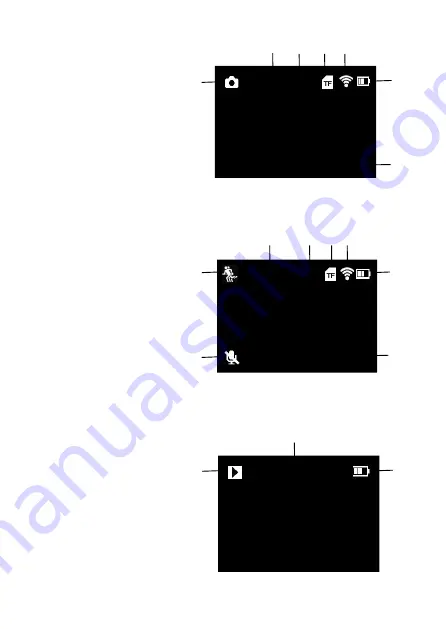
16
Press “MODE” button once, the camera enters “Photo Taking”
mode.
Press “MODE” button twice, the camera enters “Slow Motion
Capture” mode.
Press “MODE” button the third time, the camera enters “Playback”
mode.
1. Capture mode
2. Resolution
3. Memory card capacity
4. TF card inserted
5. WiFi
6. Battery capacity level
7. Date&Time
6
5
4
3
2
8M 14G
2016/06/13 13:07:04
1
7
2
3 4 5
6
720P90FPS 14G
2016/06/13 13:07:04
1
7
8
1. Slow motion mode
2. Resolution
3. Memory card capacity
4. TF card inserted
5. WiFi
6. Battery capacity level
7. Recording sound off
8. Date&Time
1. Playback mode
2. The number of
current file/The total
numer of files
3. Battery capacity level
3
2
1
00001/00034






























