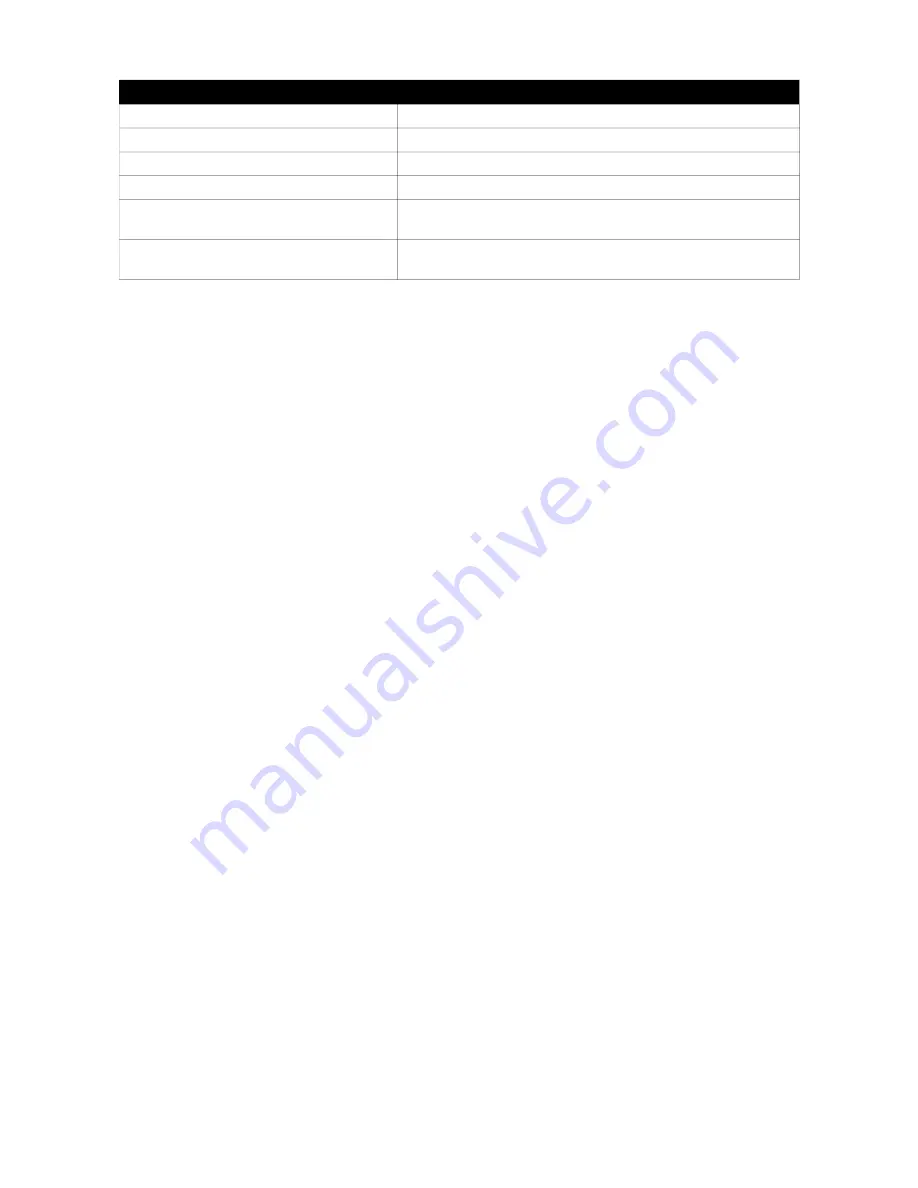
Schedule / Calendar
delete | delete event
Remove current event
edit | edit event
Open the Edit sub-menu
edit time | edit event time
Edit the time of selected event
edit date | edit event date
Edit the date of the selected event
edit description | edit event
description
Edit the description of the selected event
edit repetition | edit event
repetition
Change event repetition
4
Turning the device on or off
●
To turn the device on, press and hold the
on/off
button for 3 seconds
until the device vibrates. After another 10 seconds, you will hear a
“device starting”
message. Then wait for the
“device ready”
message.
●
To turn off, press and hold the
on/off
button until the device vibrates
and you hear the message
“shutting down”
. The device is fully off after it
vibrates another time.
●
To switch off using voice commands please say
turn off
.
In order to confirm say
turn off
or
yes
.
5
Available functions
●
Where am I
- give the current position of the user
●
navigate
- navigate to the location selected on the map
●
look around
- check what locations are around
●
survey route
- calculate route starting from an arbitrary location
●
audio player
- plays audio files stored on the built-in internal memory
●
book reader
- allows you to play books in audio format (mp3, wav) with
bookmark support
●
voice recorder
- allows you to record voice memos for general use. The
files are stored in MP3 format
●
calendar
- here you can, add events, add notifications, view existing
events, edit and delete them
●
alarm (clock)
- a function that allows you to set alarms just like with
traditional watch or phone
●
settings
- here you have access to basic settings like: map, date, time
zone, language option, gender of the voice synthesizer, voice speed and
battery level, serial number, compass calibration and adjustments of the
messages heard during navigation
●
compass
- gives information which direction device/user is facing
●
storage mode
- connect to your computer and copy files or update the
software
●
own points with sound descriptions
. Important: You can use saved points as
navigation destinations. Simple recording, viewing, editing and starting
the navigation.
6
LED signals
LEDs are located in the upper left corner of the device on the level of the
on/off button. Left (red) LED indicates battery and charging status, right
(green) the state of the current GPS positioning.
●
red LED (left):
no light: device is off
standard light: normal operation of the device
pulsating glow: battery low; also during normal charge process
11 / 21





















