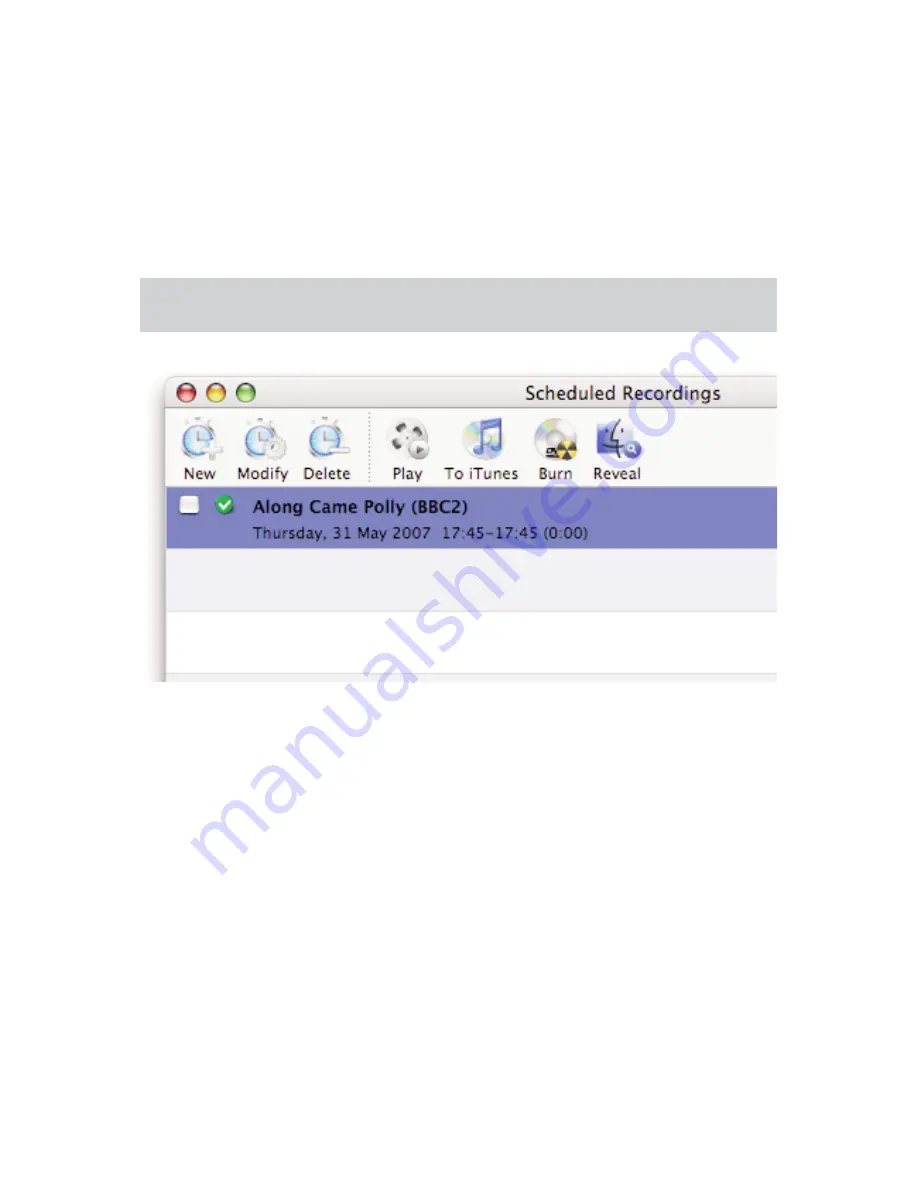
MigliaTV User Guide
Page
41
I.
The Recording window toolbar
The recording window toolbar lets you perform several actions with the files you have recorded. To access the
recording window, select ‘Scheduled Recordings’ from the Window menu and select ‘Show recordings’ in the drop
menu of the Recordings window.
1.
Using the toolbar
To use a plug-in, highlight a finished recording and click on an icon.
1.1 Play
Plays the selected movie file using the MigliaTV built-in Movie Player
1.2. To iTunes
Lets you add a recording to your iTunes Playlist. Settings for the iTunes plug-in are available in the ‘Add to iTunes’
plug-in preferences.
1.3. Reveal
Shows the recorded file in the Mac OS X Finder. This enables you quick access to the file to drag it onto another
application for example.
Note: the recording must have been completed before you can perform an action
Содержание EvolutionTV TV Tuner
Страница 1: ...Revision 1 1 2 c 2007 HDMI Ltd MigliaTV User Guide...
Страница 3: ...Introduction and Overview of MigliaTV MigliaTV User Guide Page 1...
Страница 5: ...Software Installation MigliaTV User Guide Page 3...
Страница 7: ...MigliaTV User Guide Page 5 Setting up MigliaTV for viewing and recording...
Страница 11: ...MigliaTV User Guide Page 9 Using the MigliaTV Menus...
Страница 17: ...MigliaTV User Guide Page 15 Using the MigliaTV Onscreen Remote...
Страница 19: ...MigliaTV User Guide Page 17 Using the MigliaTV Preferences...
Страница 31: ...MigliaTV User Guide Page 29 Scheduling a recording with MigliaTV...
Страница 35: ...MigliaTV User Guide Page 33 Scheduling a recording with TitanTV...
Страница 38: ...MigliaTV User Guide Page 36 Scheduling a recording with tvtv...
Страница 42: ...MigliaTV User Guide Page 40 Using the Recording window toolbar...
Страница 45: ...MigliaTV User Guide Page 43 Playing back files created by MigliaTV...





































