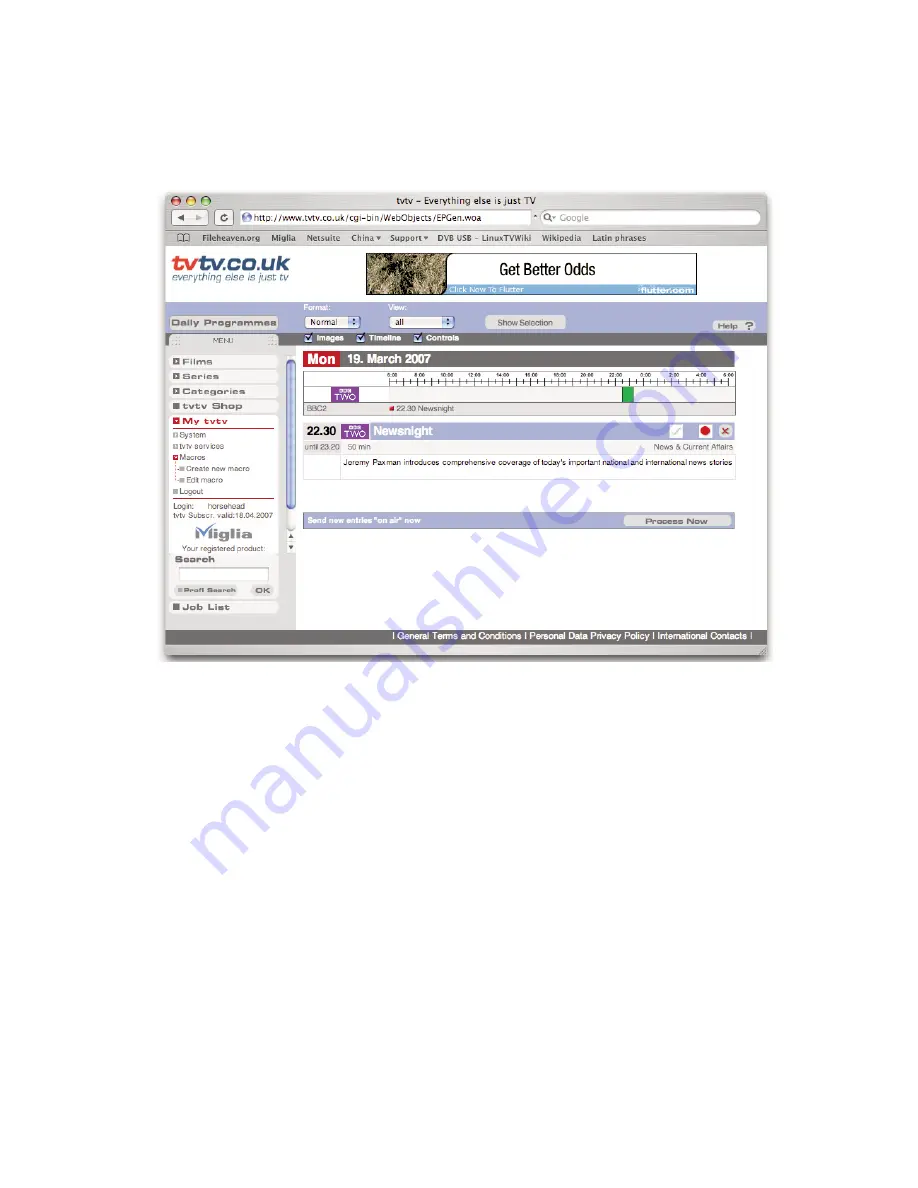
MigliaTV User Guide
Page
39
Click on Joblist located in the bottom left corner of the tvtv page.
Your joblist will now show the recordings you have scheduled. Click on “Process now” to confirm the recordings.
Note:
You need to click on process now, otherwise the recordings will not be confirmed and will not be
available to MigliaTV.
MigliaTV will automatically check the joblist at defined intervals. You can also manually check the joblist by using
the “Check tvtv job list” option in the MigliaTV menu.
Programmes scheduled with tvtv will then be taken over by the application.
3.3. Channel naming synchronisation
tvtv and MigliaTV compare the TV station names to schedule a recording. This requires you to name the TV
channels as they are named by the tvtv service. Should there be a discrepancy, a window asking you to rename
the channels will appear when you check the tvtv joblist.
Содержание EvolutionTV TV Tuner
Страница 1: ...Revision 1 1 2 c 2007 HDMI Ltd MigliaTV User Guide...
Страница 3: ...Introduction and Overview of MigliaTV MigliaTV User Guide Page 1...
Страница 5: ...Software Installation MigliaTV User Guide Page 3...
Страница 7: ...MigliaTV User Guide Page 5 Setting up MigliaTV for viewing and recording...
Страница 11: ...MigliaTV User Guide Page 9 Using the MigliaTV Menus...
Страница 17: ...MigliaTV User Guide Page 15 Using the MigliaTV Onscreen Remote...
Страница 19: ...MigliaTV User Guide Page 17 Using the MigliaTV Preferences...
Страница 31: ...MigliaTV User Guide Page 29 Scheduling a recording with MigliaTV...
Страница 35: ...MigliaTV User Guide Page 33 Scheduling a recording with TitanTV...
Страница 38: ...MigliaTV User Guide Page 36 Scheduling a recording with tvtv...
Страница 42: ...MigliaTV User Guide Page 40 Using the Recording window toolbar...
Страница 45: ...MigliaTV User Guide Page 43 Playing back files created by MigliaTV...





















