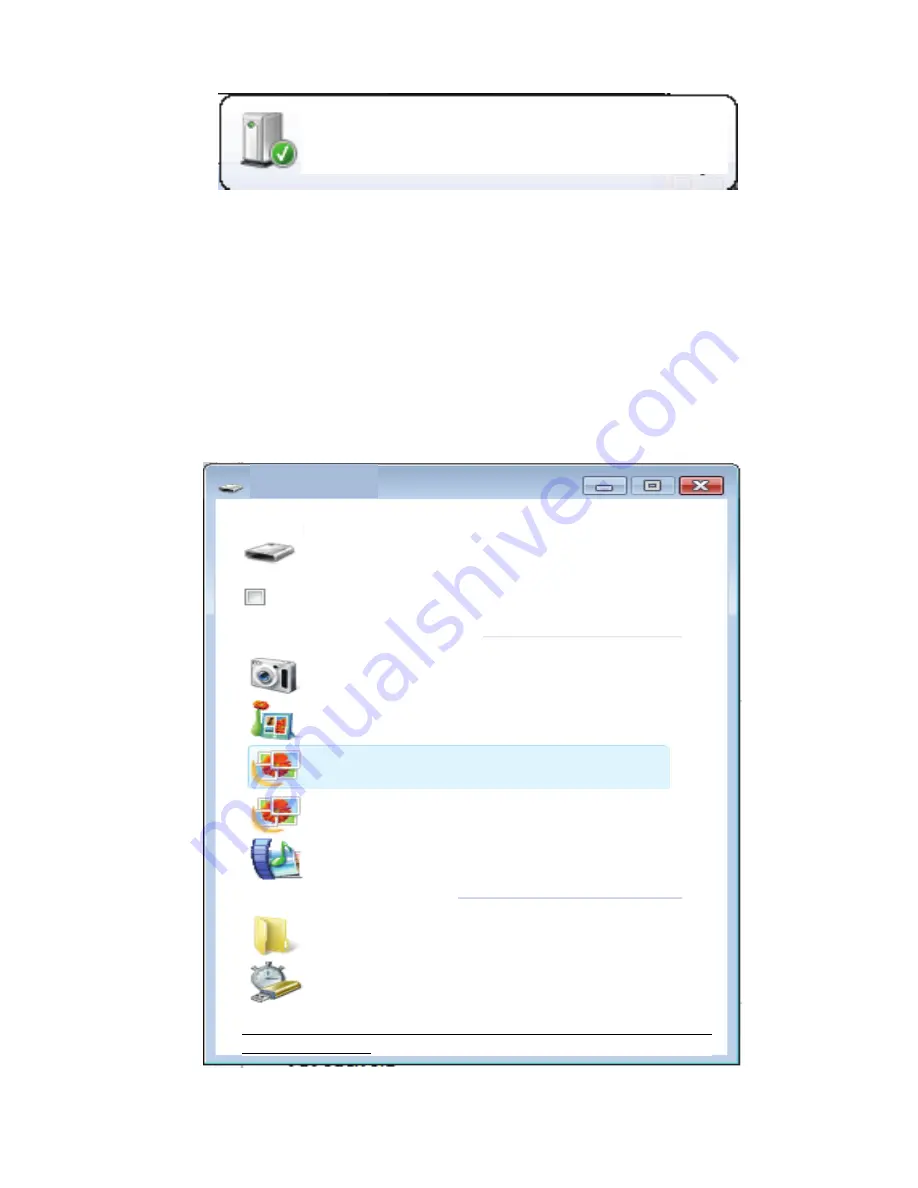
35
3.
L’icône
du
disque
amovible
devrait
s’afficher
à
l’écran.
Le
menu
suivant
s’affichera
sur
votre
ordinateur.
Appuyez
sur
‘Importer
les
images
et
vidéos’.
Vos
appareils
sont
prêts
à
l’emploi
Installation
en
cours
du
pilote
de
l’appareil
réussie.
Lecture
Disque
Amovible(E:)
Toujours
procéder
ainsi
pour
les
images :
Options
d’images
Import
d’images
avec
Windows
Voir
imagees
avec
Windows
Import d’images
et
vidéos
Avec
Galerie
Photo
Windows
Live
Voir
images
Avec
Galerie
Photo
Windows
Live
Import
fichiers
media
disque
local
avec
ArcSoft
MediaImpression
2
Options
Générales
Ouvrir
dossier
pour
voir
fichiers
avec
Windows
Explore
Accéler
mon
système
avec
Windows
ReadyBoost
Paramétres
Lecture
automatique
par
défaut
sans
Panneau
de
Configuration
Содержание ExtremeX MGOVS006
Страница 1: ......
Страница 19: ...18 VIDEO MODE SCREEN When in Video mode the below screen will show...
Страница 30: ...29...
Страница 32: ...31 3 Choosing one more none connector from the three given...
Страница 37: ...36 1 Welcome menu will appear Press Next 2 Select the Review organize And group items to import...
Страница 38: ...37 3 Press on More options to select the directory where you want your files saved...
Страница 39: ...38 4 Press OK 5 Press Import to start transfer image to your computer...
Страница 43: ...1080P ACTION CAMERA Guide d Utilisateur MODELE MGOVS006...
Страница 72: ...29 OU OU...
Страница 74: ...31 3 Choisissez un plusieurs aucun adaptateur s parmi les OU OU...
Страница 84: ...1080P ACTION CAMERA Benutzerhandbuch MODEL MGOVS006...
Страница 117: ...33 2 Fixieren Sie Steckverbinder 3 mit der Haupthalterung b wie unten gezeigt ODER ODER...
Страница 130: ...C MARA DE ACCI N PARA DEPORTES Manual del usuario MODELO MGOVS006...
Страница 148: ...18 PANTALLA DE MODO DE V DEO En el modo de v deo se mostrar la pantalla mostrada a continuaci n...
Страница 159: ...29 f jelos a la parte 1 del soporte principal a O O...
Страница 161: ...31 3 Seleccione un conector uno m s ninguno de los tres O O...






























