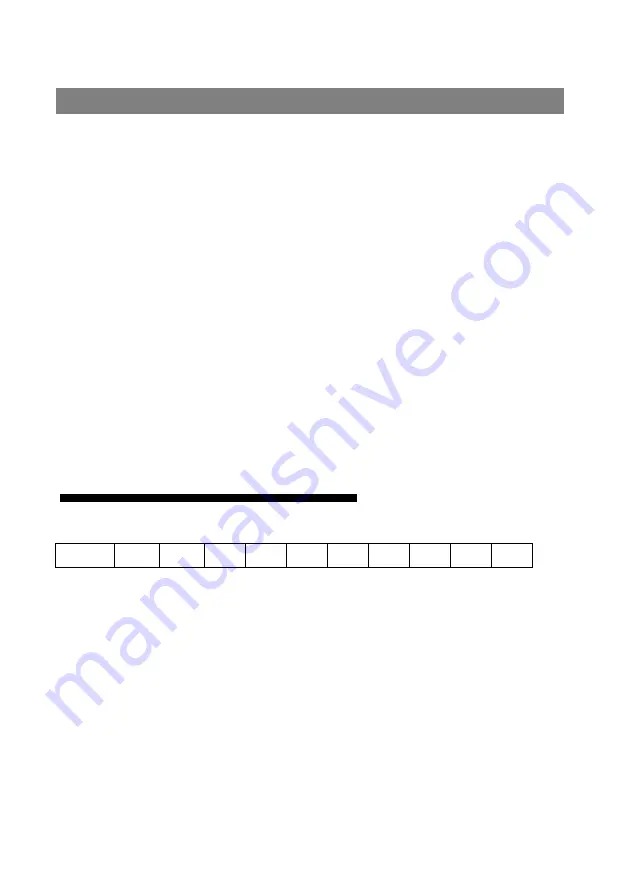
9
There is a CONFIG area in the left lower on the back of machine, include two
reset button, button 1 and button 2,some special functions can be realized on
special operation, as follows:
Function one: Mode switch
Press the button 1 when starting (near the board), the first input mode
will change(three mode switch by circulation), press the button 2 when
starting ,means the second input mode change (three modes can be switch by
circulation )
Function two: back to the factory reset.
It turns to the factory reset, two input’s EDID turn to the default of EDID.
Function three: Copy the EDID of input port.
Long press the button 1 about 10 second, the input port 1 will copy the
output port’s EDID, long press the button 2 about 10s,the input port 2 will
copy the output port’s EDID.
How to recognize the function of indicator lamp
Take the MIG-218 button for example, as follows;
Power IN1 IN2 O1 O2 O3 O4 O5
O6 O7 O8
Totally 11 indicator lamp, include a power lamp, two input indicator
lamp(IN1,IN2),8 output indicator lamp(O1~O8) , every indicator lamp’s
function is:
1.Power light means turn on.
2.The indicator lamp of IN1 and IN2 light means the input is normal,
twinkling means no signal when splitter is working.
3. The indicator lamp of O1~O8 light mean the connection of output is
normal when splitter is working.
4.work mode: when starting,O1~O3 indicate the mode of input 1(only
O1 light mean DVI mode, only O1 and O2 light mean HDMI mode,O1~O3
Reset button
Содержание MAGNIMAGE MIG-21X Series
Страница 2: ......
Страница 3: ...1 1 1 2 2 3 4 4 5 MIG 21X 6 MIG 214 6 MIG 214 6 MIG 218 7 MIG 218 7 MIG 21X 8 8 8 8 9 10 10...
Страница 4: ...10 10 11 11 12 12 13 14 14 14...
Страница 5: ...1 MIG 21X DVI MIG 21X 4 8 165MHz EDID EDID USB 256000...
Страница 6: ...2 1 DVI 1 1 USB 1...
Страница 7: ...3 100 240VAC 50 60Hz...
Страница 8: ...4 MIG 21X DVI MIG 214 MIG 218 MIG 214 2 DVI 4 DVI MIG 218 2 DVI 8 DVI...
Страница 10: ...6 MIG 214 1 2 3 USB MIG 214 4 5 DVI1 DVI2 6 DVI1 DVI2 7 DVI3 DVI4 8 MIG 21X 8 7 6 5 4 1 2 3...
Страница 11: ...7 MIG 218 1 2 3 USB MIG 218 4 5 DVI 6 DVI1 DVI2 7 DVI 8 1 2 3 4 5 6 7 8...
Страница 12: ...8 MIG 21X a b c CONFIG 1 2 1 2 1 2 EDID DVI COPY EDID 1 10S COPY EDID 1 2 10S COPY EDID 2 MIG 21X...
Страница 14: ...10 256000...
Страница 15: ...11 DVI EDID EDID...
Страница 16: ...12 O1 O8...
Страница 17: ...13...
Страница 18: ...14 36 60...
Страница 22: ...THE WHOLE UNIT WARRANTY 15 THE WARRANTY PROVISIONS 15...
Страница 36: ...14 Language selection Accomplish in the main menu...







































