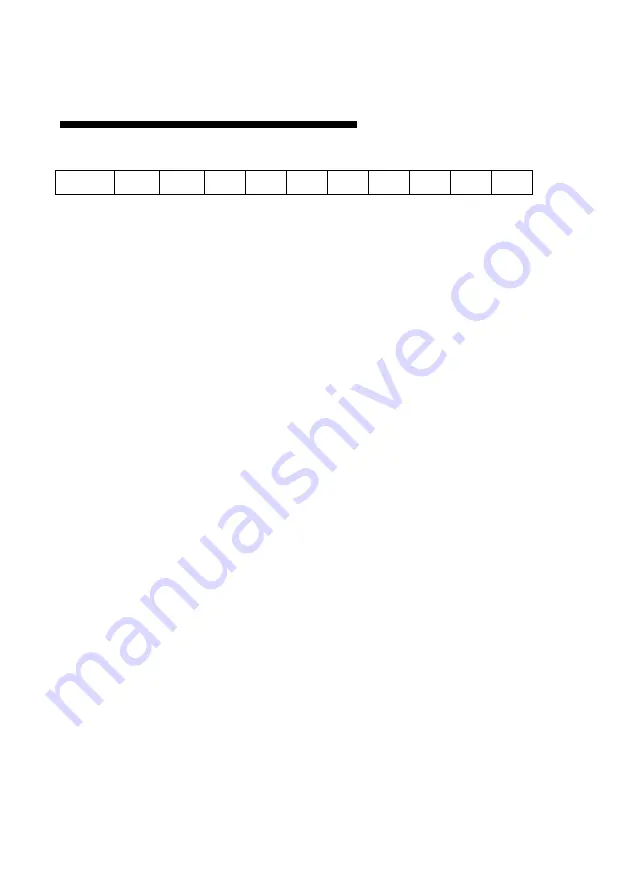
9
如何识别指示灯功能
以 MIG-218 按键指示灯为例,如下表所示:
Power IN1 IN2 O1 O2 O3 O4 O5
O6 O7 O8
上表中共 11 个指示灯,包括一个电源指示灯(Power), 两个输入口指示灯
(IN1,IN2), 八个输出口指示灯(O1~O8),各个指示灯功能如下:
1.
Power 亮表示电源打开
2.
IN1,IN2 在正常工作时,灯亮亮表示输入连接正常,闪烁表示无信号
3.
O1~O8,在正常工作时,灯亮表示对应输出口连接正常
4.
工作模式指示:开机时,O1~O3 指示输入口 1 的工作模式(仅 O1 亮表示
DVI 模式, 仅 O1 和 O2 亮表示 HDMI 模式, O1~O3 全亮表示为学习
模式), 同理 O5~O7 指示输入口 2 的工作状态
5.
当某些操作(如恢复出厂设置,模式切换,COPY EDID 等)成功时, 指示
灯会从时 I1~O8 顺序跑一遍, 失败时 I1~O8 会全亮全灭闪烁三次
Содержание MAGNIMAGE MIG-21X Series
Страница 2: ......
Страница 3: ...1 1 1 2 2 3 4 4 5 MIG 21X 6 MIG 214 6 MIG 214 6 MIG 218 7 MIG 218 7 MIG 21X 8 8 8 8 9 10 10...
Страница 4: ...10 10 11 11 12 12 13 14 14 14...
Страница 5: ...1 MIG 21X DVI MIG 21X 4 8 165MHz EDID EDID USB 256000...
Страница 6: ...2 1 DVI 1 1 USB 1...
Страница 7: ...3 100 240VAC 50 60Hz...
Страница 8: ...4 MIG 21X DVI MIG 214 MIG 218 MIG 214 2 DVI 4 DVI MIG 218 2 DVI 8 DVI...
Страница 10: ...6 MIG 214 1 2 3 USB MIG 214 4 5 DVI1 DVI2 6 DVI1 DVI2 7 DVI3 DVI4 8 MIG 21X 8 7 6 5 4 1 2 3...
Страница 11: ...7 MIG 218 1 2 3 USB MIG 218 4 5 DVI 6 DVI1 DVI2 7 DVI 8 1 2 3 4 5 6 7 8...
Страница 12: ...8 MIG 21X a b c CONFIG 1 2 1 2 1 2 EDID DVI COPY EDID 1 10S COPY EDID 1 2 10S COPY EDID 2 MIG 21X...
Страница 14: ...10 256000...
Страница 15: ...11 DVI EDID EDID...
Страница 16: ...12 O1 O8...
Страница 17: ...13...
Страница 18: ...14 36 60...
Страница 22: ...THE WHOLE UNIT WARRANTY 15 THE WARRANTY PROVISIONS 15...
Страница 36: ...14 Language selection Accomplish in the main menu...














































