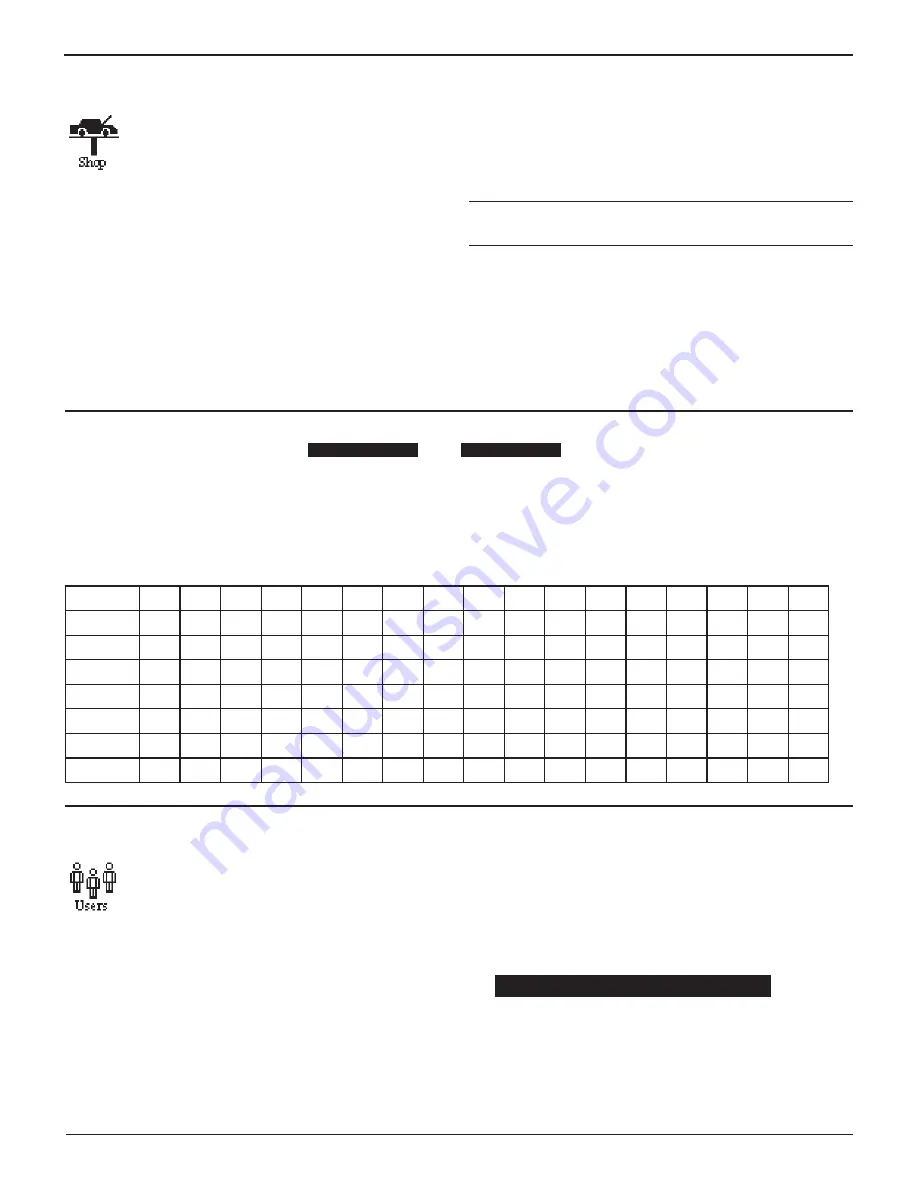
GR8-1250 WalMaRT
Midtronics Inc. 7000 Monroe Street Willowbrook, IL 60527
www.midtronics.com
30
Shop
The SHOP INFO utility allows you to create a header
for your printed test results with your business lo-
cation information when the Admin option 3-PRINT
HEADER is selected (page 35). Its three information
screens contain 12 lines of text with a maximum of
17 characters per line.
Header information can be manually created or uploaded
from a data card.
To manually create or overwrite a header:
1. Select MANUAL EDIT and press NEXT.
2. Press the UP or DOWN ARROW to highlight the line you
want to change. The cursor blinks to the right of the last
character in the line. (The cursor is not visible if all charac-
ter spaces are filled.)
3. To erase a character, press the LEFT ARROW key.
4. Insert a character by pressing the alphanumeric key asso-
ciated with the character as many times as needed. You
can center text by inserting blank spaces with the RIGHT
ARROW key. If you pause momentarily, the cursor will au-
tomatically move to the right.
IMPORTANT: Be sure to erase any default characters on un-
used lines by pressing the LEFT ARROW key.
5. Press the SAVE soft key to save your setting or the BACK
soft key to return to the SHOP INFO screen without saving
the changes.
Screen 2
5–YOUR COUNTRY
—
6–YOUR PHONE NUMBER
7–WWW.WEBSITE.COM
8–
Screen 1
1–YOUR SHOP NAME
—
2–1000 ANY ST.
3–YOUR TOWN, STATE
4–YOUR POSTAL CODE
To help you edit and center your header, use a pencil to write the information in the template below before entering it into the
Battery Diagnostic Station.
Header Template
Line 1
Line 2
Line 3
Line 4
Line 5
Line 6
Line 7
Line 8
Users
The USERS utility allows you to create and edit a
USER ID with 1 to 7 alphanumeric characters and
link it to a test counter. It also allows you to delete a
USER ID and its associated test total.
Default setting for USER ID is off. Select the ADMIN icon to turn
this feature on.
Entering A New User ID
1. To create a USER ID, select:
1
ENTER NEW
2
DELETE
3
EDIT
Press the NEXT soft key to display the list of available IDs.
2. Use the UP or DOWN ARROW keys to scroll to the ID place-
holder you want to use. Scrolling past the first line displays
the previous screen. Scrolling past the fourth line displays
the next screen. To display more placeholders, continue
scrolling or use the LEFT or RIGHT ARROW key to jump up
or down through the list five lines at a time.
1 USER01
2 USER02
3 USER03
4 USER04
Press the NEXT soft key to continue.
Chapter 9: Setup
Содержание GR8-1250
Страница 2: ...This page intentionally left blank...























