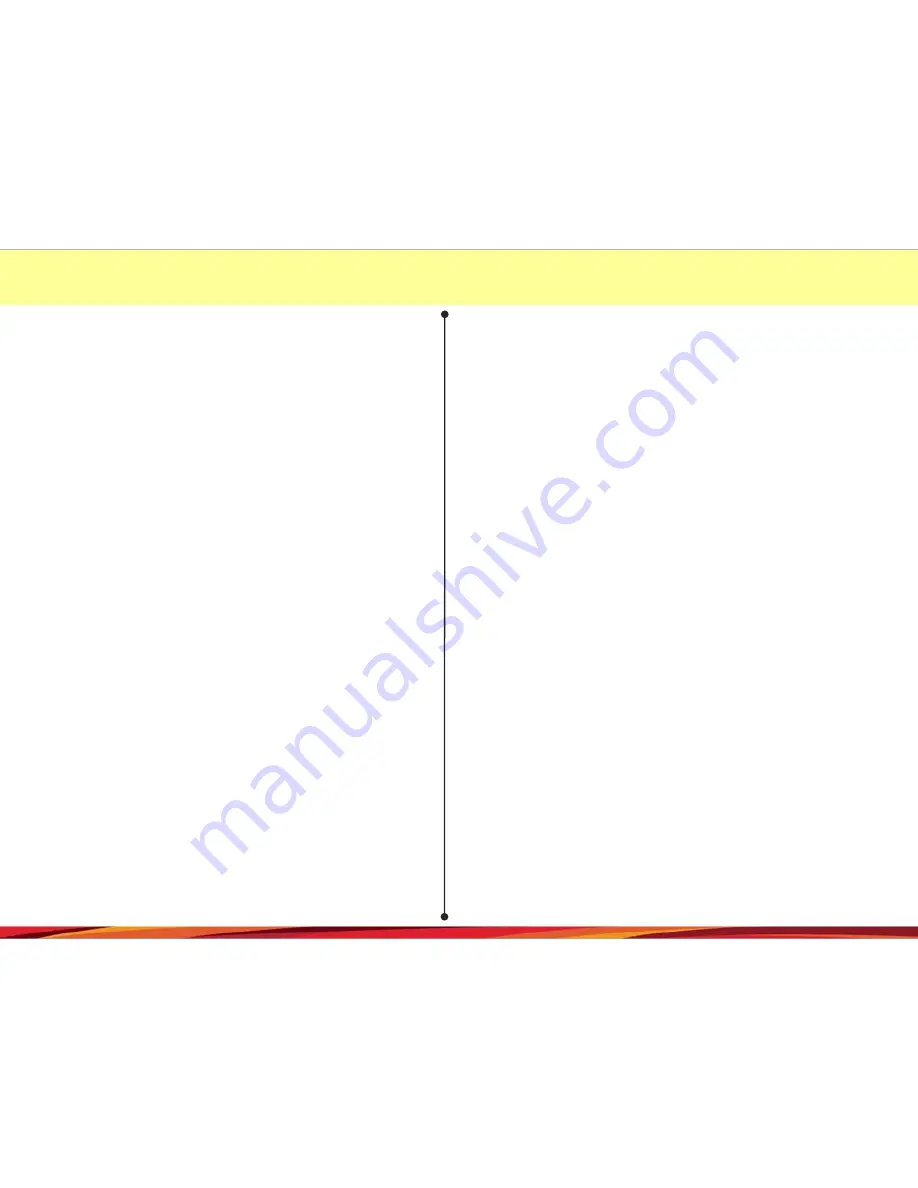
1. Product Information
2. Precautions before using the product
3. Precautions when using the product
4. Features
5. Names of individual components and their functions
6. Functions and buttons
7. Updating
8. Components
9. Socket pin arrangement
10. Precautions for installation
11. Installation of the main body
12. Installation of the external camera
13. Installation of the viewer
14. Execution and deletion of the viewer
15. Main screen of the viewer
16. Buttons of the viewer
17. Full screen view
18. Digital zooming
19. Playback of the recorded data
20. Driving record tracking
21. Viewing of the information of the recorded file
22. Black box environment settin7g
23. SD card formatting
24. Checking and recovery of the SD card
25. Preparations for using the i-Shotgun Wi-Fi function
26. i-Shotgun app downloading and installation
27. Stored data
28. Storage ratio of the memory card based on space
29. Product standards
30. Warranty
31. Consumer compensation regulations
32. Before requesting A/S services
33. Problem analysis before A/S services
Contents
2
Содержание URIVE i-Shotgun
Страница 1: ...URIVE i Shotgun User Manual...



































