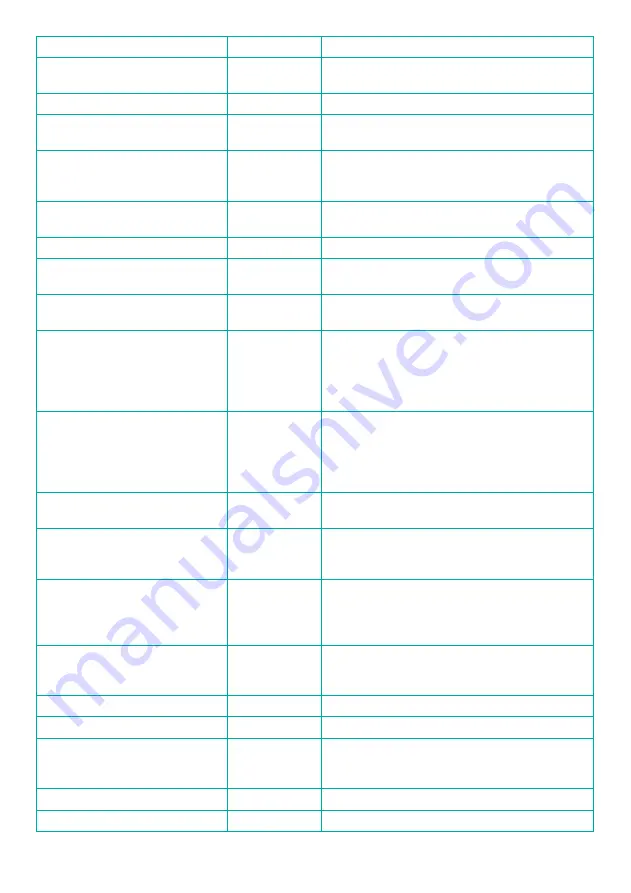
MIDLAND TEAMS M-15
15
Parameter
Default Values Description
Language Setting
English
Choose the language of your product (voice prompts,
voice operation, and speech recognition).
Device Bluetooth Name
TEAMS M-15
Choose the product Bluetooth name.
Speech Recognition
Enable
Enable or Disable the ASR (Automatic Speech
Recognition).
Level Dependent
Off
Power ON or OFF the Level Dependent (Listen
Through) feature. When Level Dependent is on, you
can hear the ambient noise.
Level Dependent Volume
30%
Adjust the Level Dependent (Listen Through) volume
(10 levels).
Self-Hearing
Off
Power ON or OFF Self-Hearing (Sidetone) feature.
Self-Hearing Volume
30%
Adjust the Self-Hearing (Sidetone) volume (10
levels).
Background Audio Volume Level
60%
Define the volume level of the background (secon-
dary) audio.
Intercom Voice Activity Detection
Sensitivity
Medium
Adjust the threshold for detecting voice activity
according to your voice strength:
Medium (default)
Low (less sensitive)
High (more sensitive)
Microphone Sensitivity
Medium
Adjust the microphone gain (e.g., higher gain means
that the other side hears you louder):
Medium (default)
Low (heard lower)
High (heard louder)
Intercom & Media Mixing
Enable
Enable or disable the FM Radio or A2DP music
streaming with the intercom audio mixing.
2-Way Radio Audio Mixing
Enable
Enable or disable 2-way radio audio with other audio
sources such as the intercom, FM radio, and music
streaming.
2-Way Radio Sharing
Disable
Enable or disable 2-way radio audio sharing with the
intercom group.
When enabled, all the group members will hear the
2-way radio audio.
Intercom Channel Number
3
Choose the intercom channel number from 1 to 8.
All group members have to be on the same channel to
communicate.
Emergency Number
Set Emergency Call number.
Speed Dial Number
Set Speed Dial number.
FM Radio Band
Worldwide
FM Radio frequency band:
Word Wide: 85-108Mhz
Japan: 76-95Mhz
FM Radio RDS
Disable
Enable or disable the RDS (Radio Data System).
FM Pre-set Station - 1 to 6
95
Enter radio frequency for station 1.
Содержание TEAMS M-15
Страница 2: ......


















