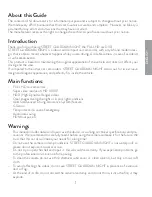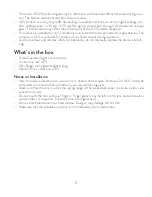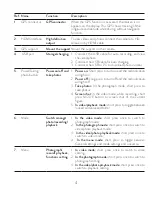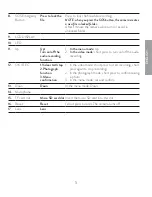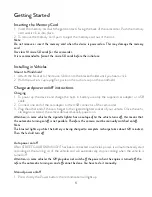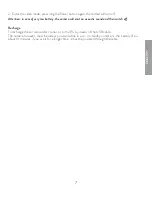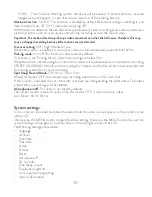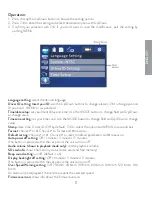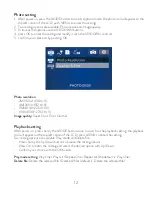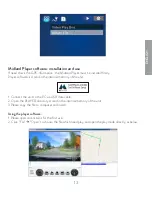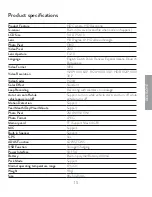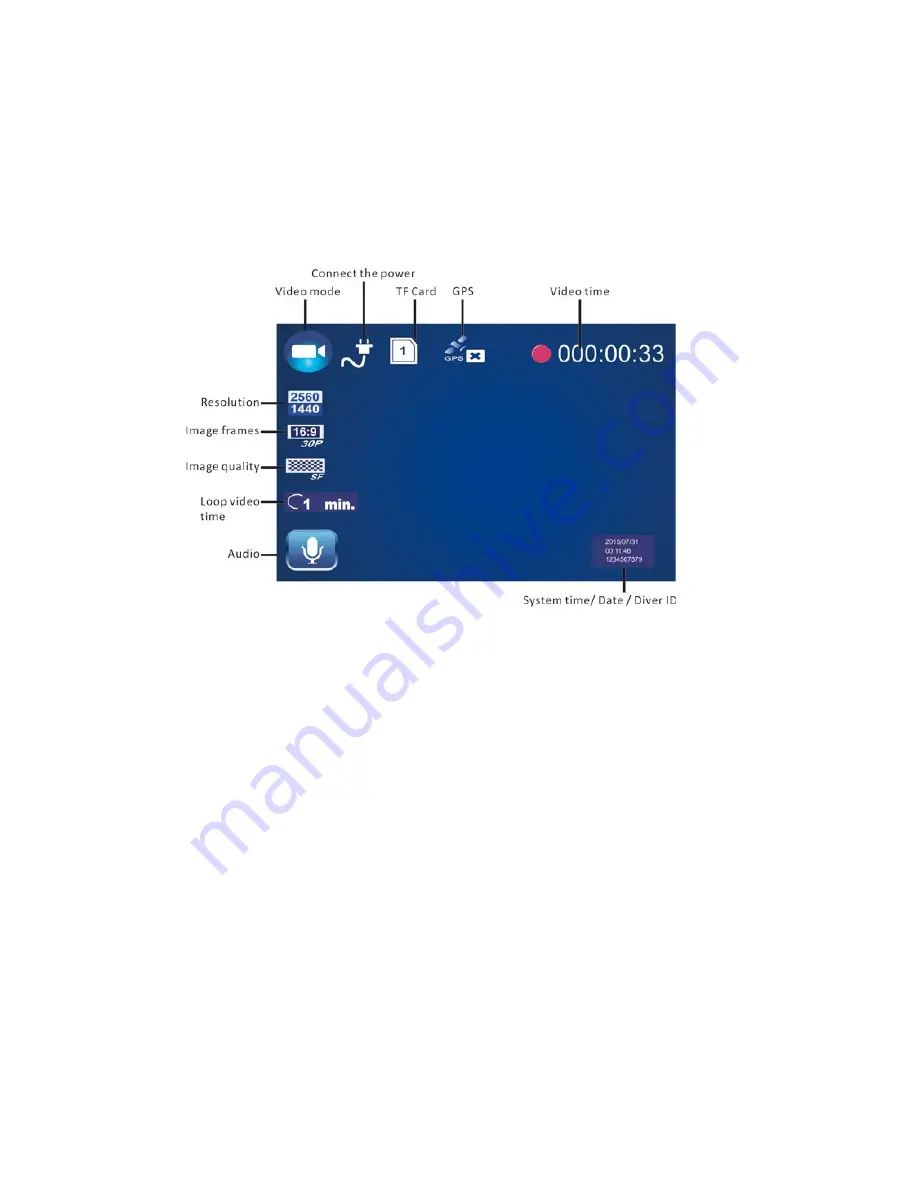
8
Basic operation instructions about photo/video/playback
Video mode and recording
• Press the MODE button until enter to video mode: , there is a video recording icon shown on the
top left corner of the LCD;
• Short press the OK/REC button to start recording, the red video indication light starts flashing,
indicating that the DVR is recording. To stop recording, short press again the OK/REC button.
Photo mode
• Short press the MODE button to switch to photo mode: on the top left corner of the LCD the
relevant icon will appear;
• short press Power or OK/REC to take photos. The LCD will be flash one time.
Attention: The camera can take up to 50 photos max.
Video/photo playback mode
1. Press shortly the MODE button twice to switch to playback mode: the playback icon will appear in
the upper left corner of the LCD.
2. Press shortly the Power button to switch from locked to unlocked folder and viceversa.
3. To select the desired file use the UP/DOWN control.
4. Press OK to enter the single file playback.
Menu settings
Video settings
1. After turning on the camera, enter the video mode: the video icon will be shown on the top left