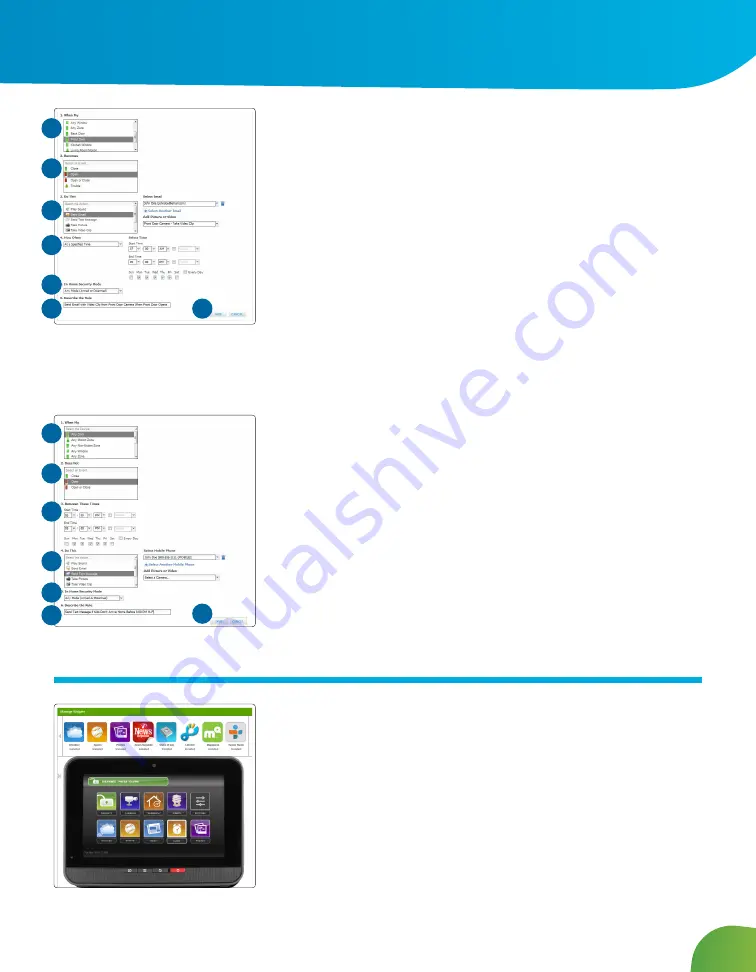
16
Images displayed in this user guide may vary slightly from what you see on your Midco SmartHOME system.
To set an Event rule:
1. Select a specific security zone that will trigger the action, or select
the entire system.
2. Determine what happens at the security zone or the security
system to trigger the action.
3. Select the action the rule will take. Depending on the action, you
may have additional items to select.
4. Determine the time range and days of the week when the rule
is applicable. You can select Any Time to have the rule apply
whenever the selected event occurs.
5. Select the arming mode the rule applies.
6. Describe the rule.
7. Click Save.
To set a Non-Event rule:
1. Select a specific security zone to monitor.
2. Determine the event that fails to occur during the specified time
range.
3. Determine the time/day range when the rule is applicable.
4. Select the action the rule will take if the specified conditions are
met. Depending on the action, you may have additional items
to select.
5. Select the arming mode the rule applies.
6. Describe the rule.
7. Click Save.
Manage Touchscreen Apps
You can manage what Touchscreen apps are displayed on your
Touchscreen, configure them, and determine how they are displayed
from the Subscriber Portal only.
Click Apps on the toolbar.
The apps at the top of the screen are those available to be added to
the Touchscreen. The apps displayed in the Touchscreen image are
those apps currently displayed on the Touchscreen. The apps are
positioned in the image just as they are on the actual Touchscreen.
1
1
2
2
3
3
4
4
5
5
6
6
7
7
Web Access




























