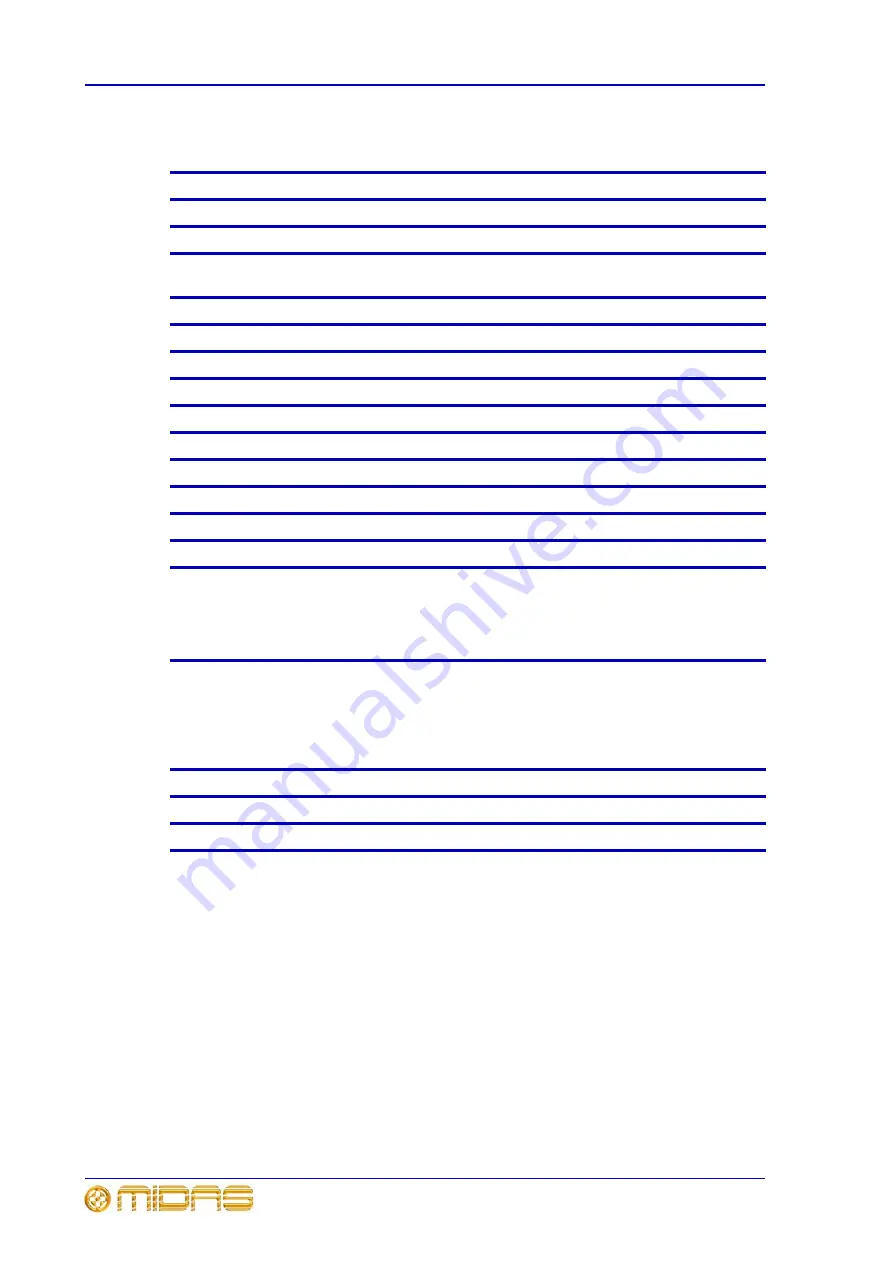
296
Appendix B: Technical Specification
XL8 Control Surface
Operator Manual
XL8 general specifications
Sampling frequency
96kHz
Latency delay
<2ms input to master (no compensation)
Dynamic range
110dB, 22Hz to 22kHz (no pre-emphasis)
Maximum voltage gain
85dB inputs to subgroups and masters
91dB inputs to aux and matrix
Crosstalk at 1kHz
-100dB physically adjacent input channels
Crosstalk at 10kHz
-100dB physically adjacent input channels
Fader/pan cut off at 1kHz
-100dB
Fader/pan cut off at 10kHz
-100dB
Display screens
5 x 15” daylight-viewable colour screens
LCD switch
70 x RGB colour
Motorised faders
71 x touch-sensitive (+31 on GEQ Rapide)
Fader resolution
1024 steps
Encoders
258 touch-sensitive
Encoder resolution
512 steps
Dimensions
XL8 control centre: 1875 x 1054 x 421 mm
DL431 splitter: 6U x 410 mm deep
DL451 I/O: 3U x 410 mm deep
DL461 router: 3U x 410 mm deep
DL471 DSP: 1U x 410 mm deep
Net weight (standard install)
Control centre: 160 kg
4 x DL431: 86 kg
5 x DL451: 63 kg
2 x DL461: 23 kg
10 x DL471: 67 kg
Total: 399 kg
Power requirements
100V to 240V, 50 to 60Hz
Operating temperature range
+5°C to +40°C
Storage temperature range
-20°C to +60°C
Содержание XL8
Страница 1: ...Operator Manual XL8 Control Centre...
Страница 2: ......
Страница 4: ......
Страница 6: ......
Страница 8: ......
Страница 32: ...8 Chapter 1 Introduction XL8 Control Centre Operator Manual...
Страница 50: ...26 Chapter 2 XL8 Live Performance System Overview XL8 Control Centre Operator Manual...
Страница 56: ...32 Chapter 3 XL8 Control Centre Description XL8 Control Centre Operator Manual...
Страница 79: ...Insert 55 XL8 Control Surface Operator Manual 1 2 3...
Страница 86: ...62 Chapter 4 Input Bays XL8 Control Surface Operator Manual 2 7 13 12 11 1 9 8 3 2 7 13 12 5 3 8 9 1 14...
Страница 111: ...Returns 87 XL8 Control Centre Operator Manual...
Страница 121: ...Output bay GUI 97 XL8 Control Surface Operator Manual...
Страница 124: ...100 Chapter 6 Output Bay XL8 Control Surface Operator Manual 1 2 3 4 5 6 7 8 9...
Страница 128: ...104 Chapter 6 Output Bay XL8 Control Surface Operator Manual 1 2 3 4 5 6 7 8...
Страница 168: ...144 Chapter 7 GUI Menu Options XL8 Control Centre Operator Manual...
Страница 177: ...Description of the XL8 connections 153 XL8 Control Centre Operator Manual Warnings cautions and important information...
Страница 239: ...Example of system connection 215 XL8 Control Centre Operator Manual Example of system connection...
Страница 245: ...Audio signal path 221 XL8 Control Centre Operator Manual Audio signal path...
Страница 255: ...Frequency chart 231 XL8 Control Centre Operator Manual Frequency chart...
Страница 260: ...236 Chapter 11 Graphic Equaliser GEQ XL8 Control Centre Operator Manual...
Страница 266: ...242 Chapter 12 Automation XL8 Control Centre Operator Manual...
Страница 286: ...262 Chapter 13 Effects XL8 Control Surface Operator Manual...
Страница 294: ...270 Chapter 15 Testing Diagnostics and Updating XL8 Control Centre Operator ManualQuick Reference Guide...
Страница 302: ...278 Chapter 16 Application Notes XL8 Control Centre Operator Manual...
Страница 304: ...280 Appendix A Functional Block Diagrams XL8 Control Surface Operator Manual XL8 system buses...
Страница 305: ...281 XL8 Control Surface Operator Manual XL8 system diagram...
Страница 306: ...282 Appendix A Functional Block Diagrams XL8 Control Surface Operator Manual Mic splitter signal flow...
Страница 307: ...283 XL8 Control Surface Operator Manual Mono input channel signal flow...
Страница 308: ...284 Appendix A Functional Block Diagrams XL8 Control Surface Operator Manual Stereo input channel signal flow...
Страница 309: ...285 XL8 Control Surface Operator Manual Mono auxes and returns signal flow...
Страница 310: ...286 Appendix A Functional Block Diagrams XL8 Control Surface Operator Manual Stereo auxes and returns signal flow...
Страница 311: ...287 XL8 Control Surface Operator Manual Mono group signal flow...
Страница 312: ...288 Appendix A Functional Block Diagrams XL8 Control Surface Operator Manual Stereo group signal flow...
Страница 313: ...289 XL8 Control Surface Operator Manual Master signal flow...
Страница 314: ...290 Appendix A Functional Block Diagrams XL8 Control Surface Operator Manual Mono mix signal flow...
Страница 315: ...291 XL8 Control Surface Operator Manual Stereo mix signal flow...
Страница 316: ...292 Appendix A Functional Block Diagrams XL8 Control Surface Operator Manual Monitor signal flow...
Страница 317: ...293 XL8 Control Surface Operator Manual Comms signal flow...
Страница 318: ...294 Appendix A Functional Block Diagrams XL8 Control Surface Operator Manual Dynamics signal flow...
Страница 340: ...316 XL8 Control Centre Operator Manual...
















































