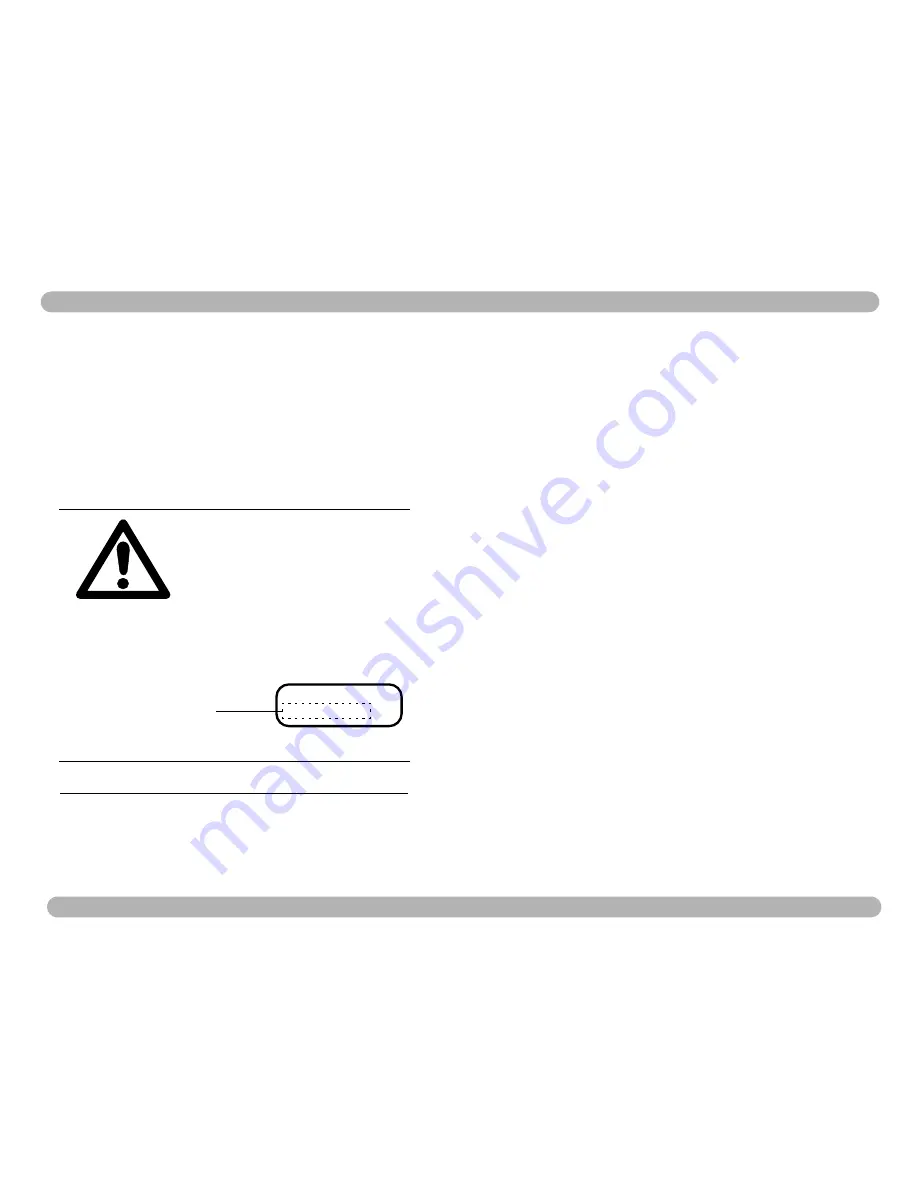
4-5
STRATA TX Operation Guide
400
Rev.
Display Screens
Front Panel Controls
2.3.5
Turning Voltage from TCU to TXU On or Off
This screen lets you turn the voltage on or off from the TCU to the TXU.
On systems where both the TCU and TXU are used together, the units can be
powered in one two ways:
• Separately, that is, individual power connections from a power supply to
each unit.
• Or, the TXU can be powered from the TCU. In this configuration DC voltage
is superimposed on the IF cable which connects from the TCU to the TXU.
2.3.5.1
Model Variations
Certain STRATA Transmitters are shipped with “DC Override” switches which
provide added control to turn DC superimposed voltage on or off.
Warning: It’s important to identify which model
transmitter you are using. Failure to do so make
cause damage to the unit. For more information,
see "
Powering the STRATA Transmitter,"
Section 3 on page 3-1
.
Step 1
Turn the Control Switch Counter Clockwise to select the “75 Ohm
Coax” Screen (
Figure 4-7
). Press the control switch to toggle between
“Power On” (Voltage ON) or “Power OFF” (Voltage OFF).
Figure 4-7 75 Coax Screen
Note:
Turning the TCU/TXU voltage off while the transmitter is in
transmit mode will place the transmitter in standby mode.
Step 2
If the transmitter is in Standby mode and the HPU voltage is turned on,
place the transmitter in transmit mode by pressing the control switch for
one second. The front panel “XMIT” LED (blue) should light.
Power On
Options:
75 Ohm Coax
Power On
Power Off
4.4
Display Screens
The display screens only display the current system configuration as set up by
the STRATA Configurator Software, or the front panel controls. To summarize,
the following displays are available from the front panel:
• Frequency
• Mode - Analog or Digital.
– For analog mode displays, see
Figure 4-8, Analog Command and
Display Screens on page 4-6
.
– For digital mode displays, see
Figure 4-9, Digital Command and
Display Screens on page 4-7
.
• Audio Settings
• Video Settings
• System Errors
To make changes to current presets, see "
STRATA Tx Configurator,"
Section 5 on page 5-1
.






























