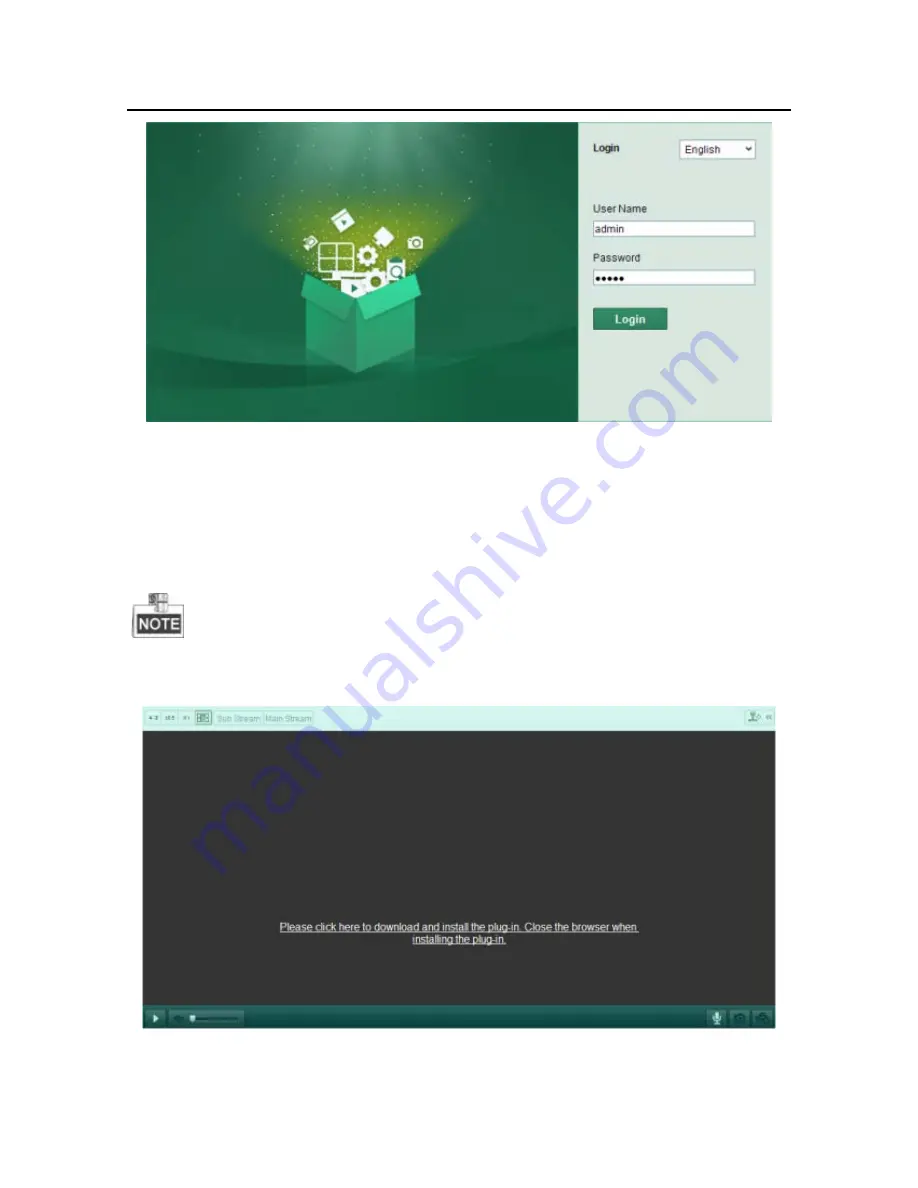
iSERIES I30VD Network Dome Camera
·
Quick Operation Guide
Figure 4-1
Login Interface
5.
Install the plug-in before viewing the live video and managing the camera.
Please follow the installation prompts to install the plug-in.
You may have to close the web browser to finish the installation of the plug-in.
28




































