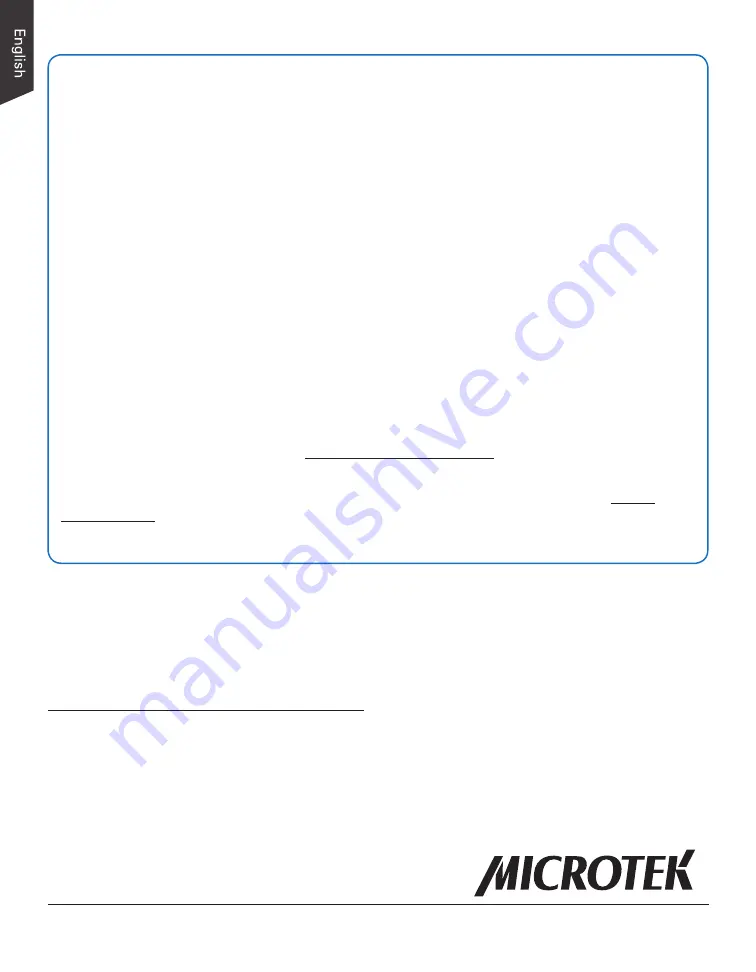
8
Do You Need Assistance?
Manuals
If you have additional questions and need further instruction or information, we provide
electronic manuals for:
1. Using your XT5750 HS Scanner (User’s Manual)
2. Using the ScanWizard DI scanning software (Reference Manual)
To access the electronic manuals: Insert the scanner’s software CD/DVD into your
computer’s CD/DVD-ROM drive. Next, locate and click the “Manuals” option when the
software installer window appears on your screen. Finally, select and click the title of the
manual you wish to view.
Missing Items
If your package is missing items, please call the Microtek Customer Service Department.
Drivers & Software Upgrades
After you finish the installation of software, if you found that the installed drivers and
software cannot run your product or your computer system properly later, please go to the
Microtek Download Service site at microtek.com/en/download to download and install any
updates you may require.
For additional information about Microtek products, please visit our website at www.
microtek.com.
Copyright © 2021 Microtek. Microtek, ScanMaker, ArtixScan, ScanWizard and
ColoRescue are trademarks or registered trademarks of Microtek International,
Inc. All other trademarks or registered trademarks are the property of their
respective holders. Specifications, software and hardware bundles are subject to
change without notice. Delivery of technical support services subject to change
without notice. Not responsible for typographical errors.
Power Adapter
Use only power supplies (AC/DC adapters) listed below:
Voltage
Manufacturer
Model No.
AC100V to 240V
KUANTEN
KT241120200EU
AC100V to 240V
KUANTEN
KT241120200US
NOTE:
Please make sure that the electrical outlet to where the scanner will be
connected is nearby and readily accessible.








