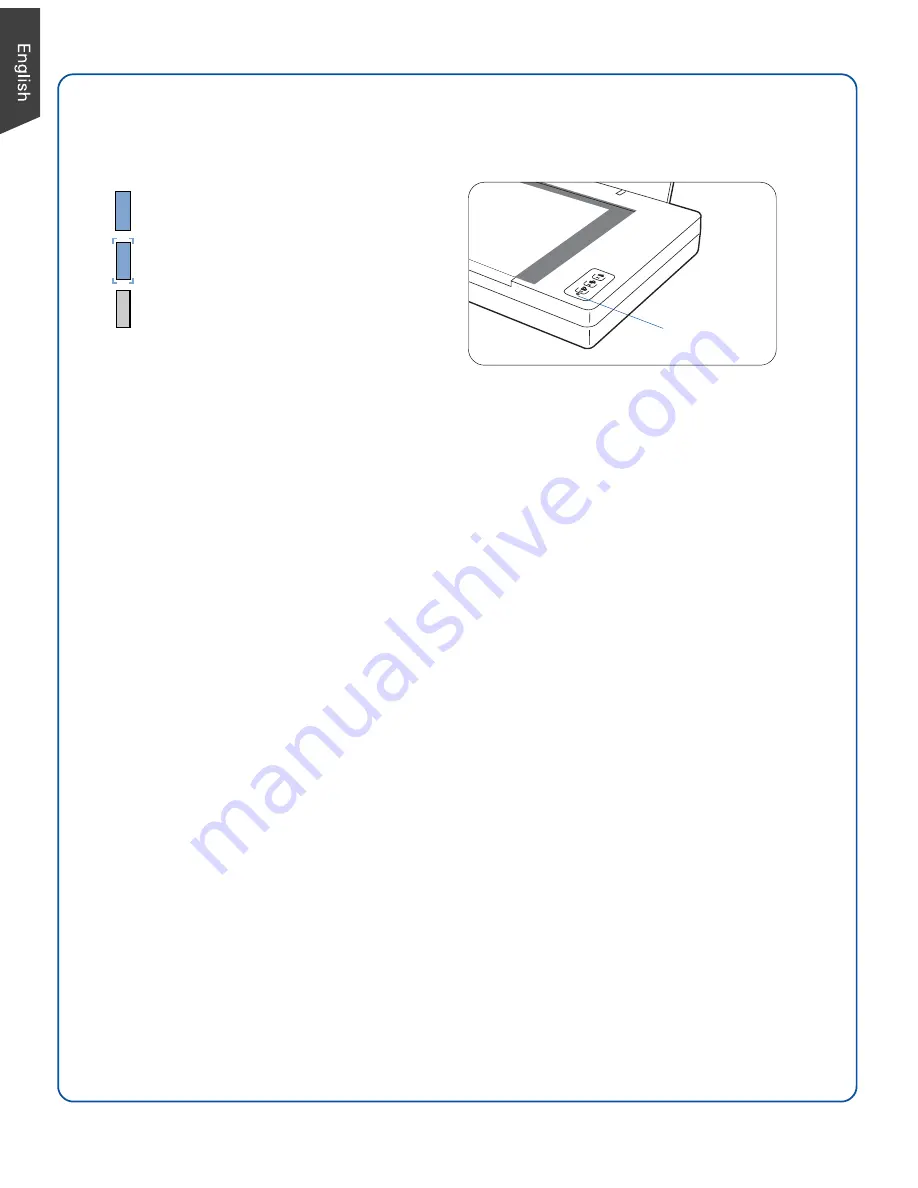
8
Problems?
The LED on the front panel indicates the status of the scanne
r.
First, make sure that you have followed Steps 1 to 4 as described in this guide (unpack,
install, unlock, connect). Then if your problem is listed here, try the suggested solution.
1. No light comes on when the scanner is turned on.
Make sure your scanner is connected to your computer and plugged into a power
source.
Make sure your scanner is detected by your computer.
2. The Add/Remove Hardware Wizard appears on your screen.
Click the “Cancel” button and close the ScanWizard DI or ScanPotter Control Panel.
Disconnect the Hi-Speed USB cable from the back of your computer, and refer to the
installation instructions in this guide.
3. When trying to scan, an error message appears on your screen that reads, “Can’t Find
Scanners”.
Make sure your scanner is unlocked (see Step 3).
Make sure your scanner is connected to your computer and plugged in to a power
source (see Step 4).
Uninstall and reinstall the ScanWizard DI or ScanPotter software.
4. After clicking scan, a blank screen appears.
Make sure your scanner is unlocked (see Step 3).
Uninstall and reinstall the ScanWizard DI or ScanPotter software.
5. Having trouble scanning the documents.
Make sure you place the document to be scanned properly on the scanner glass
surface.
Uninstall and reinstall the ScanWizard DI or ScanPotter software.
On -
Ready to scan
Off
- Scanner is off
Green Flashing -
Scanning
LED indicator
Содержание XT3300
Страница 10: ...10...










