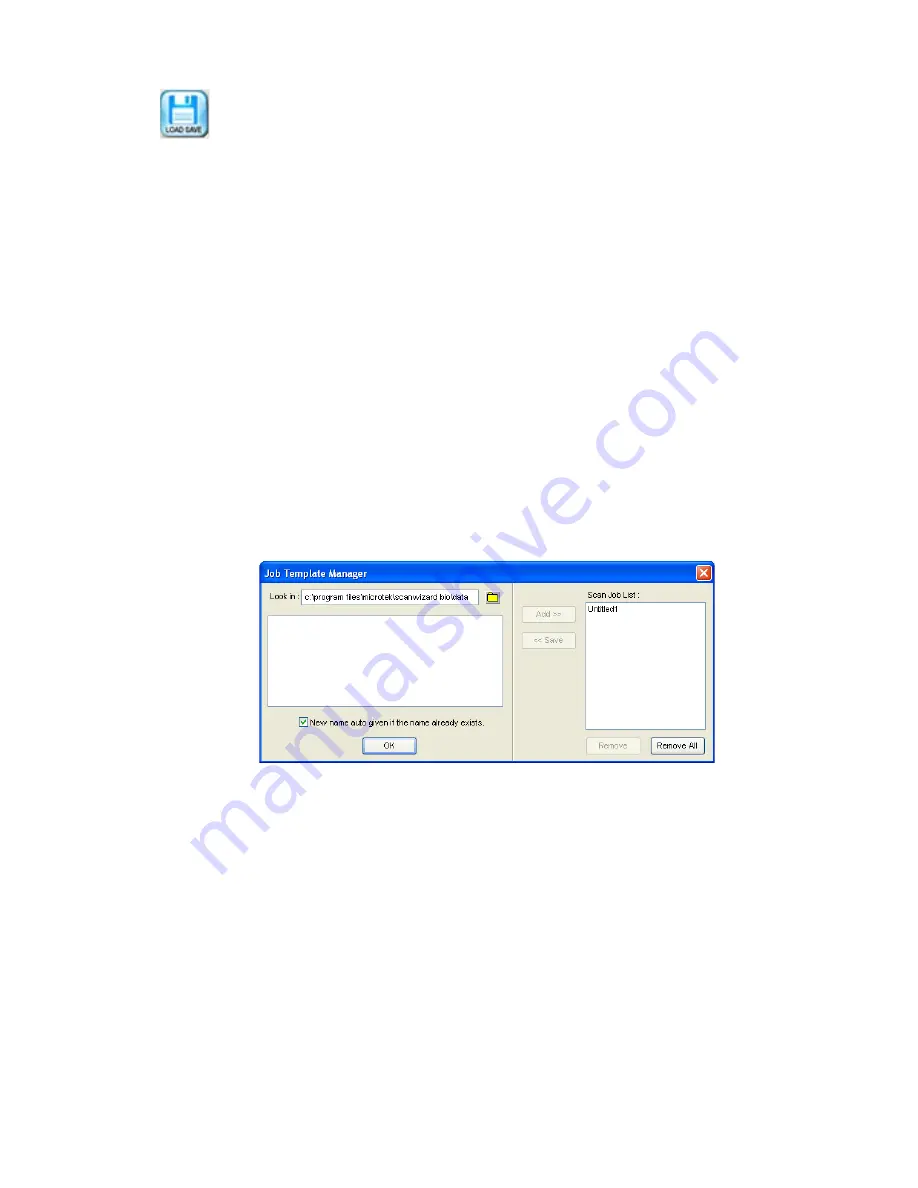
Microtek ScanWizard Bio Reference Manual 69
The Load/Save button
The Load/Save button allows you save scan jobs that can be loaded at a later
time when necessary. The idea of saving and loading scan jobs has important
applications, especially for scanners with different templates or “trays”. Loading/
Saving scan jobs is also useful if you consistently work in a specific format, scan
the same kind of images, or if the scanner is used by several users who have
their own sets of jobs.
To save a scan job as a template:
1.
Click on the
Load/Save
button to open the Job Template Manager window.
2.
Specify a folder for saving scan jobs by clicking the Folder icon (yellow) or
use the current default folder.
3.
Highlight the scan jobs you want to save at the right column of the window.
4.
Click the
<<Save
button in the window. The selected scan jobs will be saved
into the chosen folder and appeared at the left column of the window.
You may also specify different folders for respective scan job templates as
you desired.
To load a scan job template:
1.
Click the
Load/Save
button to open the Job Template Manager window..
2.
Switch to the folder where the scan job template is stored.
3.
Highlight the scan job template to be loaded at the left column of the
window.
Before loading a new scan job, you may remove your existing scan jobs
from the right column
4.
Click the
Add>>
button in the window to load the scan jobs from a chosen
folder into the Scan Job Queue window.
Содержание ScanWizard Bio
Страница 1: ...Reference Manual...
Страница 6: ...vi...

















