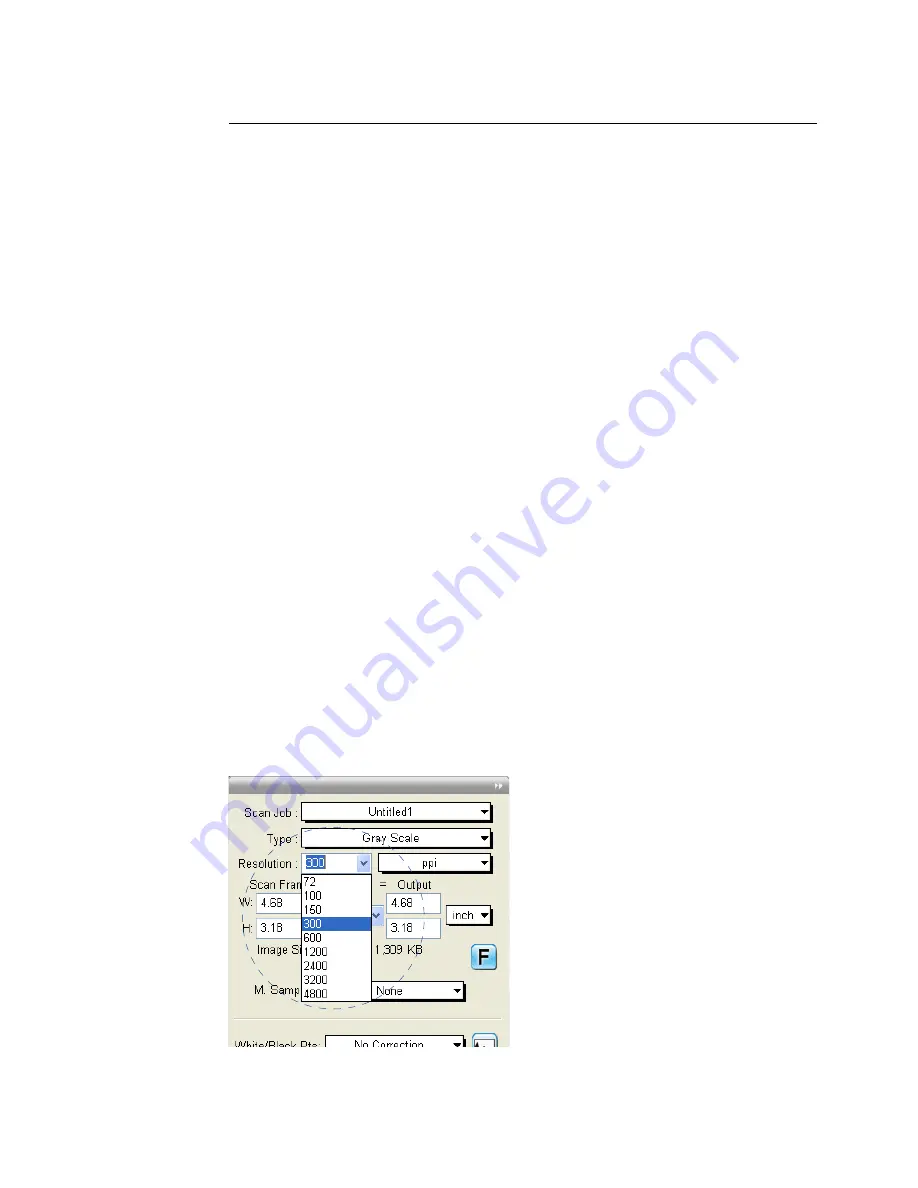
36 Microtek ScanWizard Bio Reference Manual
Resolution Settings
Resolution is the sampling of image pixels per measurement unit or the amount
of pixel information stored in an image. Together, the image resolution and
dimensions determine the file size of the image, which is measured in kilobytes
(KB) or megabytes (MB).
The resolution of an image is important in determining the quality of the output
image. Resolution is also directly related to file size, and the higher the
resolution, the larger the resulting file size will be.
When dealing with resolution, remember to distinguish between optical
resolution and interpolated resolution.
Optical resolution is the “real” resolution as measured by the scanner’s optics.
Interpolated resolution is software-enhanced resolution and can be useful for
enlarging very small images or for printing line art to obtain superior results.
Resolution List Box
This provides predefined resolution values for easier selection of the resolution
setting.
The default resolution depends upon the scanner you are using, and the choices
available to you in the resolution list box will also depend on your scanner. After
you select your resolution value, this value is then recorded for subsequent use,
until a new value is selected and takes over.
To choose your resolution, click the arrow button next to the Resolution box,
and choose your setting from the list box.
Содержание ScanWizard Bio
Страница 1: ...Reference Manual...
Страница 6: ...vi...






























