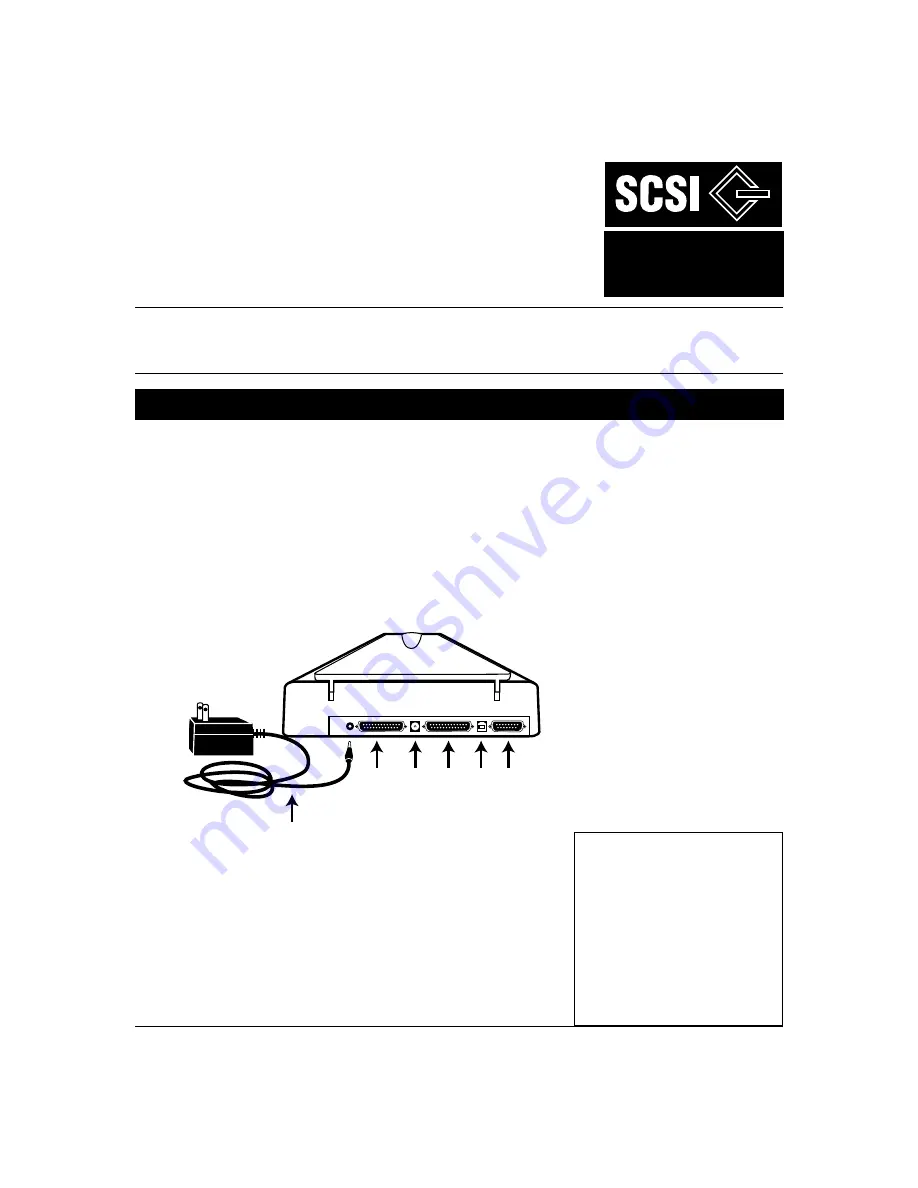
Microtek Scanner
Installation Guide
for the ScanMaker
®
V6
USL
QI V6USL-SCSI rev1 January 1999
1. Unpack scanner
Open your scanner package and check the components as stated in your packing list.
Do not
install any of
the software until the hardware has been installed. Before proceeding any further, check that you have the
items listed on the packing list. If any item is missing, call Customer Service at 800-654-4160.
Your Microtek ScanMaker V6
USL
comes with two built-in interfaces: SCSI and USB. See the graphic below
to locate the different ports on the back of the scanner, as well as the SCSI ID dial and the scanner
accessory port.
Copyright © 1999 Microtek Lab, Inc.
Internet: http://www.microtekusa.com
This document provides information on how to install the ScanMaker V6
USL
on a PC or Mac using the scanner's
SCSI interface. For PC SCSI installation, see pages 1 to 5. For Mac SCSI installation, see pages 6 to 8.
SCSI Installation on the PC
12
345
678
90
SCSI
Port 1
SCSI
Port 2
Accessory
Port
USB
Port
SCSI
ID Dial
Power
Adapter
Note: Make sure the SCSI ID
number for your scanner, which is
preset to 6, does not conflict with
the SCSI IDs of the other devices
on your SCSI chain. If you need to
change the SCSI ID on your
scanner, turn the dial and choose a
SCSI ID number from 0 to 6
(do not use 7, 8, or 9).
for PC (Windows
®
95/98/NT4.0)
& Mac (OS 7.6x or later)
Version








