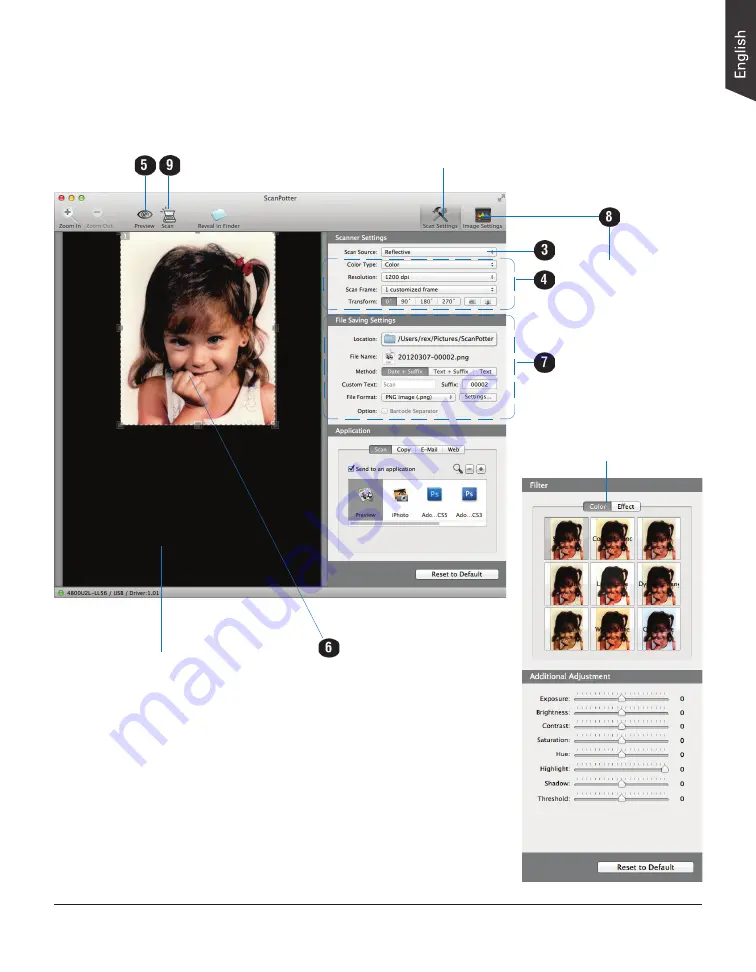
ScanMaker i450 Supplement 21
Click the
Image
Settings
button to
switch to a window
where contains a
composite display of
nine-image-effects
(Filter column)
and additional
image correction
tools (Additional
Adjustment column)
for your scanned
image.
Click the
Scan Settings
button
to switch back to the default
control panel of ScanPotter
Preview window
Scan frame
(enclosed by dotted lines)



















