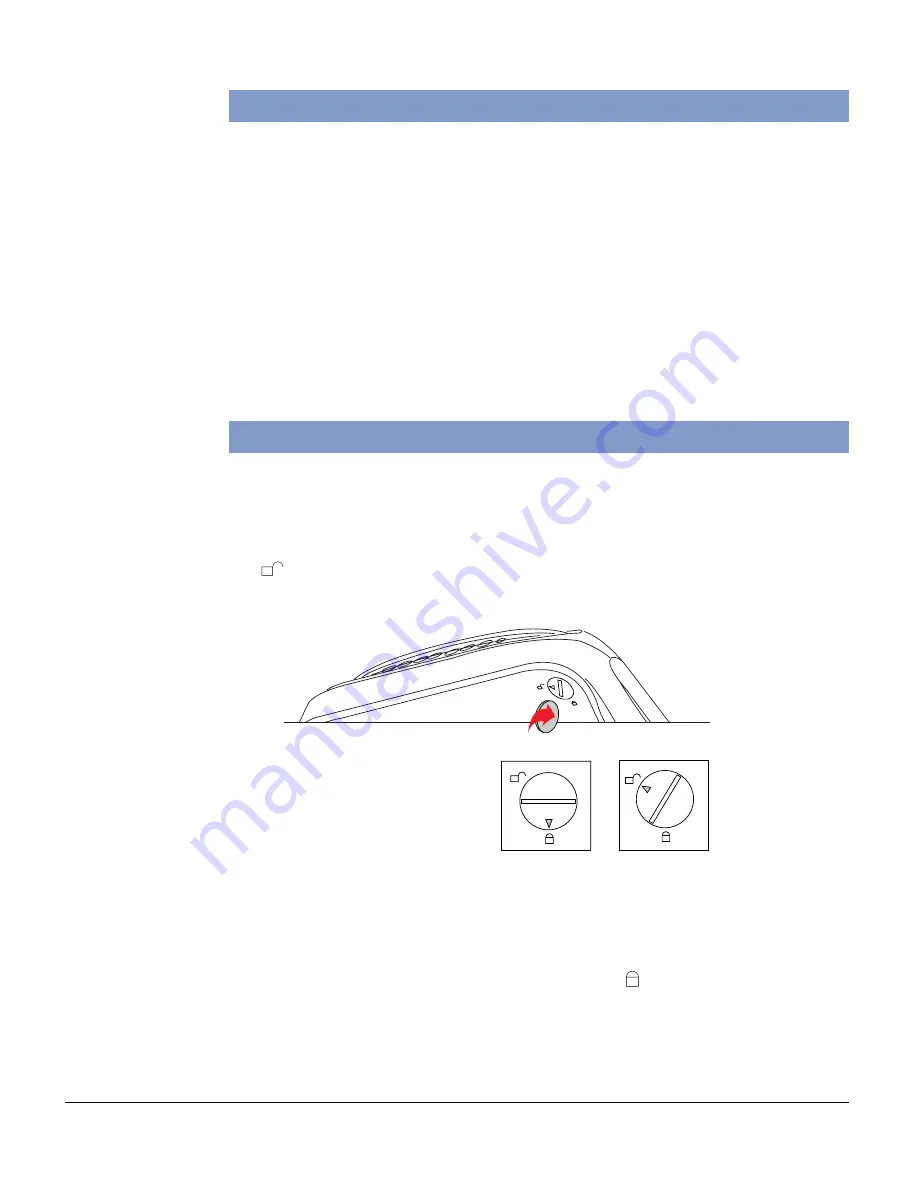
ScanMaker i300 Installing and Getting Started 3
Step 1. Unpacking the Scanner
Open your scanner package and check the components as stated in your packing list.
If any component is missing, call Microtek Customer Service.
•
ScanMaker i300 scanner
•
Power adapter
•
Hi-Speed USB cable (backward compatible with USB 1.1)
•
Microtek CD-ROM (ScanWizard 5)
•
Documentation: Includes ScanMaker i300 Installing and Getting Started,
ScanWizard 5 Quick Reference Guide, and other inserts
Step 2. Unlocking the Scanner
1. With the scanner power off, turn the scanner on its side to see the locking screw
at the bottom of the scanner.
2. Using a coin, turn the locking screw clockwise until the arrow mark points to the
“
” position.
Note: To lock the scanner (for shipping and other reasons), tilt the front-right
corner of the scanner to see the locking screw. Use a coin to turn the locking screw
counterclockwise until the arrow mark points to the “ ” position. Do not turn the
scanner upside down and attempt to lock the scanner this way, as this may not
work.
Locked
Unlocked










