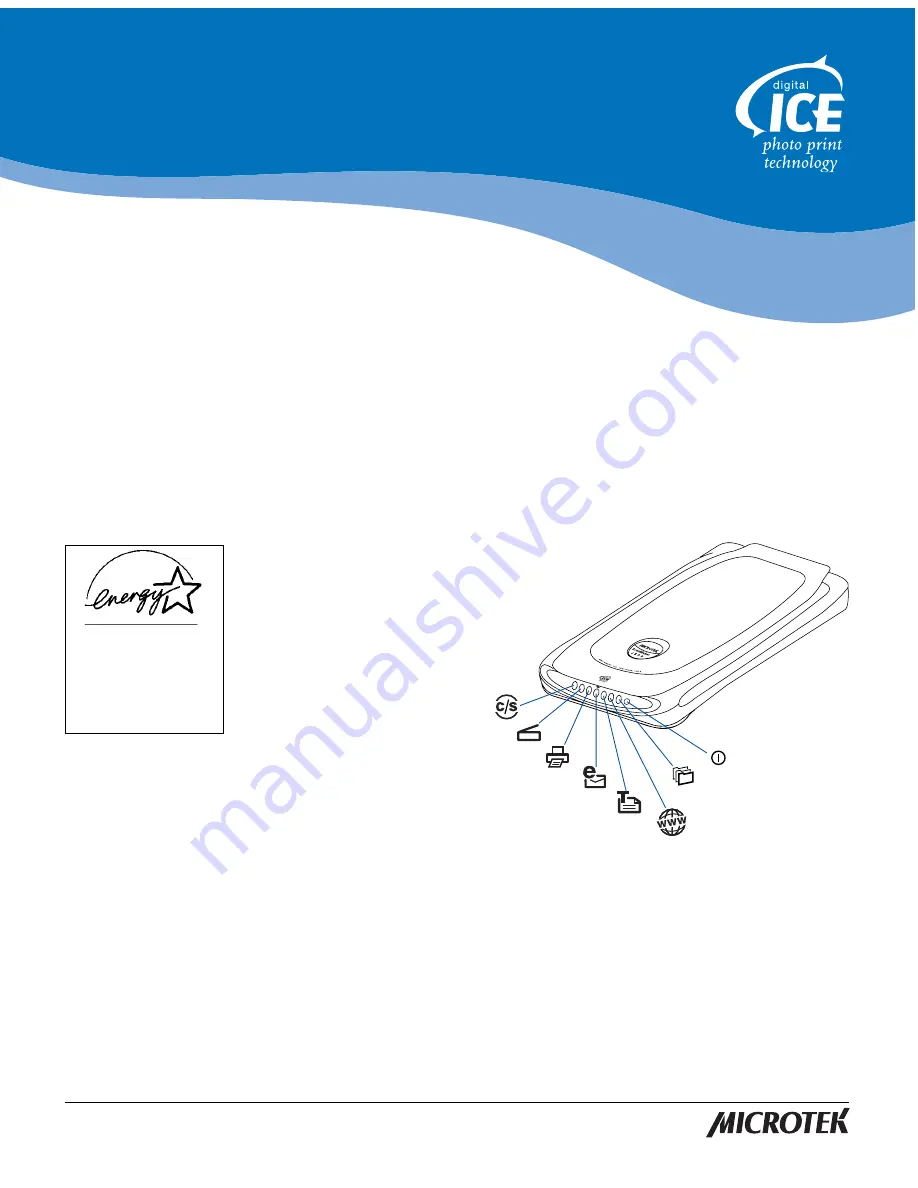
The ScanMaker i300 with integrated Digital ICE
TM
for Photo Prints is a 48-bit, high-
speed color scanner with automatic photo restoration capabilities. It has a Hi-Speed
USB (USB 2.0) interface, 4800 x 2400-dpi optical resolution, and comes with 7 Smart-
Touch buttons plus a Power button for easy access to scanner functions. Important
features include:
•
With the Digital ICE
feature built into the
hardware and software
of the ScanMaker i300,
this scanner can
automatically map,
identify and eliminate
unwanted surface
defects on your photos.
The ScanMaker i300
removes creases,
scratches and other
defects, bringing
photos back to near-
original condition.
•
USB 2.0 is capable of data transfer rates of up to 480MB/sec. and is backward
compatible with the original USB standard, providing the high/low data transfer
rate via the included Hi-Speed USB cable.
•
The Smart-Touch buttons provide you with an intuitive and easy way to access
frequently used scanner functions. For details on how to use the scanner buttons
and how to configure the parameters for each button, refer to the last page of this
document and additionally to the online help of the Microtek Scanner
Configuration (MSC) program.
Copyright©2003 Microtek International, Inc. http://www.microtek.com
I49-003602 C, October 2003
ScanMaker i300
Installing and Getting Started
Energy Star Notice
As an ENERGY STAR Partner,
Microtek International, Inc.
has determined that this
scanner meets the ENERGY
STAR guidelines for energy
efficiency.
Trademarks
Microtek
®
, ScanMaker
TM
, and
ScanWizard
®
are trademarks
or registered trademarks of
Microtek International, Inc.
Macintosh
®
and Apple
®
are
registered trademarks of
Apple Computer, Inc.
Windows
®
is a registered
trademark of Microsoft
Corporation. All other
products or name brands are
trademarks of their
respective holders.
Important
Documents you scan may be
protected under copyright
law. The unauthorized use of
such documents could be a
violation of the rights of the
copyright holder. Microtek
bears no responsibility for
the unauthorized use of
copyrighted materials.
Scan
Copy
OCR
Scan-to-Web
Cancel/
Setup
Custom
Power



























