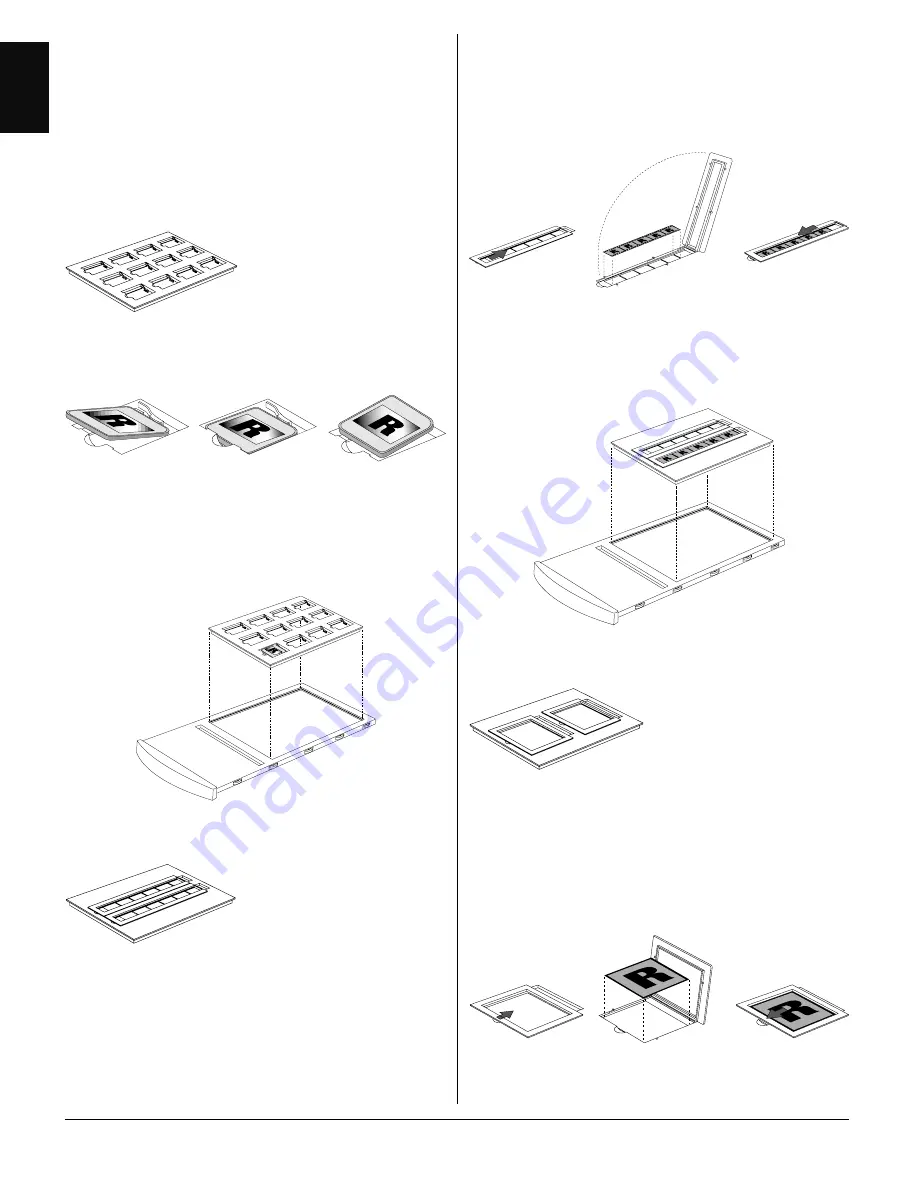
16
English
Using the Main Holder
To scan standard-sized transparent film, use the
Main Holder with the correct template that
corresponds to the film type to be scanned.
a) Using the 35mm Batch Slide Holder
1. Insert the individual your 35mm slide to be
scanned into the 35mm Batch Slide Holder.
2. Place the 35mm Batch Slide Holder in the Main
Holder, then put this assembly in the
transparency tray of the ScanMaker 4.
b) Using the 35mm Filmstrip Holder
1. Push to open the 5-piece 35mm Filmstrip
Holder.
2. Place the 35mm filmstrip to be scanned in the
35mm Filmstrip Holder.
35mm Batch Slide Holder
Main Holder
3. Pull to close the 5-piece 35mm Filmstrip
Holder.
4. Place the 35mm Filmstrip Holder in the Main
Holder, then put this assembly in the
transparency tray of the ScanMaker 4.
c) Using the 4" x 5" Batch Film Holder
1. Push to open the 4" x 5" Batch Film Holder.
2. Place the films to be scanned in 4" x 5" Batch
Film Holder.
3. Pull to close the template.
35mm Filmstrip Holder
Main Holder
Содержание ScanMaker 4
Страница 1: ...Microtek ScanMaker 4 User s Manual...





















