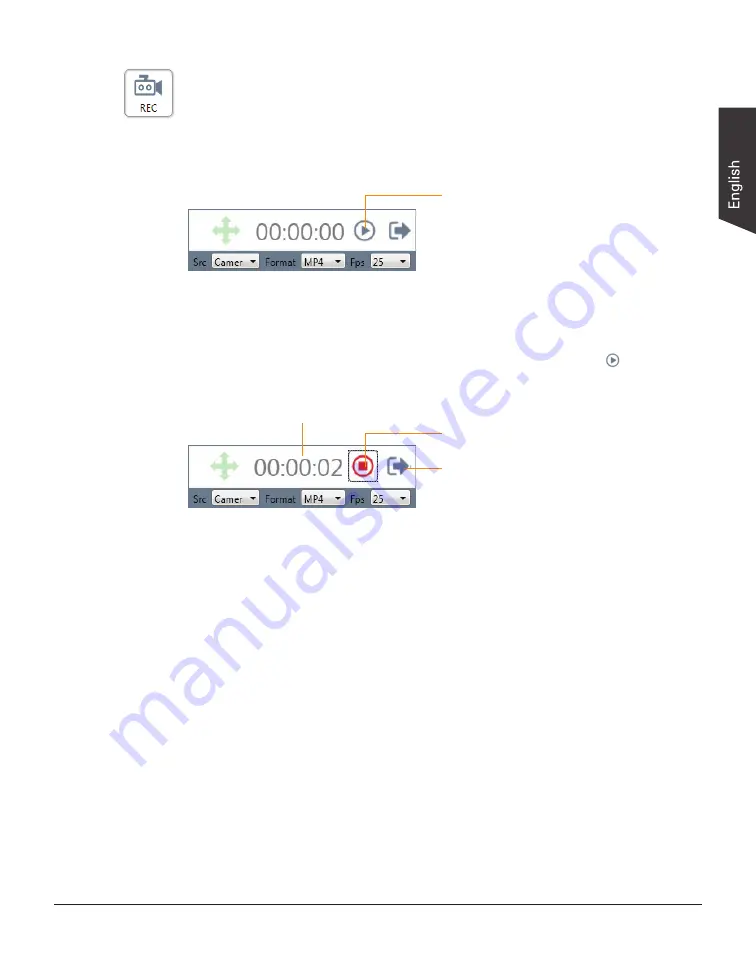
H-Screen Series User's Manual 35
Shooting Video
The “REC” function button allows you to record images captured by a document
camera or the images shown on a screen as a video for further applications.
Click the “REC” button to activate the REC window.
In the REC window, select a recording source, Camera or Display, by clicking
the “Src” options menu. Choose a preferred video format (AVI, WMV, or MP4)
by clicking the “Format” options menu and set up a proper frame rate (5, 10, 15
or 25) by clicking the “Fps” options menu. When done, click the “
” button to
start recording.
The elapsed recording time
Click the button to start recording
Click the button to stop recording
Click the button to close the window
and exit the video recording mode
The recorded video will be saved in the predefined path and you can watch it by
using a video playback software.




















