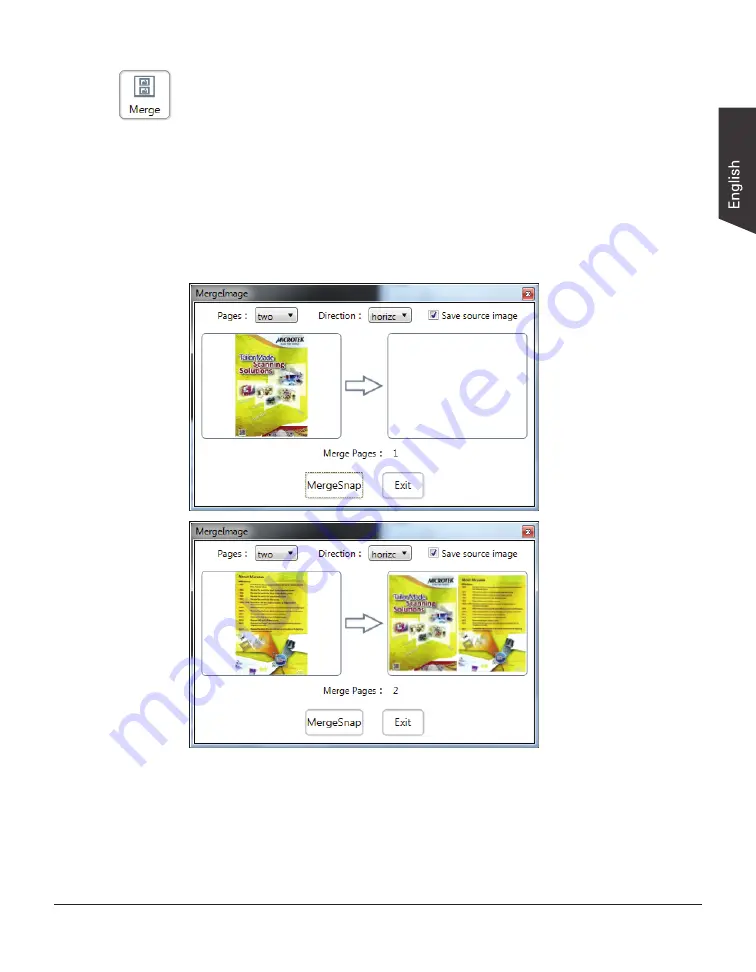
H-Screen Series User's Manual 33
Merging Multiple Images into One Image
The “Merge” function button can combine multiple captured images as one image
to save.
To activate the function, click the “Merge” button to enable the MergeImage
window first.
In the MergeImage window, set up numbers of pages and directions used for the
merged image; then, click the “MergeSnap” button to start shots. The first shot
image will appear in the left frame of the window. When done, replace it with a
new target and click the “MergeSnap” button again. Repeat this step until finish
all shots of images.
The final result will be displayed in the left frame of the MergeImage window and
in the Thumbnail View window of the interface.
If “Save source image” option is checked, all captured and merged images used
for the final image will be saved; otherwise, they will be abandoned and only the
final image will be saved.






















