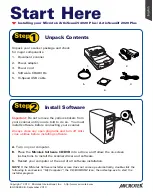4
Position a Stack of Documents
A stack of up to 100 documents can be fed in the Document Feed Tray of the Automatic
Document Feeder (ADF). Document sizes can range from 4.33” x 4.33” (110 mm x 110
mm) to 8.5” x 25” (215.9 mm x 635 mm).
1. Pull out the Feed Tray Extender for
better paper support if the length of the
originals exceeds 10 inches.
2. Load the stack of originals onto the
Document Feed Tray, with the side to
be scanned facing up. Push the stack
of papers into the tray until the paper's
edge touches the front edge of the
Document Feed Tray.
WARNING
: The document feeder is not
designed for scanning photos; doing so may
damage your originals. Microtek accepts no
responsibility for damage that may arise
from misuse of equipment.
Document Feed Tray
Document Output Tray
Feed Tray Extender
Guide Arms
3. Align the stack of originals with the
center of the Document Feed Tray by
sliding the two Guide Arms toward the
stacked papers if the width of the
originals is less than 8.5 inches.
Содержание ArtixScan DI 4020
Страница 10: ...10...