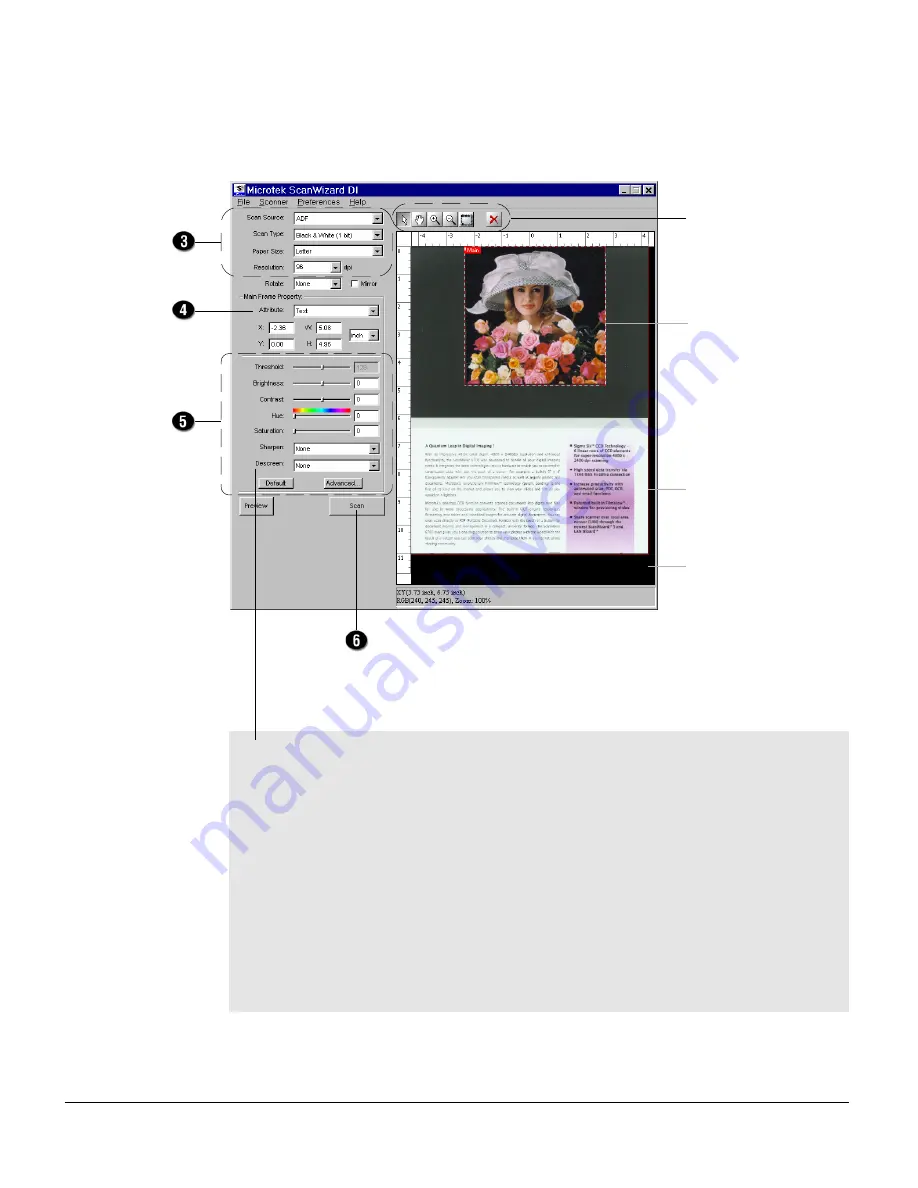
5
For preview purposes only, take note of the additional notes below:
1. Load a piece of paper from the paper stack into the ADF’s document feed
tray as step 1 (of the previous page). Do not load more than one sheet, as a
single sheet is sufficient for preview purposes.
2. After finishing step 3 (of the previous page) and before proceeding to step 4,
click the Preview button to perform a preliminary view of the entire image.
When done, a preview image appears in the preview window.
At this moment, the previewed page is delivered to the document tray from
the ADF's document feed tray. Load the previewed page, along with the
paper stack, on the ADF's document feed tray. You are now ready to scan.
Scan frame
(enclosed by dotted lines
and labeled with the tag
“Main”)
Preview window
Preview image (the
enclosed frame bordered
in red)
Image
correction
settings
Image type
Scanning
settings
Toolbar
If ScanWizard DI is launched as a stand-alone program, the scanned image can
be saved after the scan to a file, opened in an image-editing program, or sent to a
printer.
Содержание ArtixScan DI 2010
Страница 1: ......
























