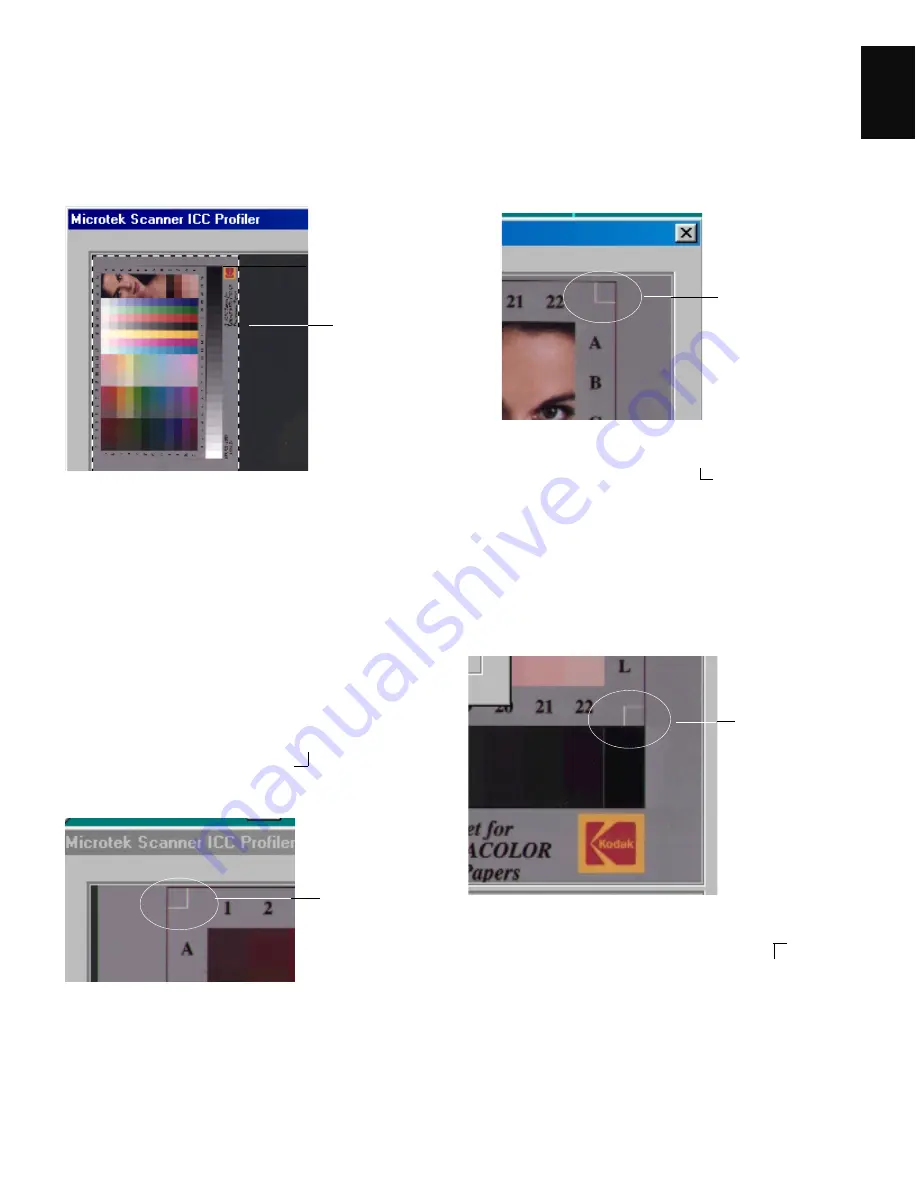
ArtixScan 2500 Installation and Operation Manual 29
English
A. Aligning the upper-left registration mark
Move the cursor into the target image area; the pointer
will change to a flipped L mark (“ ”). Align the cursor
with the small upper-left registration mark.
Scan frame
encloses target
image
To resize the selection, move the cursor to any corner of
the frame; the pointer is changed to a double-headed
arrow. Hold down the mouse, drag to form a new
selection, then release the mouse.
When the target image is selected, click the Scan button
to scan the target.
8. Aligning the target registration marks
Upper left
registration mark
Move the cursor into the target image area; the pointer
will change to a normal L mark (“ ”). Align the cursor
with the small upper-right registration mark.
Move the cursor into the target image area; the pointer
will change to a vertically flipped L mark (“ ”).
Align the cursor with the small bottom-right registration
mark.
Bottom right
registration mark
C. Aligning the bottom-right registration mark
After the upper right mark is aligned, the lower right
part of the target image is displayed, and an instruction
dialog box prompts you to align the bottom right
registration mark.
Upper right
registration mark
B. Aligning the upper-right registration mark
After the upper left mark is aligned, the upper right part
of the target image is displayed, and an instruction
dialog box prompts you to align the upper right
registration mark.
To select the target image, move the pointer (now a
crossbar) to the preview image, and draw a frame
enclosing the entire target image. When you release the
mouse, a scan frame appears, which is the dotted
marquee enclosing the target image.
Содержание ArtixScan 2500
Страница 1: ......






















