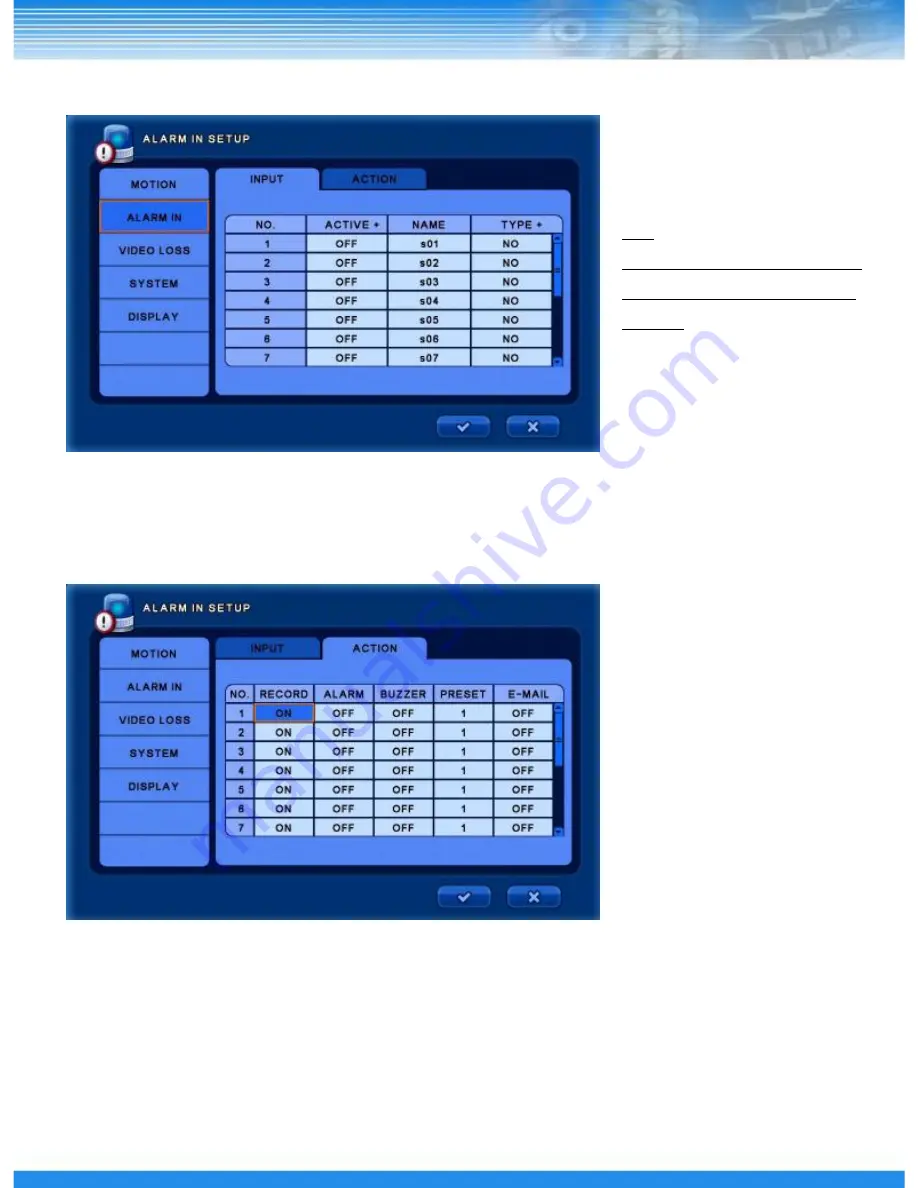
39
[INPUT]
▪
ACTIVE :
Select On/Off to activate alarm.
▪
NAME :
Type any name.
▪
TYPE :
Select the alarm type. (NO : Normal Open / NC : Normal Close)
5.3.2 ALARM IN
TIP:
If select the / TYPE+
menu, can change all settings
at once.
[ACTION]
▪
RECORD :
Select the channel for record.
▪
ALARM :
Select On/Off for alarm.
▪
BUZZER :
Select On/Off for buzzer.
▪
PRESET :
Set the preset number.
(When motion is triggered, the PTZ camera move to the set preset number position)
▪
E-MAIL :
Select On/Off for e-mail notification.
Содержание LT-1600
Страница 1: ...LT Series Digital Video Recorder Manual Rev 1 LT 1600 LT 800 LT 400 0...
Страница 31: ...30 RESTART Restart the DVR SHUTDOWN Shutdown the DVR 5 1 7 SHUTDOWN...
Страница 57: ...56 56 5 6 2 STATUS RECORD Display RECORD Status AUDIO Display AUDIO Status...
Страница 58: ...57 5 6 3 VERSION Display DVR version and information...
Страница 79: ...78...
















































