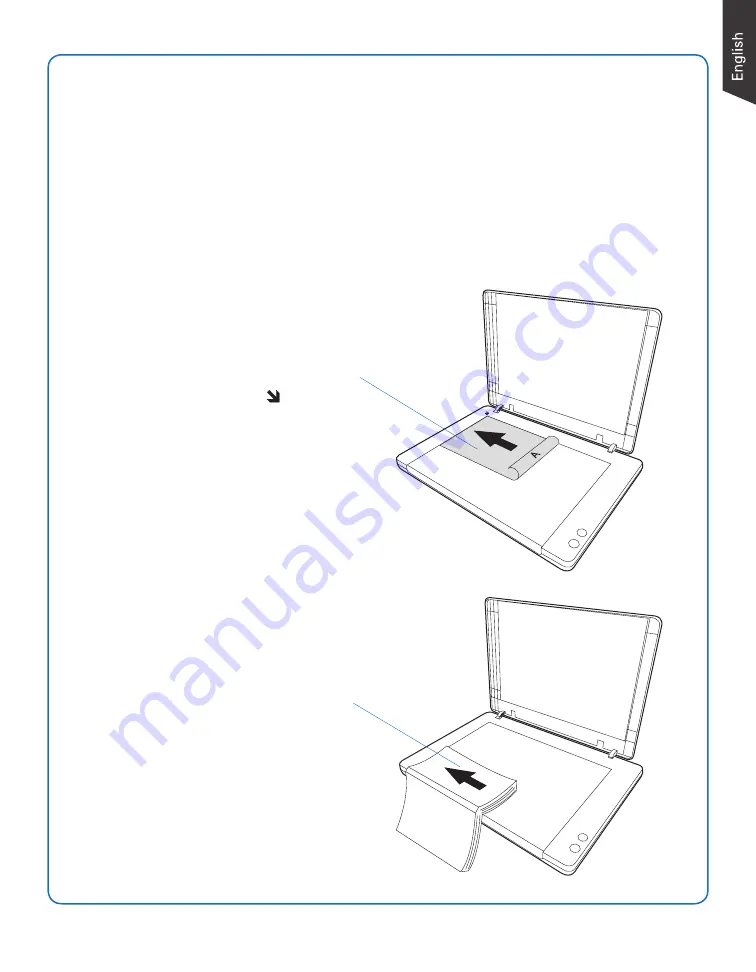
3
Positioning Documents
1. Raise the scanner lid.
2. Place the document to be scanned facing down on the glass surface of the scanner.
Position the top end of the document toward the left side of the scanner, with its edge
firmly aligned against the vertical ruler of the scanner (shown in the graphic below).
3. Lower the scanner lid.
To scan a single-sheet of document:
With the document facing down on the
glass surface of the scanner, align the
document along the vertical ruler and
set it to the Arrow mark ( )on the
upper left corner of the scanner’s glass
surface.
To scan a book or thick documents:
You may lift up the scanner lid out
from its hinge sockets. Then, align the
inner margin of a book along the side
of the glass surface of the scanner as
indicated in the graphic.


























