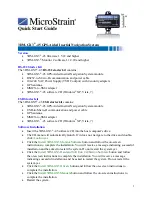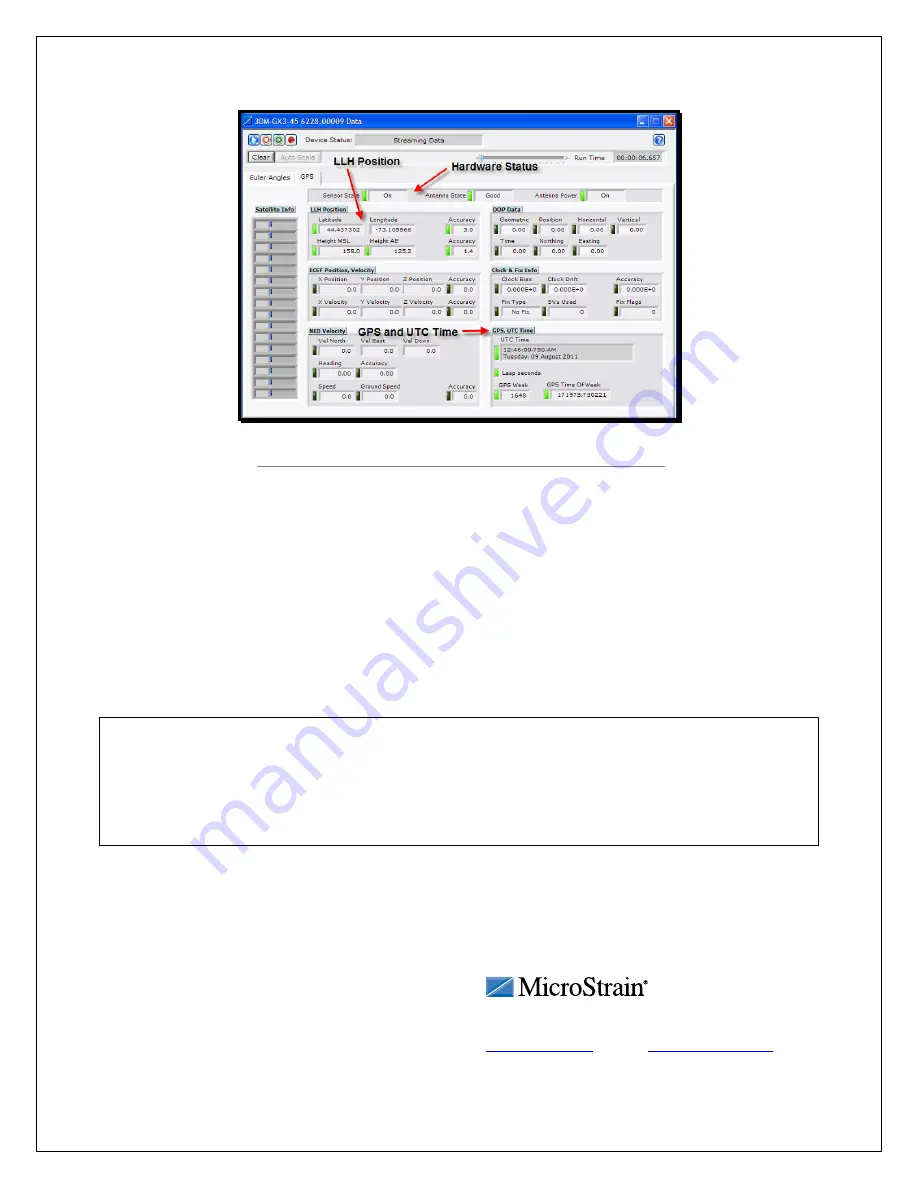
Figure 7. Data Monitor window
•
Click Settings.
•
Click Save Current Settings and a message box will appear.
•
Click OK and the current setup of your 3DM-GX3
®
-45 will be saved. When you next
run your 3DM-GX3
®
-45, it will start up and run with your saved configuration.
Congratulations!
You are off and running! Please carefully read the accompanying 3DM-GX3
®
-45
documentation to learn how to successfully put your inertial sensor to work. MicroStrain
Support Engineers are always available by phone, email, web chat or SKYPE to assist you in any
way we can.
Caution
Do not bring the 3DM-GX3
®
-45 into contact or close proximity with magnets. Magnets will at a
minimum disrupt the sensor’s operation and can cause permanent damage to its components.
Many GPS antennas have a magnetic base; the antenna we provide does not. If you substitute a
GPS antenna and its base is magnetic, please keep it away from the 3DM-GX3
®
-45 (and don’t
pack them together).
Notes
The power cable is considered a disconnecting device.
The 3DM-GX3
®
-45 is manufactured by MicroStrain, Inc., Williston, VT USA.
MicroStrain, Inc.
459 Hurricane Lane, Unit 102
ph: 800-449-3878
8501-0016
rev
002
Williston, VT 05495 USA
fax: 802-863-4093
Copyright © 2012 MicroStrain, Inc.
www.microstrain.com
MicroStrain
®
and 3DM-GX3
®
are registered trademarks of MicroStrain, Inc.
6