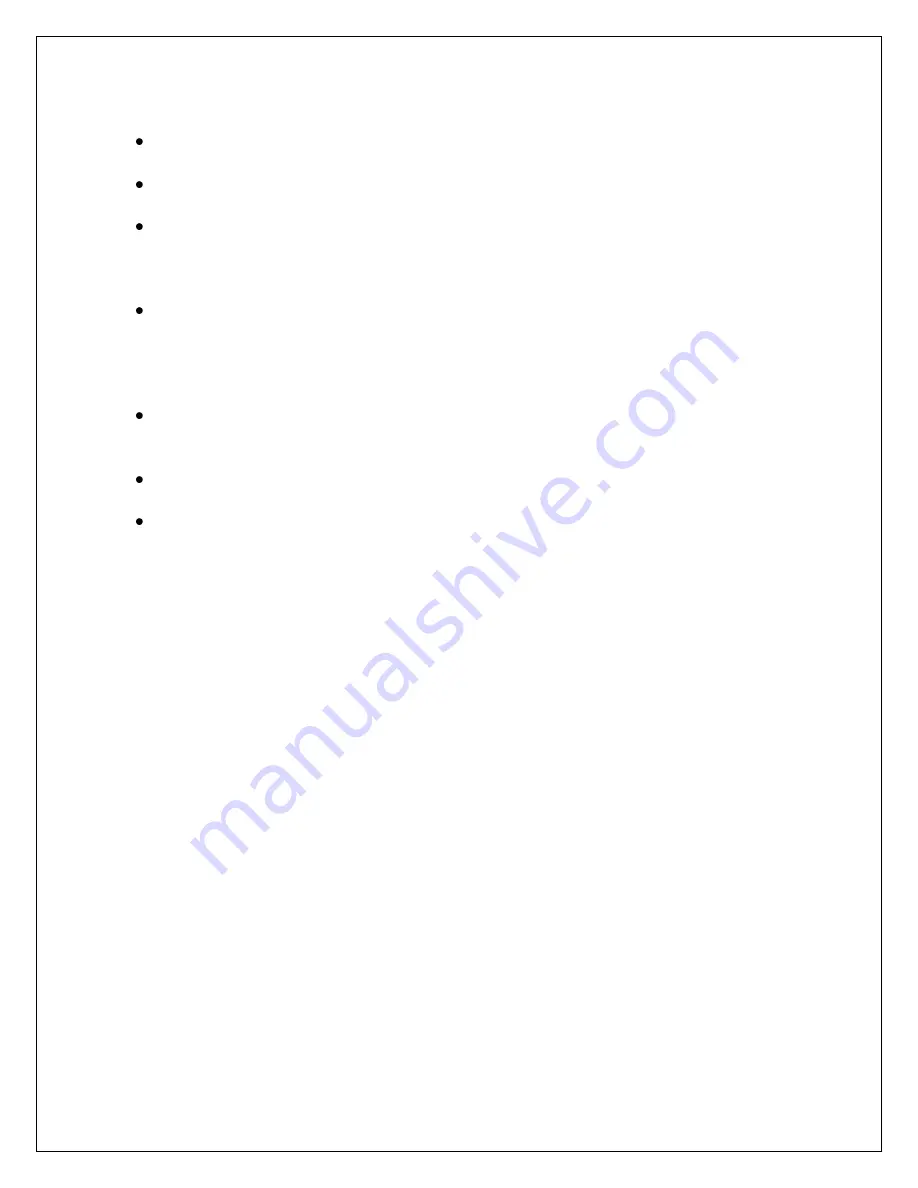
6
Tips
You may interactively rotate the data point display at anytime using the mouse – just
click anywhere in the 3D data display and drag in the direction you would like to rotate.
A context sensitive Help window is available by clicking Help. A window will appear
and the help text will change as you move the mouse over different controls.
The purple “star” represents the center of a sphere that the collected data is creating. This
star changes position often early in the data collection process. If the star stops changing
location as you rotate your sensor about its axis, this indicates that a good estimate of the
magnetic field offset has been determined.
We recommend that you use this tool often during the development of your application.
Mounting changes or changes in surroundings may make a difference in the
magnetometer output and by using this application you can see the magnetic effects and
correct for them as necessary. It will help give you a feel for what effects you need to be
concerned about and which ones are of little concern.
You may save the data collected at any time by clicking Save Data… This will create a
CSV (comma separated records) spreadsheet. You can load saved data using the Load
Data… control to view previously collected and saved data.
For applications that are restricted to 2D motion, the spherical fit is recommended. The
ellipsoid fit requires a greater degree of 3D data.
If your application requires metal mounting hardware or housings, use brass, aluminum,
or 300 series stainless steel. Materials such as steel, iron, ferrite, current carrying
conductors, magnets, etc. should be kept as far as possible from the device.

























