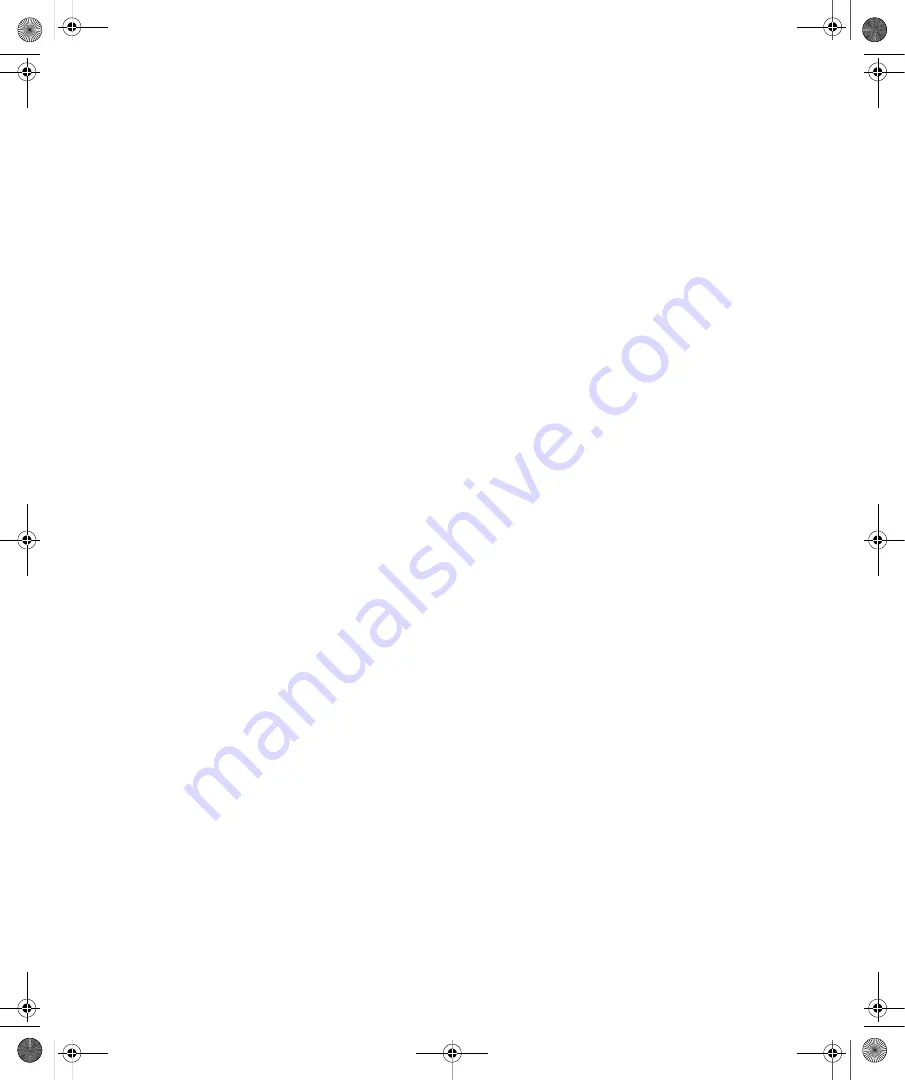
204
Part III:
Securing Windows Vista
Disconnecting a Wireless Connection
When you no longer need a wireless connection, you should disconnect the connection. To
disconnect a wireless connection to the current network, follow these steps:
1.
Click Start, and then click Control Panel.
2.
In Control Panel, under the Network And Internet heading, click View Network Status
And Tasks.
3.
If you have a valid connection to the network, click Personalize under Network Details.
The Status dialog box appears.
4.
The Connections In Use list show the connections you are using. Click the wireless con-
nection, and then click Disconnect.
To disconnect an open wireless connection when your computer has multiple active connec-
tions, follow these steps:
1.
Click Start, and then click Control Panel.
2.
In Control Panel, under the Network And Internet heading, click View Network Status
And Tasks.
3.
In the left pane in Network Center, click Open Connections.
4.
Right-click the wireless connection, and then select Disable.
C12622841.fm Page 204 Wednesday, May 17, 2006 1:55 PM















