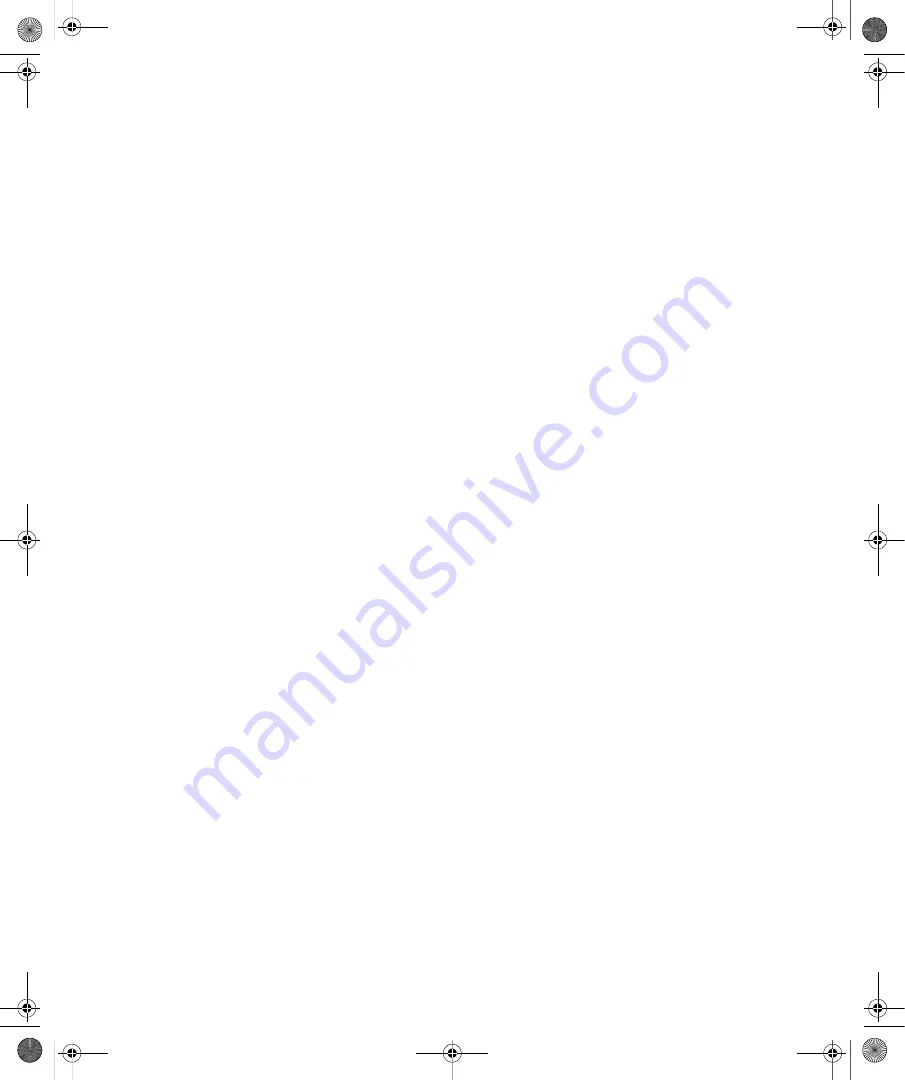
Chapter 1:
Introducing Windows Vista
7
The System console is divided into four basic areas that provide links for performing common
tasks and a system overview:
■
Windows Edition
Displays the operating system edition and version.
■
System
Shows the processor, memory, and performance rating of the computer. If the
computer has not yet been rated for performance, you can click Performance under See
Also to access the Performance Rating And Tools console. In this console, click Rate This
Computer to start the performance rating process and then follow the prompts.
■
Computer Name, Domain, And Workgroup Settings
Lists the computer name, descrip-
tion, domain, and workgroup details. If you want to change the computer’s name,
domain, or workgroup, click Change Settings, and then make changes in the Computer
Name Changes dialog box. In the System Properties dialog box, click the Network ID
button, and then make the necessary changes.
■
Windows Activation
Shows whether you have activated the operating system and the
product key. If Windows Vista isn’t activated yet, click the link provided to start the acti-
vation process and then follow the prompts.
When you’re working in the System console, links in the left pane provide quick access to key
settings, including the following:
■
Device Manager
■
Remote Settings
■
System Protection
■
Advanced System Settings
If you prefer, you can view the classic-style System Properties dialog box at any time by click-
ing Change Settings under Computer Name, Domain, And Workgroup Settings.
Activating Windows Vista and Changing Product Keys
Volume-licensed versions of Windows Vista might not require activation or product keys. For
retail versions of Windows Vista, however, Windows Activation and product keys are just as
important as they are in Microsoft Windows XP. Retail versions of Windows Vista are vali-
dated by using Windows Activation and product keys. In the Welcome Center, the Activation
Status entry specifies whether you have activated the operating system. If Windows Vista has
not been activated, you can activate the operating system by clicking More Details to access
the System console and then selecting Click Here To Activate Windows Now under Windows
Activation.
Unlike in Windows XP, you can easily change the product key used by the operating system.
In the System console, click Change Product Key under Windows Activation. In the Windows
Activation window, shown in Figure 1-3, type the product key, and then click Next. As in
Setup, you do not need to type the dashes in the product key.
C01622841.fm Page 7 Wednesday, May 17, 2006 8:24 AM






























