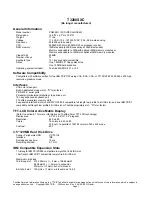Windows doesn’t start on Surface
Applies to: Surface DevicesSurface
Get help for Surface running Windows 8.1.
Note
Some products might not be available in your country or region.
If Windows doesn’t start correctly when you turn on your Surface, here are solutions for
some of the more common screens that might appear.
Before you begin
Important
Before trying these solutions, make sure that you’ve checked your connections as
described in
and that your power connector light is on when
its plugged in to your Surface.
Leave your Surface plugged in to the power supply included with the device, but remove
everything else that’s connected to it, including the Typing Cover, accessories, adapters,
external monitor, and microSD card and remove your Surface from the docking station if
you’re using one.
If Windows starts but then freezes or stops responding: See
If your Surface stops responding while installing updates: See
Which screen do you see?
If your Surface is turned on but Windows doesn’t start up correctly, you may see one of the
screens below. Select the one that matches your problem and follow the steps to
troubleshoot.