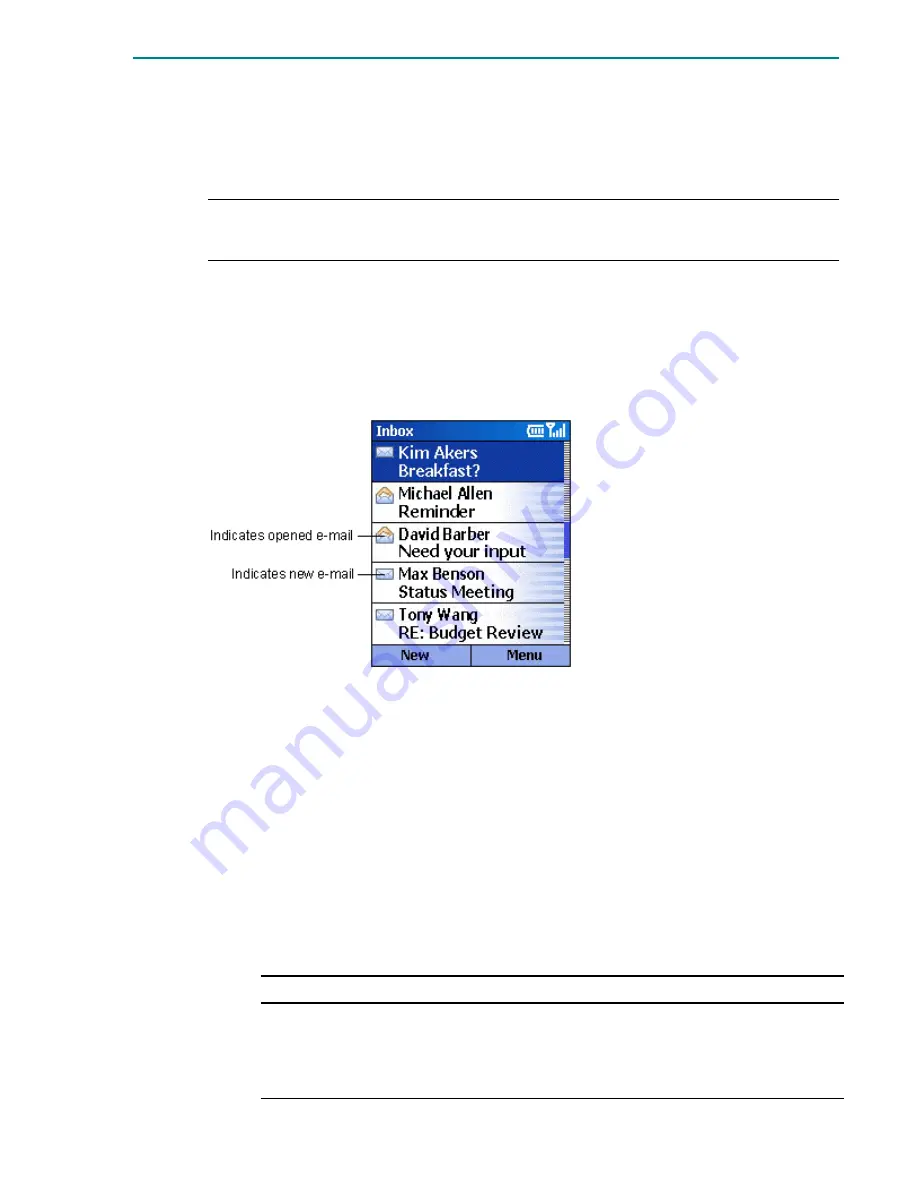
Chapter 5 Messaging Features
35
4
To view message folders
1.
On the
Home
screen, press the
Programs
soft key, select
Inbox/SMS
, and then press the
Action
button.
2.
Press the
Menu
soft key, select
Show Folders
, and then press the
Action
button.
Note:
If your e-mail account supports folders, you can view multiple folders to reflect the folder
structure that you have created on your e-mail server. Messages you download from the server will then
be placed automatically in the appropriate folders on your phone.
Managing your Inbox
All e-mail and SMS messages are stored in your Inbox. By default, the most recently received messages
are displayed at the top of t he Inbox list. Using the menu options, you can quickly compose, delete,
forward, and reply to messages. You can also customize your Inbox settings to control the way you
send, receive, and view messages.
Figure 10 Inbox
4
To view your Inbox
§
On the
Home
screen, press the
Programs
soft key, select
Inbox/SMS
, and then press the
Action
button.
Using Inbox menu options
It is easy to accomplish common messaging tasks from your Inbox. Press the New soft key to compose
a new message, or press the Menu soft key to forward, delete, and reply to messages, access Inbox
options you can customize, and more.
4
To view Inbox menu options
§
On the
Home
screen, press the
Programs
soft key, select
Inbox/SMS
, press the
Action
button,
and then press the
Menu
soft key.
The following table lists Inbox menu options and their functions.
Inbox menu option
Function
New Message
Opens a new message.
Reply
Replies to an open or selected message.
Forward
Forwards the selected message.
Содержание Smartphone 2002
Страница 4: ......






























