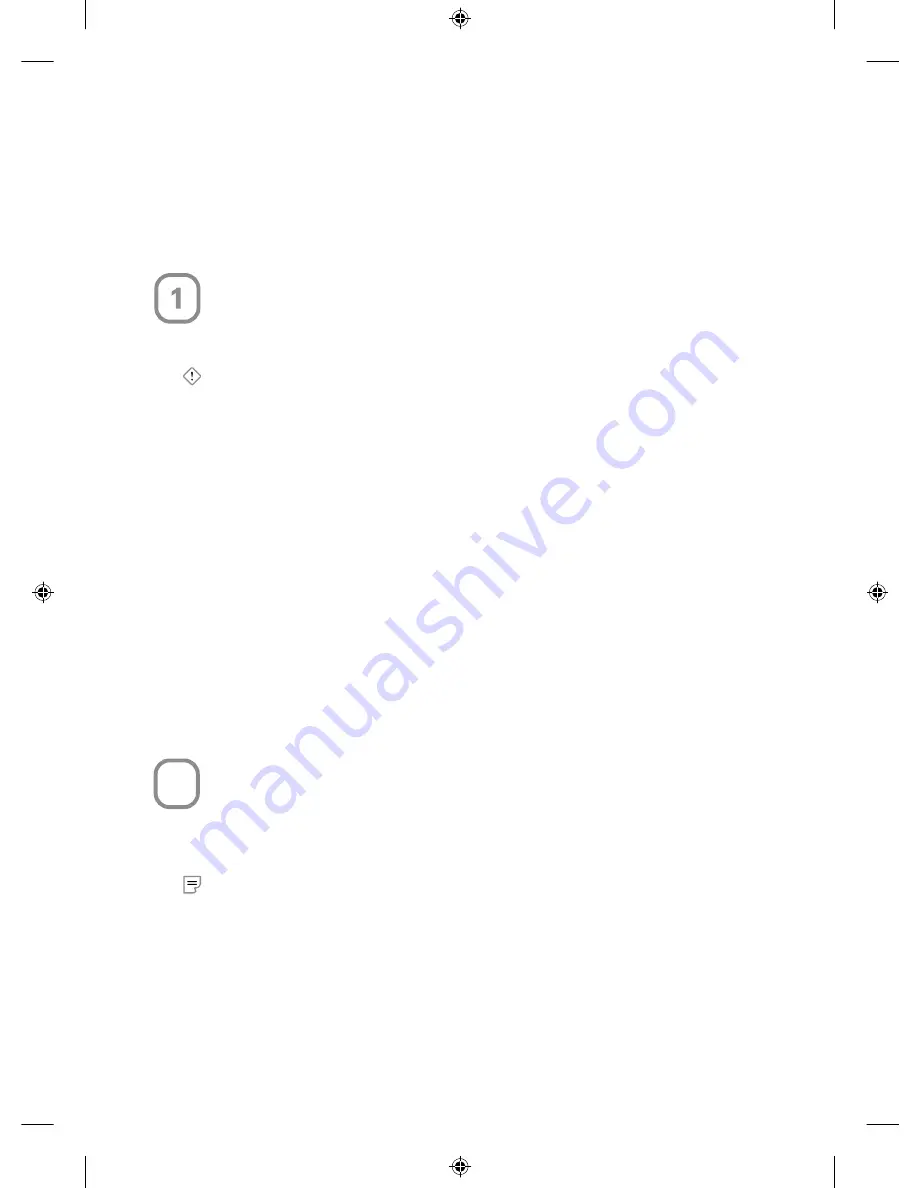
1
Welcome
Congratulations on your purchase of a Microsoft
®
desktop set with Bluetooth
®
wireless technology. This complete desktop solution includes a wireless keyboard, a
wireless mouse, and a wireless transceiver. Setting up the devices takes a few simple
steps, and then you can enjoy the freedom of Bluetooth wireless technology and the
convenience of a clutter-free desktop.
Run the Setup Wizard First
The Setup Wizard installs the required software. After software setup is complete, the
Bluetooth Connection Guide automatically opens to help you connect your Bluetooth
devices (see Step 2).
Important
•
You must leave your current keyboard and mouse connected to complete Setup.
•
You must complete the Bluetooth Connection Guide to successfully set up your
devices.
To run the Setup Wizard
1
Insert the software installation CD into the computer’s CD drive. If the Setup screen
does not automatically appear, do the following:
•
Click
Start
, and then click
Run
.
•
Type [
drive
]
:setup
. For example, if your CD drive is drive E, type
e:setup
2
Click
Install
to begin the keyboard and mouse software installation. Follow the
Setup Wizard instructions on the screen. You may be prompted to restart your
computer during software installation.
3
After IntelliType Pro and IntelliPoint software is installed and the computer is
restarted (if necessary), the Bluetooth Connection Guide will automatically open to
help you connect your wireless transceiver, keyboard, and mouse.
If the Bluetooth Connection Guide does not automatically open, see Step 2.
Run the Bluetooth Connection Guide
The software provides a Bluetooth Connection Guide that gives you the information
you need to connect your Bluetooth devices. You must complete this guide to
successfully set up your devices, but you can also run the guide any time you need to
reconnect your Bluetooth devices.
Note
If you are reconnecting a device, use the device that is still connected to run the
Bluetooth Connection Guide. For example, if you need to reconnect your mouse, use
your keyboard to navigate through the connection process. Alternatively, you can use a
wired device to complete the process.
0604 Part No. X09-75665-02
2
X09-75665-02_Mnl_Ret_Everest_Bluetooth_Suites.indd
6/1/2004, 1:28 PM
1










