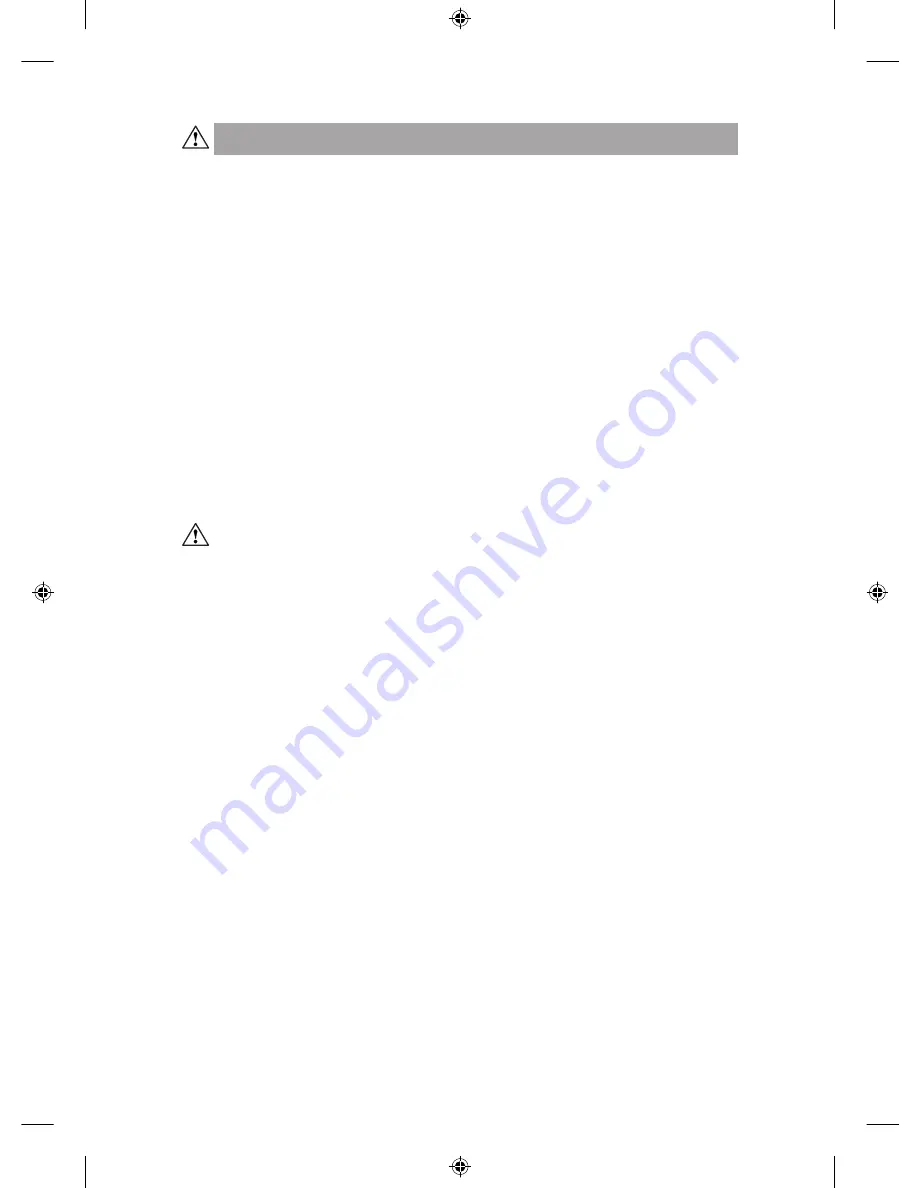
HEALTH WARNING
Use of a keyboard or mouse may be linked to serious injuries or disorders.
When using a computer, as with many activities, you may experience occasional discomfort
in your hands, arms, shoulders, neck, or other parts of your body. However, if you experience
symptoms such as persistent or recurring discomfort, pain, throbbing, aching, tingling, numbness,
burning sensation, or stiffness,
DO NOT IGNORE THESE WARNING SIGNS
.
PROMPTLY SEE A
QUALIFIED HEALTH PROFESSIONAL
, even if symptoms occur when you are not working at your
computer. Symptoms like these can be associated with painful and sometimes permanently
disabling injuries or disorders of the nerves, muscles, tendons, or other parts of the body. These
musculoskeletal disorders (MSDs) include carpal tunnel syndrome, tendonitis, tenosynovitis, and
other conditions.
While researchers are not yet able to answer many questions about MSDs, there is general
agreement that many factors may be linked to their occurrence, including: overall health, stress
and how one copes with it, medical and physical conditions, and how a person positions and
uses his or her body during work and other activities (including use of a keyboard or mouse). The
amount of time a person performs an activity may also be a factor.
Some guidelines that may help you work more comfortably with your computer and possibly
reduce your risk of experiencing an MSD can be found in the “Healthy Computing Guide” installed
with this device’s software. If this device did not come with software, see the “Healthy Computing
Guide” section of the “Getting Started” manual. You can also access the “Healthy Computing
Guide” at www.microsoft.com/hardware or (in the United States only) by calling 1 (800) 360 7561
to request a CD at no charge.
If you have questions about how your own lifestyle, activities, or medical or physical condition may
be related to MSDs, see a qualified health professional.
Warning
To protect against risk of fire, bodily injury, electric shock or damage to the equipment:
•
Do not immerse any part of this product in water or other liquid.
•
Do not spray liquid on this product or allow excess liquid to drip inside.
•
Do not use this product if it has sustained any type of damage.
•
Disconnect this product or remove its batteries before cleaning.
About Your Rights and Obligations
This Microsoft
®
wireless desktop set is comprised of a keyboard, mouse, and transceiver and is
sold as a single unit and may not be separated for use on more than one computer. The software
included with this product is licensed, not sold. You must either agree to the license contract in
the software Setup screen or promptly return the Microsoft wireless desktop set, comprised of
the keyboard, mouse, and transceiver, along with the software, for a refund, excluding the return
costs. After you install the software, you may consult the license and the Limited Warranty for the
product at any time by looking in the “Legal Information” section of the software Help files. You
may also print a copy for your records.
X09-75665-02_Mnl_Ret_Everest_Bluetooth_Suites.indd
6/1/2004, 1:28 PM
1




























