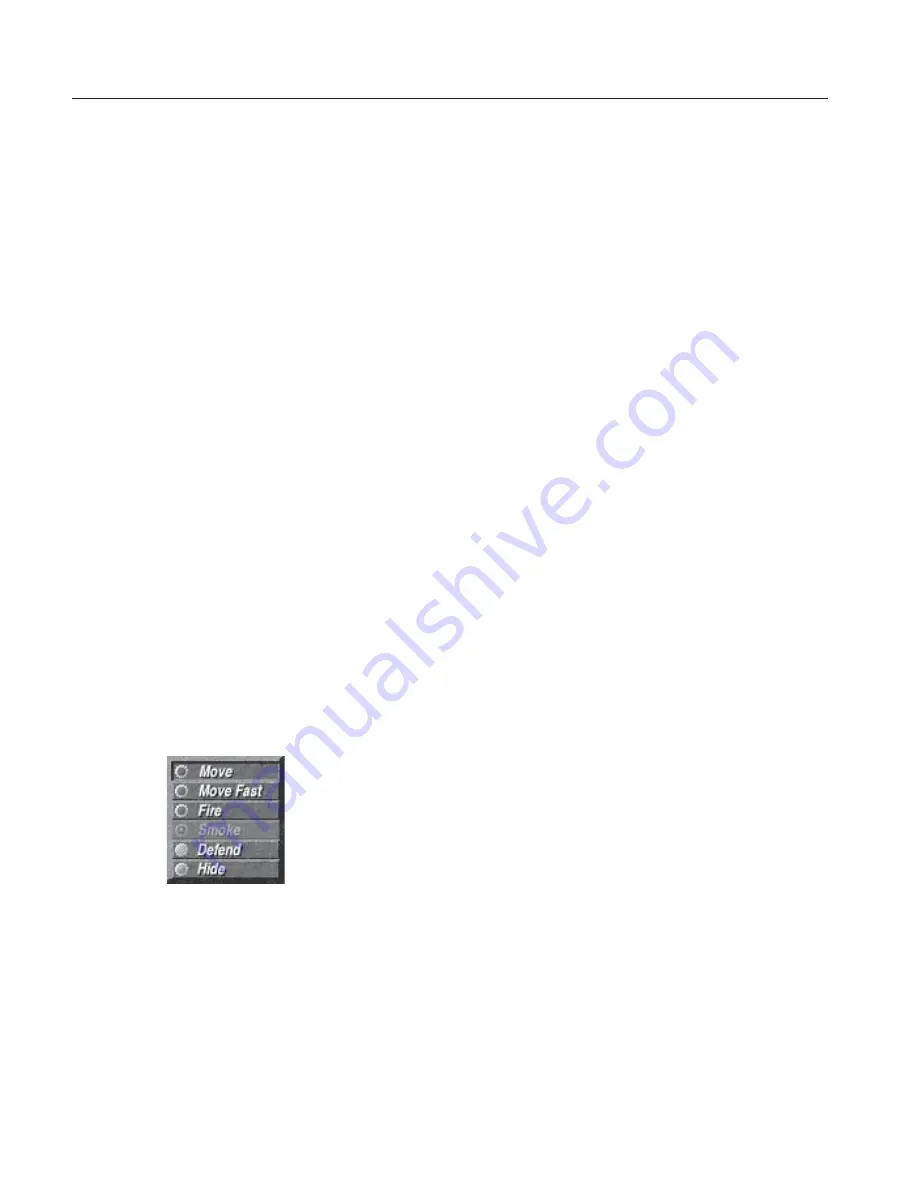
40
Close
Combat
Issuing Commands
No matter what kind of game you choose—Maneuver, Campaign, or
Replay—you can issue six commands to your teams: Move, Move Fast,
Fire, Smoke, Defend, and Hide. To issue a command to a team, you need
to perform these three steps:
1
Point at a unit, then click and hold down the mouse button.
Clicking a unit or a soldier in a unit selects the unit. The Command
menu appears when you point at a unit or a soldier in a unit and hold
down the mouse button.
2
While you hold down the mouse button, drag toward you to select
the command you want from the menu, then release the mouse
button.
3
Drag to draw a line from the unit to its destination or target, then
release the mouse button.
Issuing Move and Move Fast Commands
You issue the Move and Move Fast commands to tell teams where you
want them to go, and how quickly you want them to go there. The team
moves faster if you issue a Move Fast command, but becomes more
fatigued in the process. When moving fast, teams are also less likely to
be alert to enemy fire, to see the enemy, and return fire effectively.
Whether the team completes a Move or Move Fast command satisfacto-
rily depends on several factors, including how far the team must move,
available cover, team leadership, and enemy fire. For a more detailed
description of the factors affecting team moves, see Chapter 3, “Tactics.”
To issue a Move command
1
Point at the team you want to move or click the team to select it.
When you select a team, the View Area displays blue boxes around
each member of the team; a circle is always displayed around squad
leaders (or higher), even when the team is not selected. The Team
monitor displays a blue box around the selected team, and the
Soldier monitor displays the names of the soldiers in the team.
2
Click and hold down the mouse button.
The Command menu appears.
3
While you hold down the mouse button, drag toward you to choose
Move from the Command menu, and then release the mouse button.
You can select a team by
clicking the team’s icon in the
Team monitor. Double-clicking
selects the team and centers it
in the View Area.
Once you select a team, you can
issue a Move command by
pressing
Z
. To complete the
command, drag the destination
line from the team to its destina-
tion, then click to place the
destination marker.
Содержание Close Combat
Страница 57: ...56 Close Combat ...
Страница 163: ...162 Close Combat ...






























