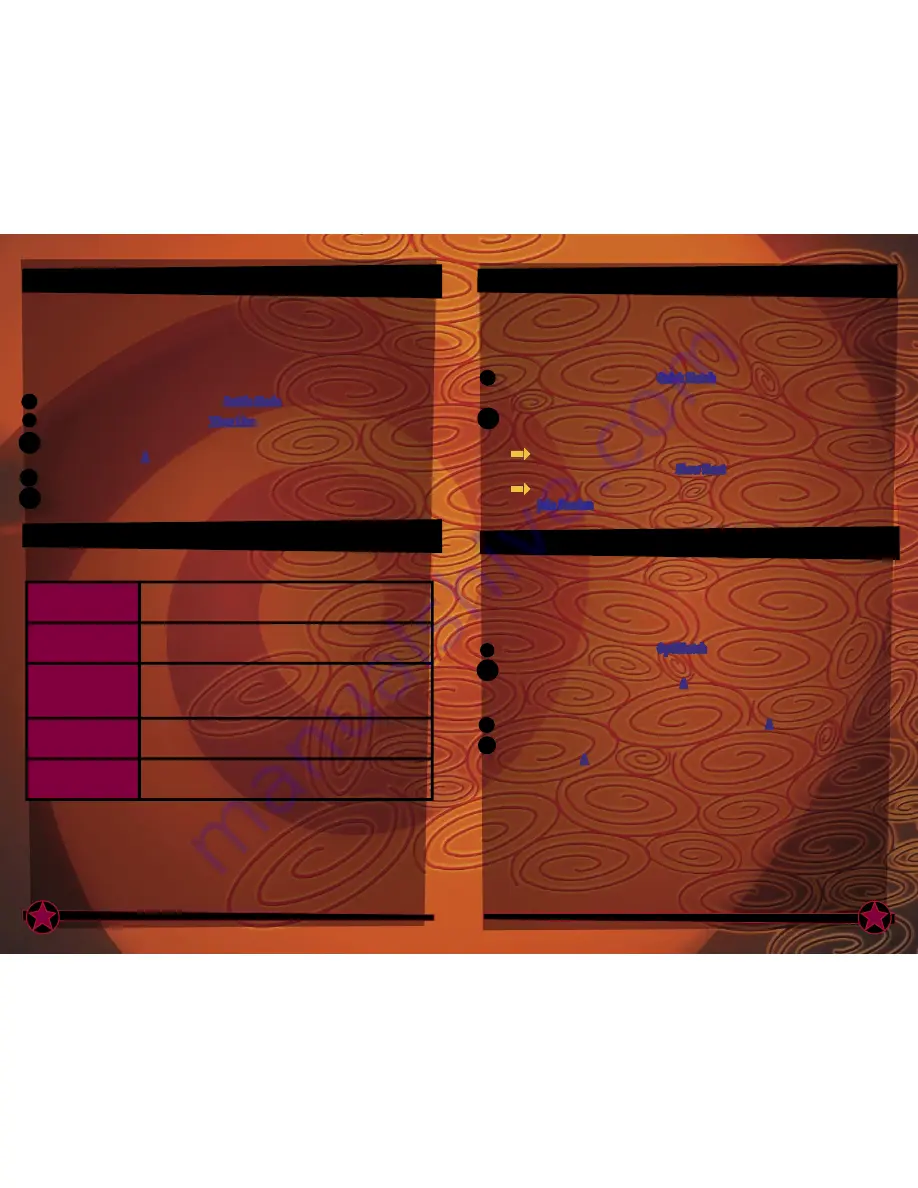
Play
Whacked! Online!
To play
Whacked! online, you’ll need to connect to the Xbox Live service and
select the kind of game you want to play online. To do this, you need to make a
choice from the Xbox
Live screen. (Note: It is not possible to play Whacked! on
Xbox
Live with more than one player per console.)
To access the Xbox
Live screen
1. On the
Whacked! main screen, select Battle Mode.
2. On the Battle Mode screen, select Xbox Live.
3. On the Choose Account screen, select an existing Xbox
Live account,
and then press the A button.
4. Enter your pass code to sign in to the Xbox
Live Service.
5. Select an option from the Xbox
Live screen.
The Xbox
Live Screen
The Xbox
Live screen presents several options for online play.
Quick Match
Find an online session without specifying any criteria.
OptiMatch™
Find an online session that matches specific criteria.
Create Session
Create and host an online session for other players
to join.
Friends List
View your personalized list of Friends.
Online Options
Specify options for playing
Whacked! online
Quick Match
The fastest way to find an online session of
Whacked! Quick Match allows you to search
for a session without specifying any criteria.
To find an online session of
Whacked! without specifying any criteria
1. On the Xbox
Live screen, select Quick Match.
The Join Session screen appears and displays the first available game.
2. Under Game Setup, review the options for the available game, and then select
one of the following options:
To skip the game that is displayed on the Join Session screen and view
other available games, select Show Next.
To join the game that is displayed on the Join Session screen, select
Join Session to advance to the Contestant Select screen.
OptiMatch
For players who want to join an online session of
Whacked! hosted by another player,
this option allows you to specify the following criteria for the session you want to join:
the arena you play in, the game difficulty, and the kind of game you want to play.
To find an online session of
Whacked! that meets specific criteria
1. On the Xbox
Live screen, select OptiMatch.
2. On the OptiMatch screen, under Game Setup, define the specific parameters for
your ideal game, and then press the A button.
The Session screen appears and displays the closest matches for your criteria.
3. Select the session you want to join, and then press the A button.
4. On the Contestant selection screen, select the character you want to play as, and
then press the A button to enter this game’s Lobby.
24
25


















