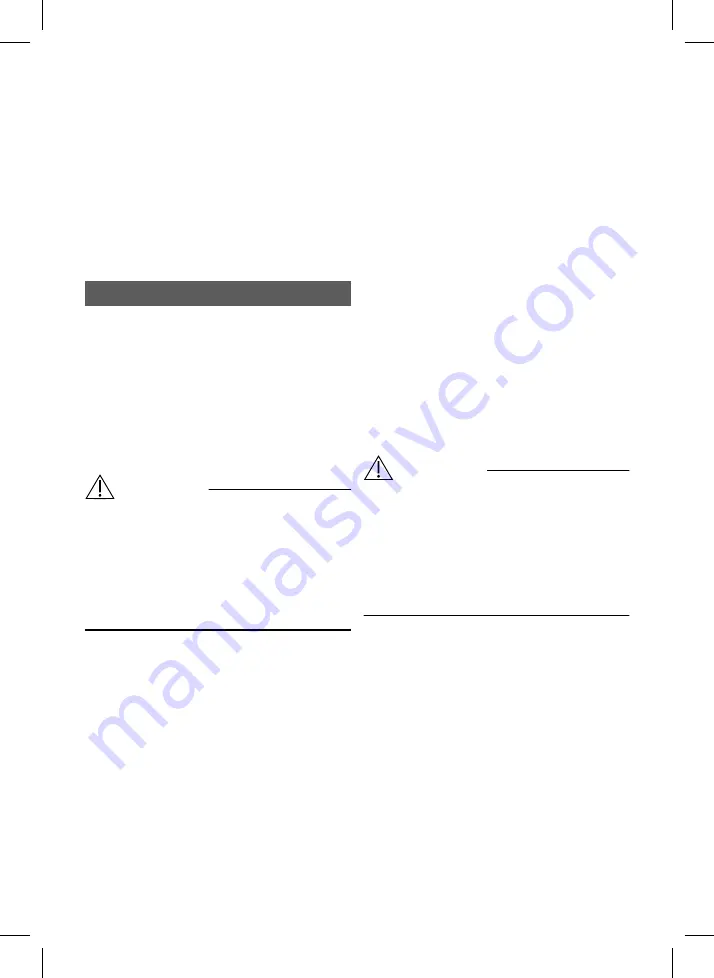
rated voltage specified on the battery
charger’s data label. The label is located on
the side of the charger. The charger is normal-
ly equipped with fixed mains cable with
connector.
2. Check the polarity of battery connector and
cable before connecting the battery. The
charger is normally delivered with a battery
cable with the following polarity.
•
Positive (+) = Red
•
Negative (−) = Blue or Black
3. Connect the battery cables to the battery.
Operation
User interface - Control panel
See
1. Mains power indicator (blue)
2. STOP button
3. NFC symbol (
)
4. Charging indicators (LED indication)
Charging
WARNING
High voltage!
If there is evidence of damage to the battery
charger, cables or connectors, switch off the
mains power. Do not touch damaged parts.
Do not touch uninsulated battery terminals,
connectors, or other live electrical parts.
Contact service personnel.
Connecting the battery
1. Check the cables and connectors for visible
damage.
2. Check that there is mains power to the
charger, see
pos 1. The
Mains power indicator lights up blue when the
mains is connected.
3. Connect the battery charger to the battery.
•
The battery charger automatically starts
charging when the battery is connected.
•
The charging status is shown on the
control panel by the charging indicators.
See
pos 4 and LED
indication.
•
A green battery symbol is lit when the
battery is fully charged.
The battery charger continues with
maintenance charging.
•
The battery can be continuously connect-
ed to the battery charger when not in use.
NOTE
The green battery symbol might not be lit up
immediately if a fully charged battery is con-
nected. The delay time can be up to several
hours.
Disconnecting the battery
WARNING
Risk of explosion!
Do not disconnect the battery charger when the
charging process is in progress. Sparks may
occur and cause hydrogen explosion when char-
ging lead-acid batteries. Arc flash may occur and
damage the connector pins. Always stop the char-
ging process by pressing the
STOP
button before
the battery is disconnected.
1. Stop the battery charging process by pressing
the
STOP
button on the battery charger
control panel.
2. While stopped disconnect the battery charger.
LED indication
The LED's lights up or flashes in different patterns to indicate the condition and state of charge (SOC).
If no LED is lit but the Mains power indicator is lit blue, it indicates that the battery is not connected.
ENGLISH
6
Содержание SC17-32 24 V
Страница 2: ......
Страница 9: ...EN IEC 9...
Страница 10: ...BMS STOP IPX4 10...
Страница 11: ...IPX4 1 2 1 2 3 4 1 2 3 1 2 3 NFC GET Ready NFC 4 LED 1 2 3 LED 11...
Страница 14: ...EN 8 IEC FVLA VRLA 14...
Страница 15: ...BMS 15...
Страница 16: ...STOP IPX4 16...
Страница 17: ...IPX4 2 1 2 3 1 2 3 4 4 1 2 3 1 1 2 STOP 3 NFC GET Ready NFC 4 LED 17...
Страница 18: ...1 2 1 1 3 1 4 LED STOP 1 STOP 2 LED SOC 18...
Страница 19: ...GET Ready NFC NFC iOS Android 1 NFC iOS Android 2 iOS Android NFC GET APP Micropower 19...
Страница 40: ...8 IEC FVLA VRLA 40...
Страница 41: ...BMS 41...
Страница 42: ...STOP IPX4 IPX4 42...
Страница 43: ...2 1 2 3 1 2 3 4 4 1 2 3 1 1 2 STOP 3 NFC GET Ready NFC 4 LED 43...
Страница 44: ...1 2 1 1 3 1 4 LED STOP 1 STOP 2 LED LED SOC LED 44...
Страница 45: ...LED GET Ready NFC NFC iOS Android 1 NFC iOS Android 2 iOS Android NFC GET APP Micropower 45...
Страница 73: ...EN 8 IEC Freely Ventilated FVLA Valve regulated VRLA 73...
Страница 74: ...BMS STOP IPX4 74...
Страница 75: ...IPX4 2 1 2 3 1 2 3 4 4 1 2 3 1 1 2 3 NFC GET Ready NFC 4 1 75...
Страница 76: ...2 1 pos 1 3 1 pos 4 STOP 1 2 GET Ready NFC NFC 1 NFC 2 NFC GET APP Micropower 76...
Страница 104: ...EN 8 IEC FVLA VRLA 104...
Страница 105: ...BMS STOP IPX4 105...
Страница 106: ...IPX4 2 1 2 3 1 2 3 4 4 1 2 106...
Страница 107: ...3 1 1 2 3 NFC GET Ready NFC 4 LED 1 2 1 1 3 1 4 LED STOP 1 2 LED LED SOC LED 107...
Страница 108: ...1 LED GET Ready NFC NFC iOS Android 1 iOS Android NFC 2 iOS Android NFC 3 3 108...
Страница 162: ...EN 8 IEC FVLA VRLA 162...
Страница 163: ...163...
Страница 164: ...BMS STOP IPX4 164...
Страница 165: ...IPX4 2 1 2 3 1 2 3 4 4 165...
Страница 166: ...1 2 3 1 1 2 3 NFC GET Ready NFC 4 1 2 1 1 3 1 4 166...
Страница 167: ...STOP 1 2 SOC Stop GET Ready NFC NFC iOS Android 1 NFC iOS Android 2 iOS NFC GET Micropower Support Center 167...
Страница 183: ...www micropower group com SLOVENSKI JEZIK 183...
Страница 196: ...IEC FVLA VRLA 196...
Страница 197: ...BMS IPX4 2 197...
Страница 198: ...1 2 3 1 2 3 4 4 1 2 3 1 1 2 3 NFC GET Ready NFC 4 LED 1 2 1 1 3 1 4 LED 198...
Страница 199: ...STOP 1 2 LED LED SOC LED LED GET Ready NFC NFC 1 NFC 2 NFC Micropower GET APP 3 3 199...
Страница 201: ...Figures Fig 1 Control panel See User interface Control panel 201...
Страница 202: ...Fig 2 Installation 202...
Страница 203: ...Fig 3 Connections and components See Electrical overview Fig 4 Option cable signal pinout 203...
Страница 204: ...Fig 5 Dimensions 204...
Страница 205: ...Fig 6 Installation options 205...
Страница 206: ...Approvals Declaration of Conformity 206...





















