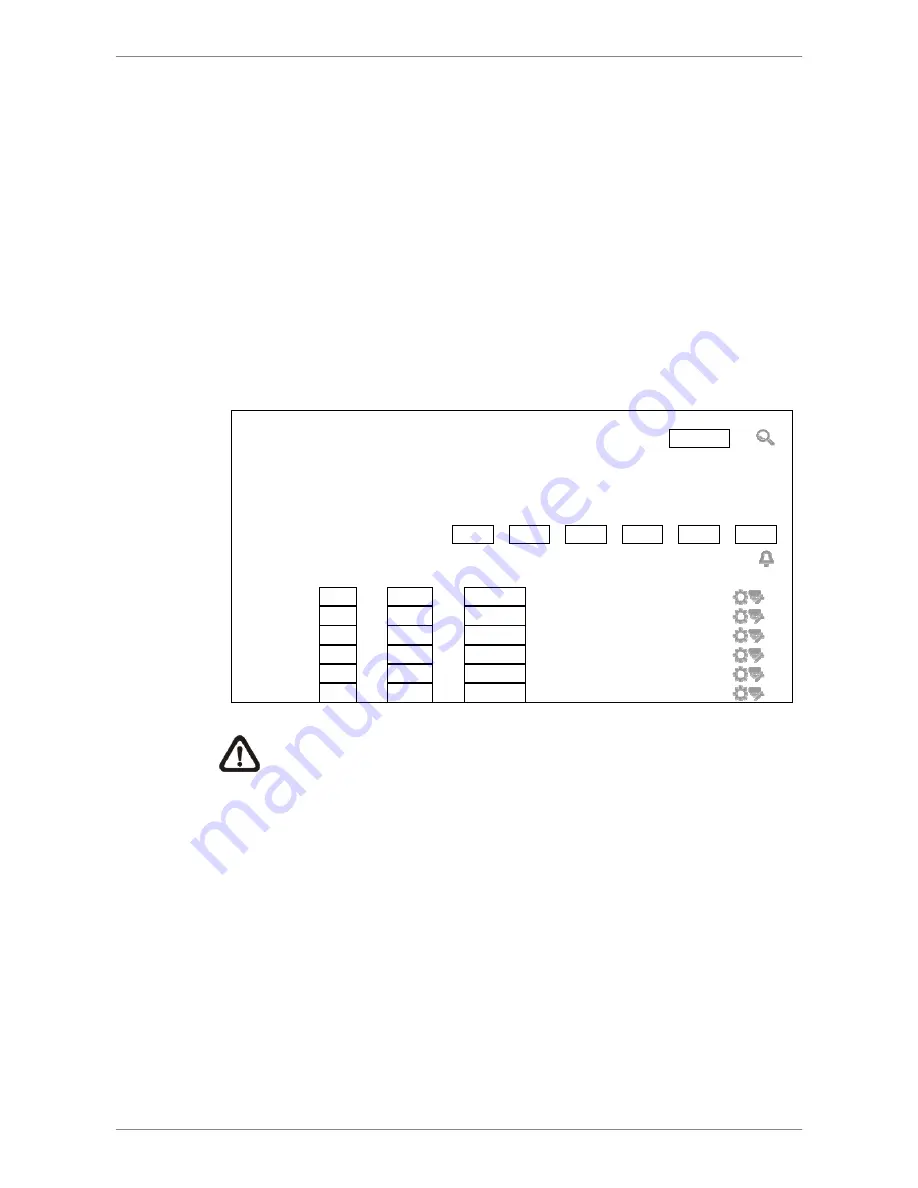
SP5736P User’s Manual
25
3.7
IP Camera Connection
Standard models connect IP cameras via Internet. Pro models support PnP
function to directly connect IP cameras. If users wish to connect IP cameras
to Pro models via Internet, just disable PnP function. The following describes
how to connect IP cameras to the NVR via Internet.
Click on the Camera Setup icon in the function bar, and the setup page will be
shown as below. The setup page below is from Pro models, which includes
the item <PnP>. As for Standard models, <PnP> is not included. Set <PnP>
of Pro models to <OFF>. Follow the steps below to add IP camera
connections for both models.
Camera Search
Micronet
Brand
*****
*****
*****
Model
*****
*****
*****
IP Address
192.168.6.111
192.168.6.112
192.168.6.113
MAC Address
**:**:**:**:**:**
**:**:**:**:**:**
**:**:**:**:**:**
IP: 192.168.6.111 CH01 CH02 CH03 CH04 CH05 CH06
Camera Setting
PnP
Activate
Protocol
IP
Address More
‧
CH01
Off
Off
Micronet
192.168.50.***
‧
CH02
Off
Off
Micronet
192.168.50.***
‧
CH03
Off
Off
Micronet
192.168.50.***
‧
CH04
Off
Off
Micronet
‧
CH05
Off
Off
Micronet
‧
CH06
Off
Off
Micronet
NOTE:
For Pro models, the preset of PnP function is <ON>. Items
<Activate>, <Protocol>, <IP Address>, and <IP Camera Setup> are
grayed out and cannot be accessed.
Select the type of IP camera model on the top:
Micronet
,
ONVIF
or
All
.
Click on the Search icon at the top-right corner. The NVR will start to look
up supported IP cameras installed in the same LAN.
Find a target IP camera in the list and click on it. The IP address of the
target IP camera will be shown next to <IP: >.
Click on a preferred channel button to assign the selected IP camera.
Alternatively, users can also click on the IP Address box next to Protocol,
and a virtual keyboard will be displayed. User can manually input the IP
address.
Set <Activate> (next to <Protocol>) to <ON> to activate it. The NVR will
Содержание SP5736P
Страница 1: ......
Страница 57: ...SP5736P User s Manual 56...






























