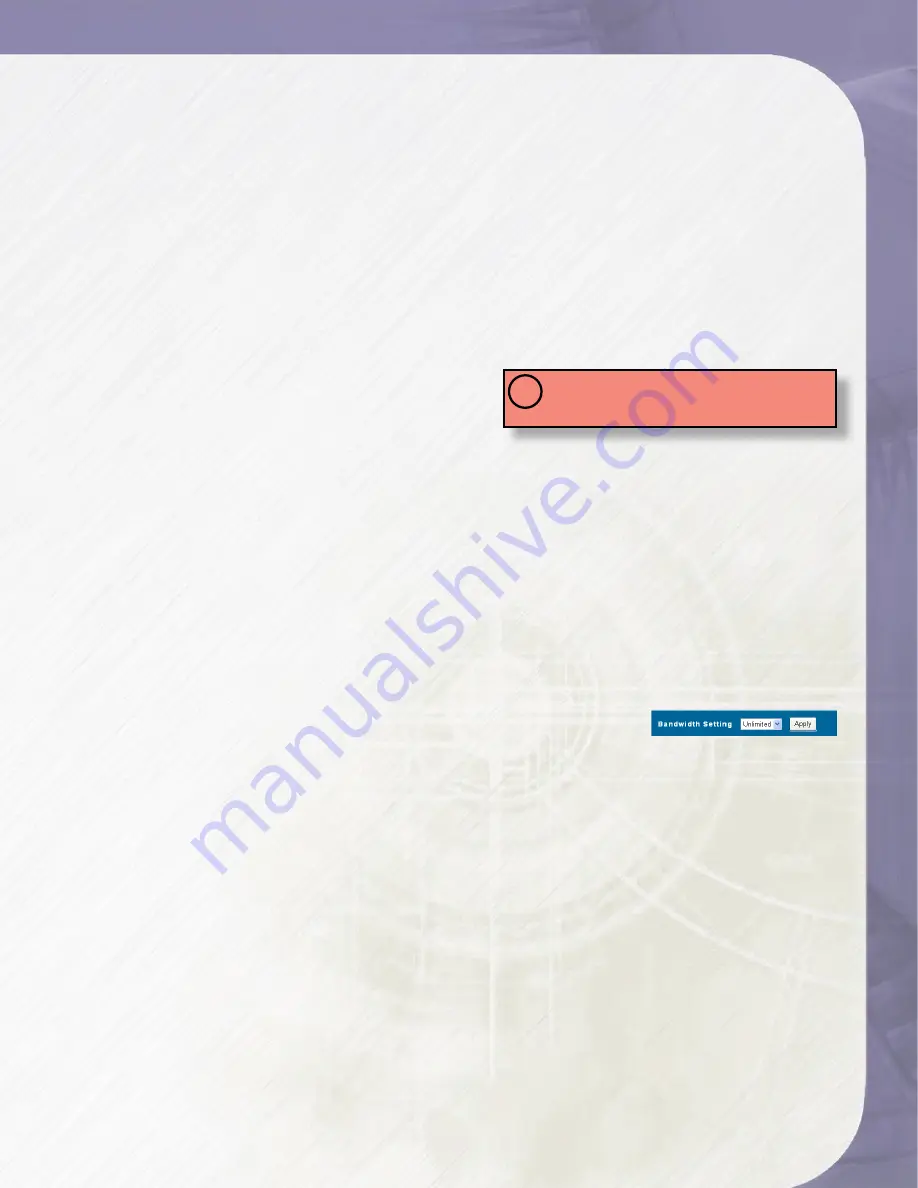
PlatinumNAS Owner’s Manual
2.4.2 Modify an existing nSync task
To modify an existing nSync task, check the checkbox next to the task name and click
(Modify). Refer to section 2.4.1 for detailed field information. It is recommended the nSync
link be tested before it is committed for connectivity and to verify proper credentials.
When the modifications to the nSync task are entered, click the (Test Connection) button
to verify the address and credentials. Once the task has been verified, click the (Modify)
button to complete set the LAN configuration, or (Cancel) to abort.
2.4.3 Deleting an existing nSync task
To delete an existing nSync task, check the checkbox next to the task name and click
(Delete). A confirmation dialog box will appear. Press (OK) to remove the nSync task, or
(Cancel) to abort.
2.4.4 Running an nSync backup task
A task will launch automatically as scheduled,
but may also be launched manually by
checking the checkbox next to the task name
to run and clicking (Start) in the action section. The “Last Status” section will display a
button labelled (In Progress) and will change to (Success) when the backup is complete.
Click either (In Progress) or (Success) at any time to launch a window with the log of
the task.
2.4.5 Restoring to a previously synchronized state
To restore a previously synchronized state, check the checkbox next to the task name
to restore and click (Restore). The “Last Status” section will display a button labelled (In
Progress) and will change to (Restore Successful) when the restoration is complete. Click
either (In Progress) or (Restore Successful) at any time to launch a window with the log
of the restoration.
2.4.6 Setting transfer speed limits
The nSync process can consume as much or as little of the
available network bandwidth as it is allowed to utilize. The more bandwidth that is
available, the faster the nSync task can complete, but at a cost of less available user
bandwidth. The available nSync bandwidth can be controlled by selecting a value in the
bandwidth setting control box (ranging from 256 Kbit/Sec to unlimited) and clicking on
the (Apply) button.
3-Administering the PlatinumNAS
IMPORTANT:
The Logs will display in a popup
window. Make sure your browser allows popup
windows for your PlatinumNAS session.
!
Содержание PlatinumNAS
Страница 1: ...Owner s Guide www MicroNet com PlatinumNAS...






























