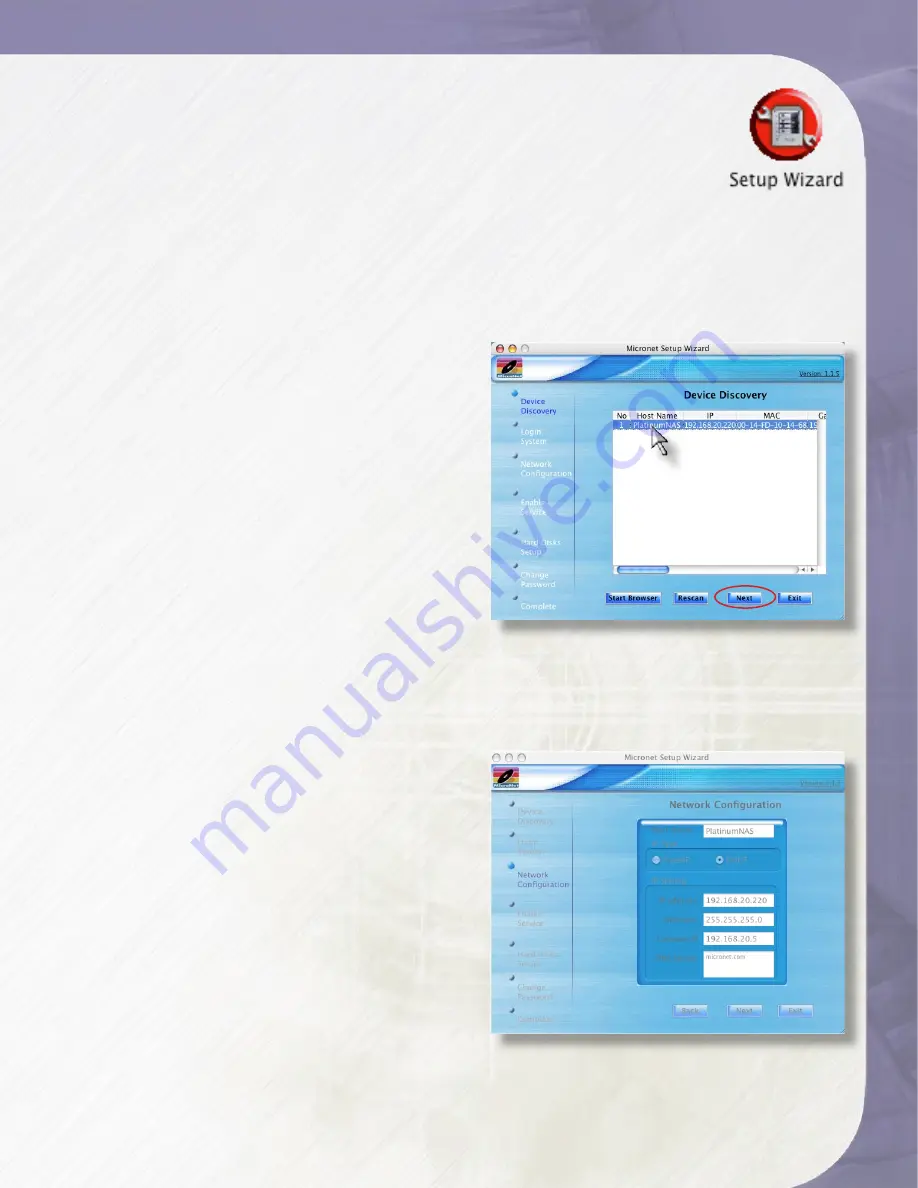
PlatinumNAS Owner’s Manual
1
2-Connecting the PlatinumNAS
2.1.1 Macintosh OS X
The wizard application for Mac OS X is located on your PlatinumNAS CD in the
“wizards” folder. You may launch the wizard directly from the CD, or you can
copy it to your Applications directory. Launch the wizard by double clicking
the “Setup Wizard” Icon.
2.1.2 Microsoft Windows
The wizard installation files for Windows are located on your PlatinumNAS
CD in the “wizards” folder. Install the wizard by double click the file named “setup.exe”
and follow the instructions on the screen. Once complete, you may launch the MicroNet
setup wizard by clicking the “Setup Wizard” shortcut (by default the shortcut is installed
to “Start- All Programs- MicroNet- MicroNet Setup Wizard- Setup Wizard”.)
2.1.3 Using the Wizard
When the wizard is launched, it will briefly
display a welcome window followed by the
main application Interface (Illustrated right)
at the Device Discovery Stage. All discovered
MicroNet PlatinumNAS devices will appear
in the main discover windows, including the
following details:
IP Address
MAC Address
Gateway
Netmask
DNS domain
LAN port connected
Firmware revision
Addressing Mode
(DHCP/Static)
To administer a PlatinumNAS, select the unit
desired in the device discovery window, and click “Next.” Alternatively, you may click
“Start Browser” to launch the web administration interface directly. You may abort the
wizard at any time by clicking “Exit.”
2.1.3.1 Logging in- Enter the administative login (default is “admin”) and password (default
is “admin”) and click “Next”
2.1.3.2 Network Configuration- In this part, the
wizard allows the administrator to change the
hostname, enable/disable DHCP or set static
IP addressing. Click “Next” to continue. No
changes must be made to continue. For more
information regarding Network configuration,
please see Chapter 3, Section 3.
2.1.3.3 Enable FTP Service- Check the “FTP
Service” checkbox to enable FTP services, or
uncheck to disable. Click “Next” to continue.
No changes must be made to continue.
2.1.3.4 Hard Disk Setup- Display the disk drives,
the configured RAID level, Capacity, and RAIDset
health status. Click “Next” to continue.
2.1.3.5 Change the administrator password- Enter the new password in the “New Password”
field, and re-enter the password (case sensitive) in the “Confirm Password” field. Click
“Next” to continue. No changes must be made to continue.
Содержание PlatinumNAS
Страница 1: ...Owner s Guide www MicroNet com PlatinumNAS...



























