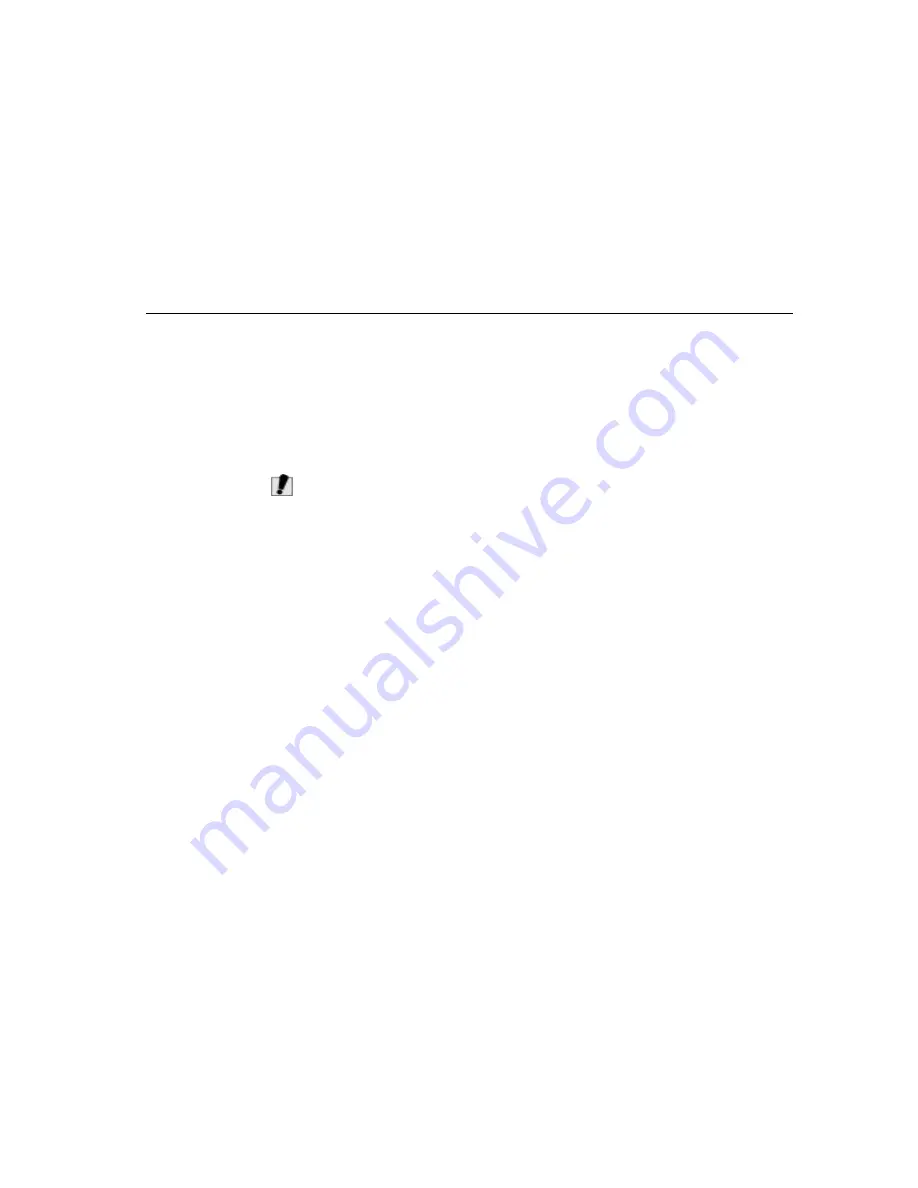
Using PowerProfiler
Using Power Management Options
95
•
Save all open files before you press [Fn+F4] to manually place your
computer into Suspend mode.
•
If you purchased a new hard drive, make sure that you create a save to
disk partition equal to the amount of system memory plus the amount of
video memory plus 2 MB, before you enable save to disk mode. See
”Creating a Save-To-Disk Partition” on page 97 for more information.
•
Do not try to resume to full-power mode using battery power if the battery
charge is low. If the battery charge is too low, the system may not be able
to resume fully. Plug in the power cord if your computer cannot resume
normal operation because of a low battery charge.
C
AUTION
:
When your computer is in Save to RAM or Save to Disk mode, do not
connect or remove any devices (including PC Cards or memory modules)
because you may damage the computer or Resume To Full Power may fail.
If a floppy disk is in the floppy drive, do not remove it or switch it with
another disk. However, you can plug in the AC adapter if the Resume To Full
Power fails because of a low battery charge. When the computer is in Save
To Disk mode, you can remove and replace the battery.
Using PowerProfiler
PowerProfiler enables you to set power-management options for computers
shipped with Windows NT installed. To open the PowerProfiler window, double-
click the battery icon on the right corner of the Windows task bar or click on the
PowerProfiler icon in the Program bar. If you click the icon with the right mouse
button, a menu appears with an option to put the computer in Suspend mode.
Click the Standard tab in PowerProfiler to set timeouts for the LCD and the hard
drive. You can also set power management to be enabled: Always
, Battery Only,
or Never. The Advanced screen in PowerProfiler enables resume from rest
options, and the Battery screen enables options to conserve battery life.
Keep the following in mind when using PowerProfiler:
•
If you disable power management in PowerProfiler, the setting overrides
any power-management settings in System Setup.
•
If you enable LCD and hard drive timeouts in PowerProfiler and the
standby timeout in System Setup, the LCD and hard drive turn off when the
shortest timeout period in either program passes.
Содержание Transport LT
Страница 2: ...2 This page intentionally left blank...
Страница 6: ...6 This page intentionally left blank...
Страница 10: ...10 This page intentionally left blank...
Страница 14: ...14 This page intentionally left blank...
Страница 16: ...16 This page intentionally left blank...
Страница 62: ...62 This page intentionally left blank...
Страница 74: ...74 This page intentionally left blank...
Страница 92: ...92 This page intentionally left blank...
Страница 136: ...136 This page intentionally left blank...
Страница 158: ...158 This page intentionally left blank...






























