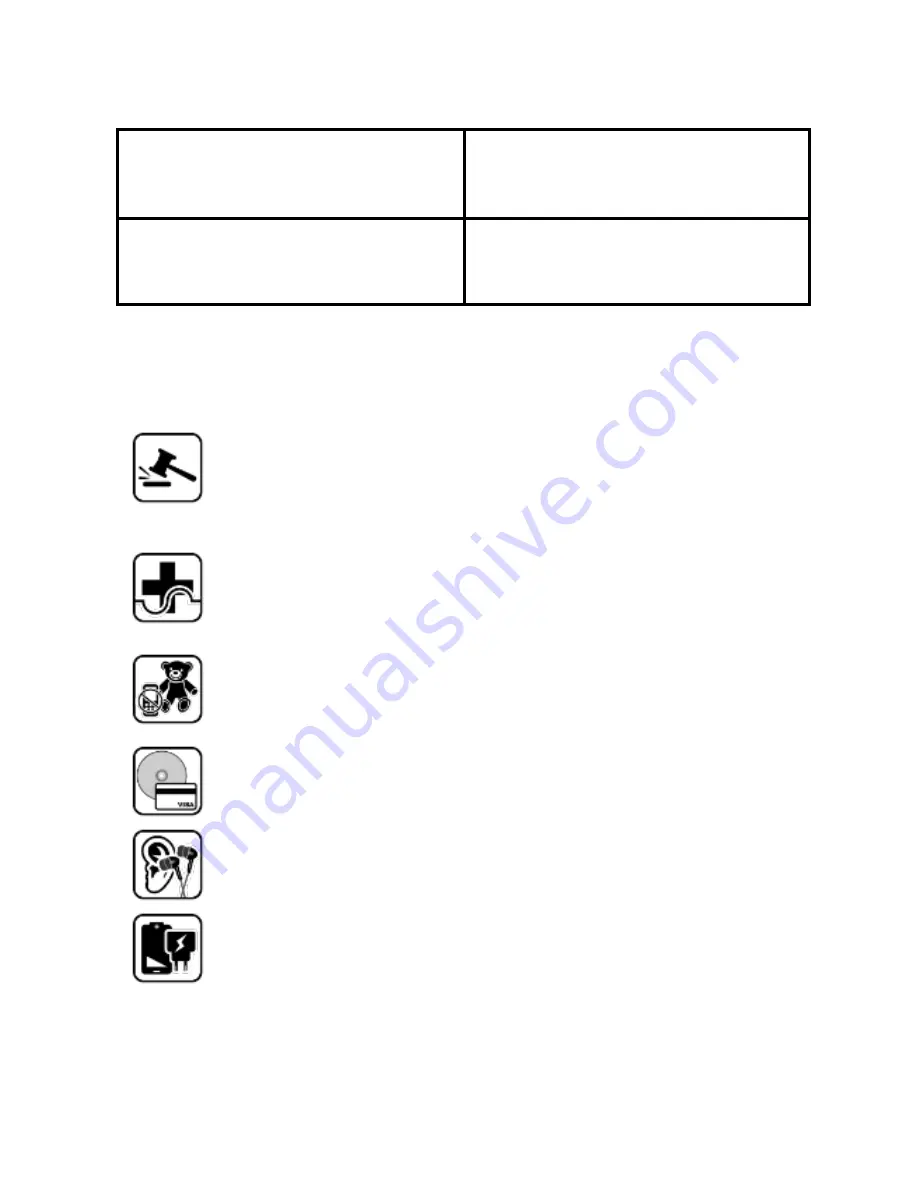
14
Op erat ing Temp erat ure Sp ecificat ions
Maximum device operating
temperature
45°C
Device operating temperature
range
-10 to 45°C
Safet y Precautions
Switch off your device in any area with potential explosive atmosphere such as
refueling stations, fuel depots, chemical plants or places where blasting
operation is in progress. Sparks arising out of radio frequency may cause fire or
explosion. Remember to comply with legal requirements and local restrictions
when using the phone.
Your Phone’s radio waves may interfere with medical devices.
Preferably maintain a distance of 15.3 cm (6 inches) between a wireless device
and implanted medical devices such as pacemaker or cardioverter defibrillator.
Switch off your device when regulations require you to do so.
Always keep the phone and accessories out of reach of small children. Small
parts such as the SIM card can be dismantled and swallowed by small children.
Do not place the phone near electromagnetic data carriers such as credit/Debit
cards. Information stored on them could be lost.
Permanent damage to hearing may occur if you use earphones at high volume
for prolonged periods. Set your volume to a safe level.
The mains voltage (V) specified on the power supply unit must not be exceeded
to prevent damage to the charging device. The power supply must be plugged
into an easily accessible AC power socket when charging the device.









































