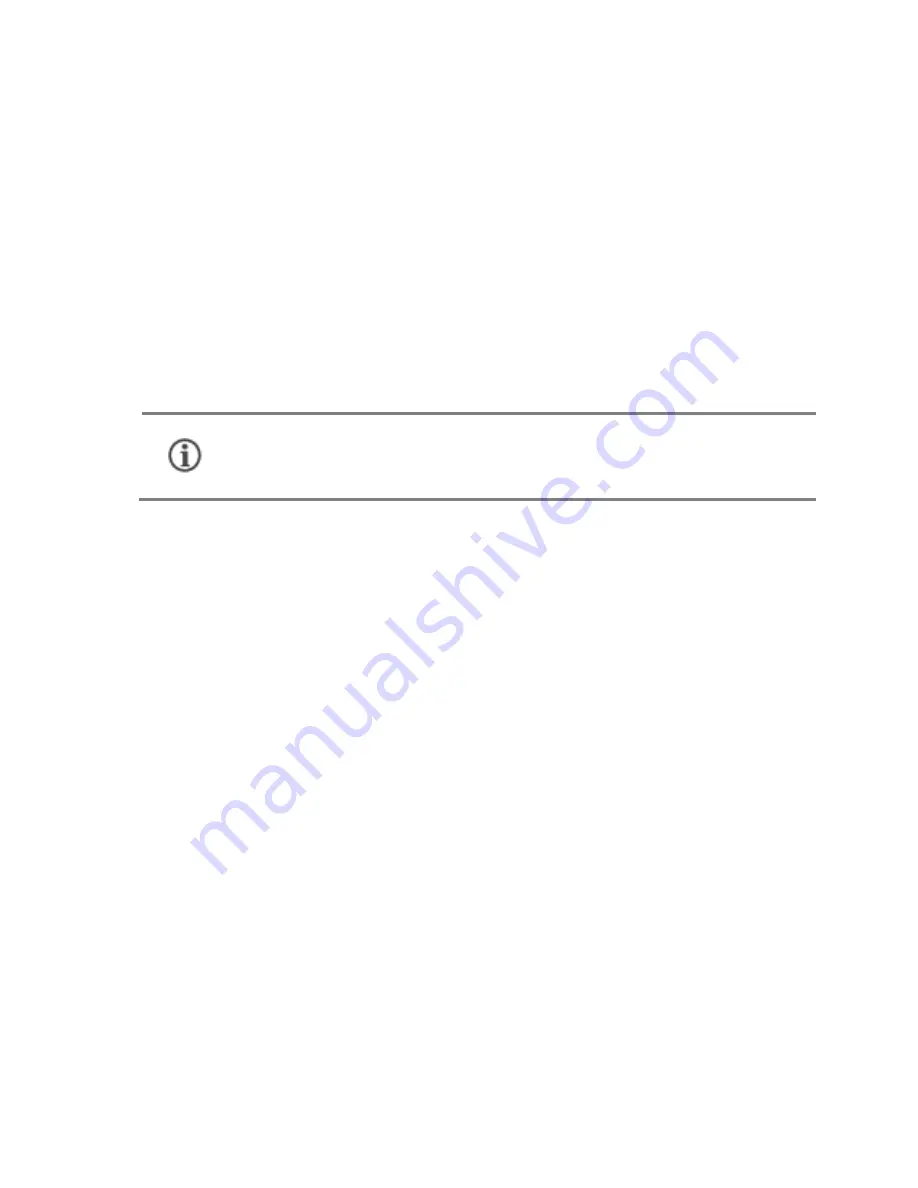
12
US B Tethering
1. Connect your phone with your PC/Laptop via USB cable.
2. Select the US B tethering option.
3. Select your phone network as the network connection in your
PC/laptop and get access to the Internet.
Wi - Fi Hotsp ot
1. Tap and enable P ortabl e Wi-Fi hotspot option in your phone.
2. Enable Wi-Fi on the other Wi-Fi enabled PC/laptop/handset, choose
your phone as a Wi-Fi network to connect with it.
3. View and configure Wi-Fi hotspot settings from Wi-Fi hotsp ot
s e ttings
Set up Wi-Fi h otspo t.
B l u e too th Tethering
1. Pair your phone with a Bluetooth enabled PC/laptop via Bluetooth
pairing option.
2. Select the B l ueto oth tethering option in your phone.
3. On the paired PC/laptop, select the Bluetooth device (your phone )
and choose to connect to the Internet.
Pair With Bluetooth Devices
Go to S e tti n g s
B l u e to o th
1. If Bluetooth is off, turn it on. Your phone scans and displays the
Bluetooth devices in range.
2. Tap the ID of the other device in the list to pair with it.
3. You may be prompted to confirm passkey on one of the devices. The
passkey may display on one of the devices.
4. Tap P air to confirm the passkey and pair the devices. On successful
pairing, your phone connects to the device.
Your mobile operator will charge you based on your data
usage.























