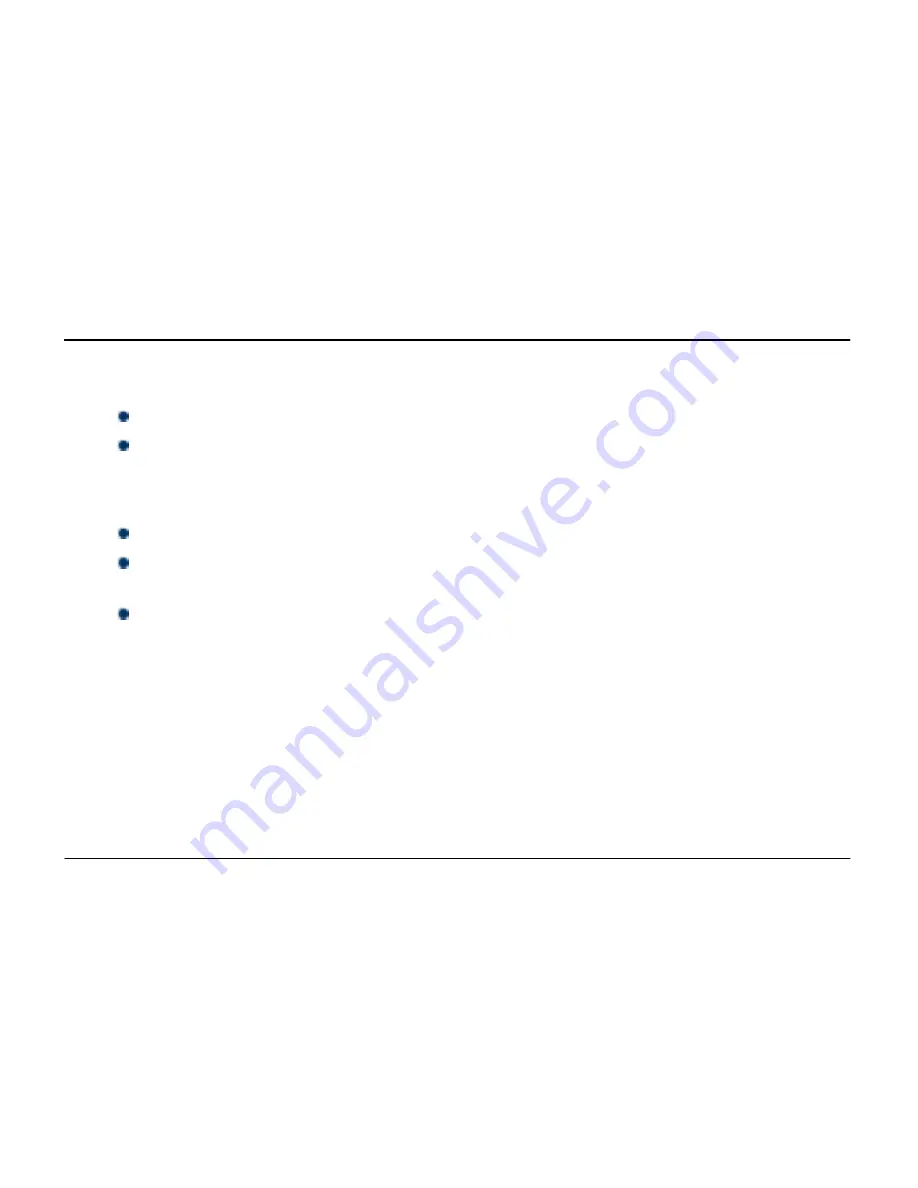
P650
Micromax
Page 20
To see your widgets:
Touch the Apps tab on your Home screen.
Touch Widgets at the top of the screen.
From the main Widgets screen, you can:
Move between screens
: Swipe left or right
Drag a widget to a Home screen
: Touch and hold the widget's icon, slide your finger where you want
to place it, and lift your finger.
Drag an existing widget to the Cross icon to delete the widget from the Home screen.
You may be asked to make further choices before the widget activates. If there is no room to drop it, the
widget is not added to the Home screen.
V
V
i
i
e
e
w
w
N
N
o
o
t
t
i
i
f
f
i
i
c
c
a
a
t
t
i
i
o
o
n
n
s
s
Notification icons inform you of new messages and events.
When you receive a notification, its icon appears in the status bar, along with a summary that appears only
briefly.
Drag the status bar down from the top of the screen as shown below:
Содержание P650 Canvas Tab
Страница 4: ...P650 Micromax Page 4 Know Your Device ...
Страница 51: ......






























